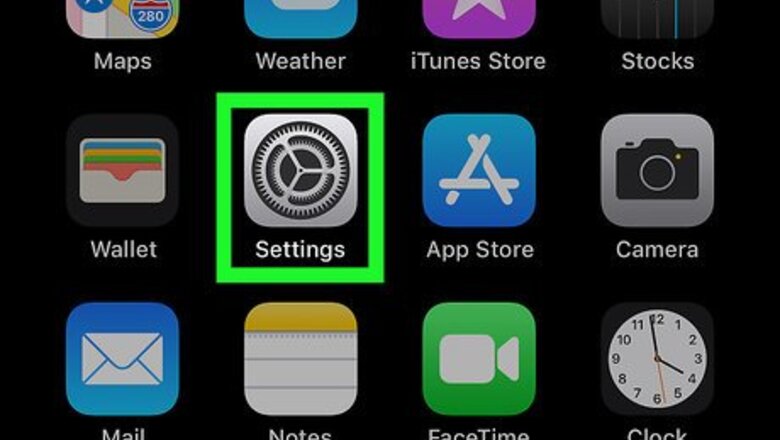
views
Backing up Your Photos with iCloud
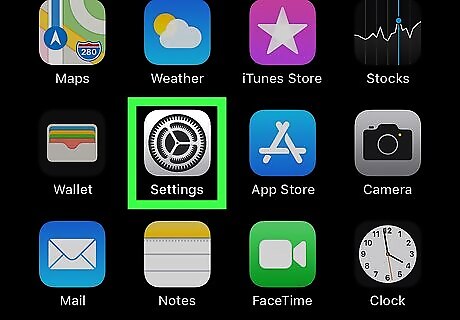
Tap settings iPhone Settings App Icon on your home screen. This icon has a grey wheel on it.
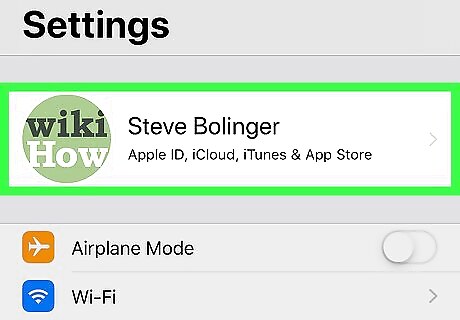
Tap on your name at the top of the screen.
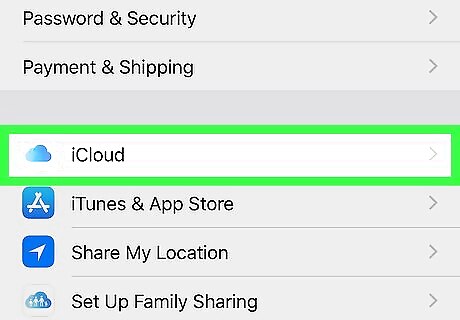
Tap on iCloud iPhone iCloud.

Tap Photos.
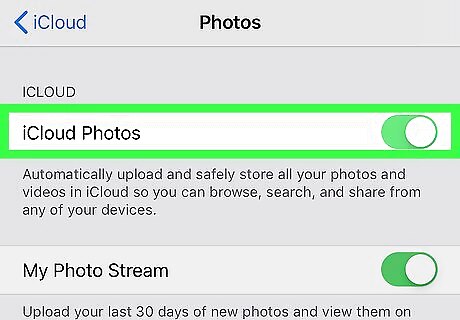
Turn the iCloud photos button to the on position iPhone Switch On Icon. You should now be able to view your photos from any device with iCloud enabled. To view your saved photos, just open the iCloud app or navigate to iCloud.com in a web browser and login to your account. You'll have to select Photos to view your photos.
Backing up Your Photos to iTunes
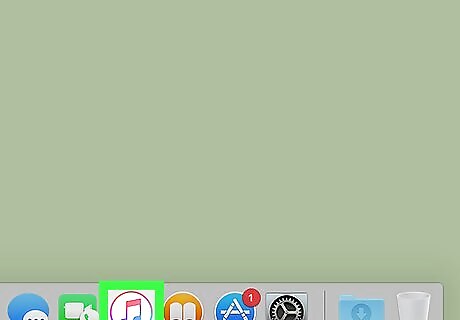
Launch iTunes from your computer. Double click on the iTunes icon, or search for it using the Spotlight search Mac Spotlight in the top right corner of your screen.
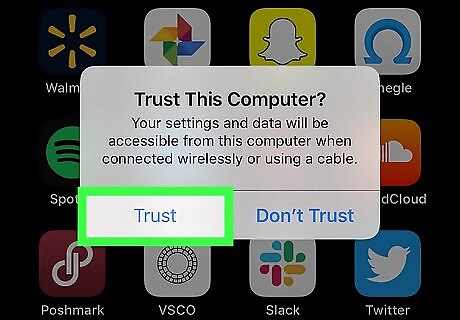
Plug in your iPhone to your computer using a USB cable. If prompted, tap on Trust this computer on your phone screen.
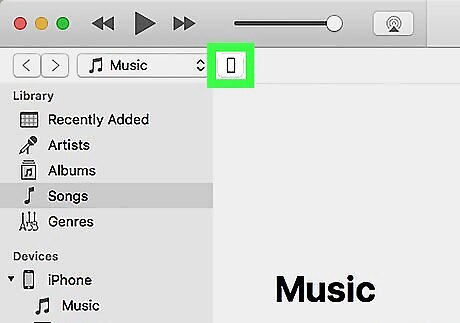
Click on the small iPhone icon in iTunes. This is located at the top of the menu screen.
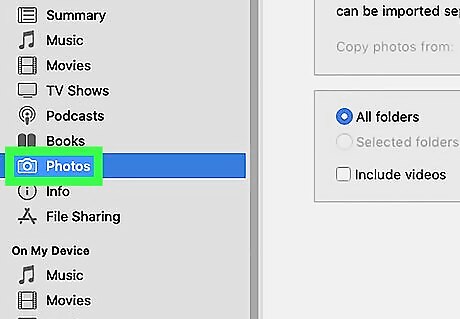
Click on Photos. You should see this on the menu bar on the left-hand side of the iTunes window. If you've already set up your photos to backup to iCloud, you can view them by opening iCloud and logging into your account.
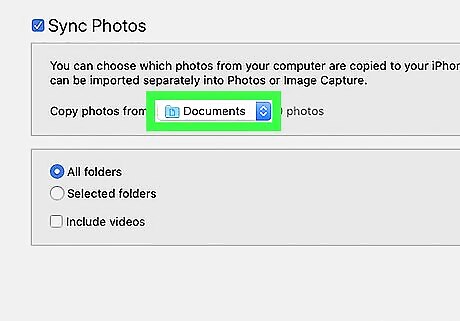
Select a location to backup your photos to. You can choose to backup your photos to a specific folder, or back them up to your photos app Mac Photos App.
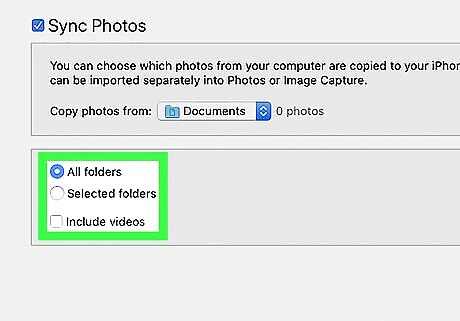
Select which photos or videos to sync. You can either sync all of your photos and videos, or select certain albums to backup to your computer.
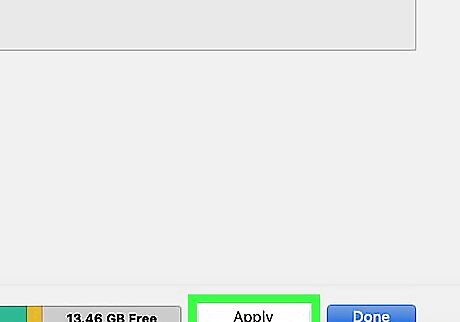
Click on Apply. While your photos should automatically sync, you can manually begin the process by clicking on Sync.
Backing up Your Photos with Google Photos
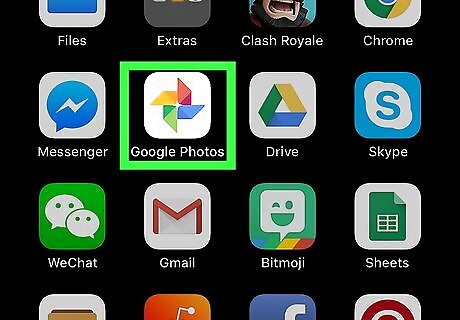
Open the Google Photos app on your iPhone. The icon has a small colorful pinwheel on it. If you do not have Google Photos app you can download it from the App Store. Google Photos is a great alternative if you don't have access to another Apple device.
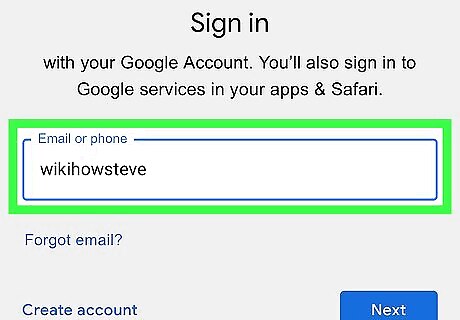
Login to your Google account if you aren't automatically signed in.
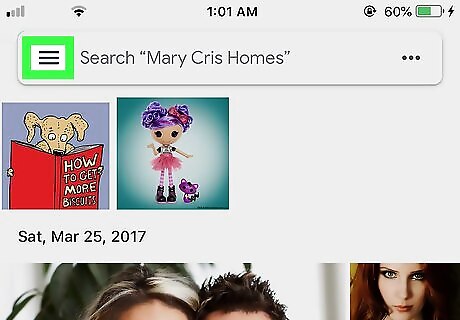
Tap ☰. This is located at the top right corner of the screen.
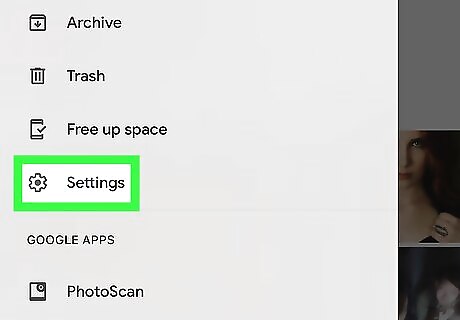
Tap settings Android 7 Settings.
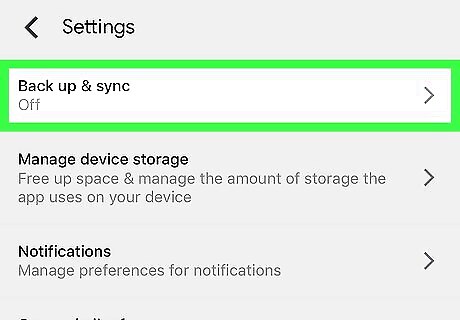
Tap Back up & sync.
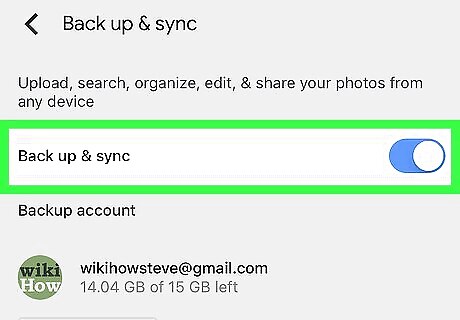
Turn Back up & sync on iPhone Switch On Icon. This will backup your photos whenever you are connected to Wifi.











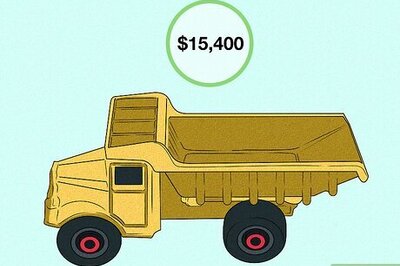




Comments
0 comment