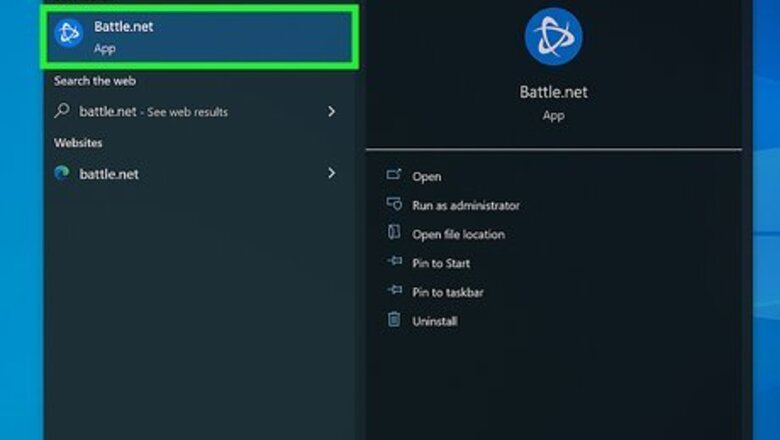
views
- Battle.net users can appear offline in MW2 by clicking on their status within the client and selecting Appear Offline.
- If you are comfortable appearing offline permanently, you can add ]^4[ඞ as your clan tag in Modern Warfare 2.
- Update your "Sign-On Visible" preferences on Activision's website to "None," preventing other users from seeing when you log on to Modern Warfare 2.
Appear Offline on Battle.net
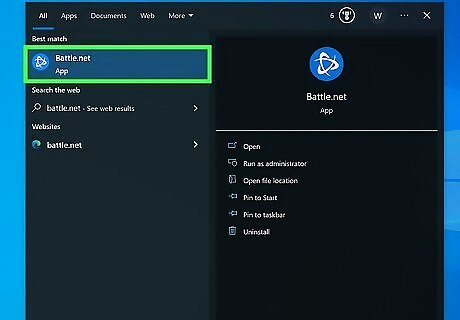
Open the Battle.net client on your PC. Sign in to your account if you have not yet already.
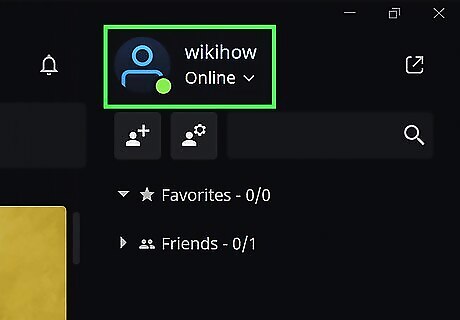
Click your online status in the top-right corner of the client. A drop-down menu will appear. You must click on the status name - likely "Online" - specifically. Clicking on your profile icon will pull up a different menu.
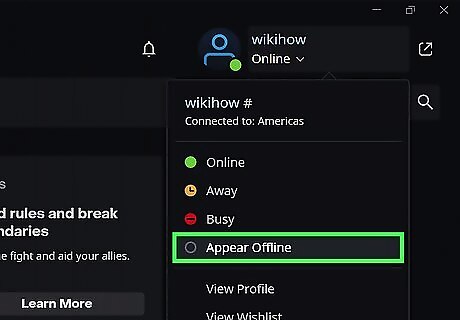
Select Appear Offline. Because Battle.net is owned by Activision Blizzard, the status you set here will transfer into Call of Duty, allowing you to appear offline in MW2. This is not the case for any other gaming client.
Clan Tag Workaround
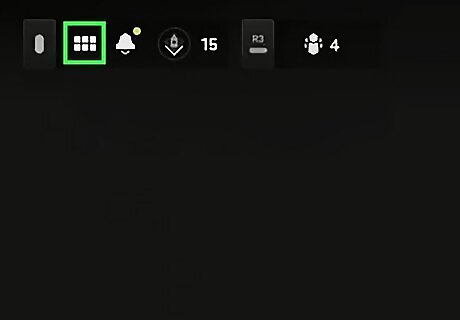
Open the Settings menu in Modern Warfare 2. On consoles, press the Start/Options button to open the menu. PC gamers can simply click the menu in the top-right corner to open it in full. Be aware that this method is irreversible. You will only be able to appear offline in Call of Duty once you follow these steps, and you won't be able to change your clan tag in the future.
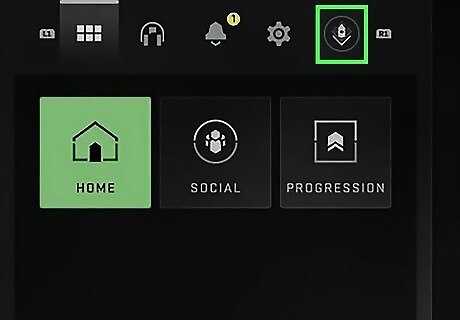
Navigate to the badge emblem on the far-right end of the menu. Use R1 on PlayStation or RB on Xbox to toggle through the different options.
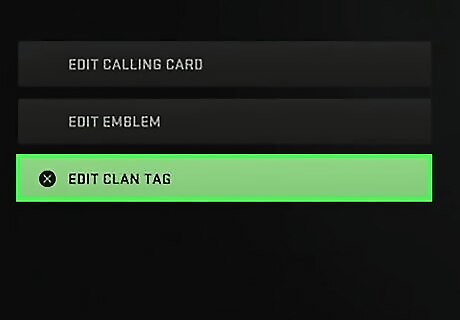
Select Edit Clan Tag. This will open a text box in which you can enter a new clan tag.
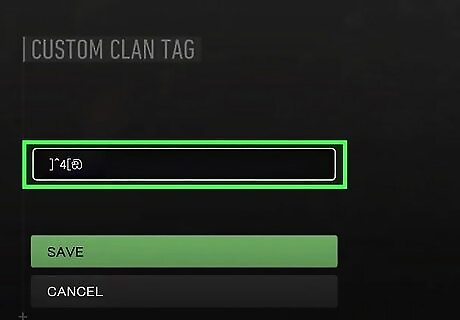
Enter "]^4[ඞ". Clan tags can be up to five characters. This clan tag will permanently set your MW2 profile to Offline mode, preventing your friends from finding you in the game. It is not clear why this clan tag is irreversible, but users attest to the fact that it glitches out and prevents you from updating your clan tag moving forward.
Activision Preferences
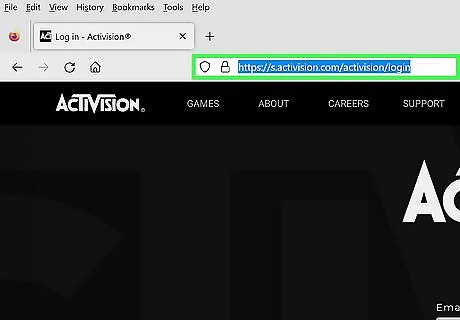
Log in to your Activision account at https://s.activision.com/activision/login. You can log in via PlayStation, Xbox, Battle.net, and Steam. You can also manually input your account info.
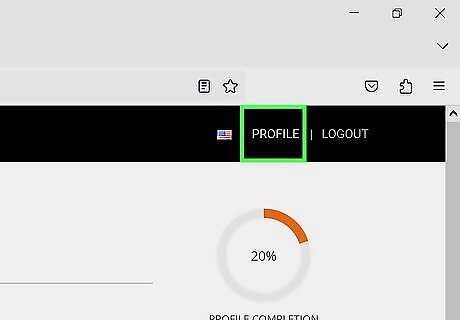
Click over "Profile" on the top-right corner of your screen. This will open the profile configuration page.
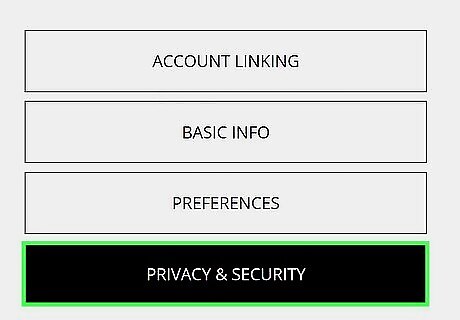
Click Privacy & Security. It is at the bottom of the menu on the left-hand side.
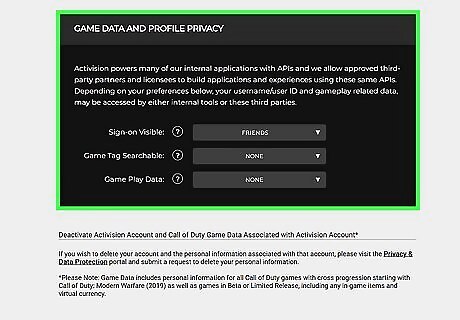
Scroll down to "Game Data And Profile Privacy". This subsection includes a privacy statement from Activision, as well as a few settings you can tinker with.
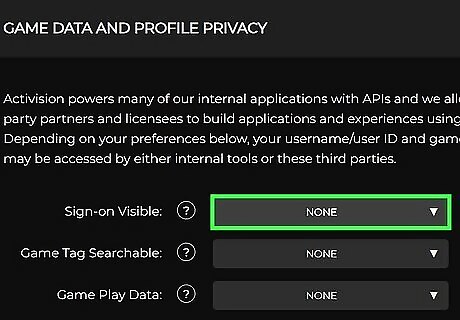
Switch "Sign-On Visible" to "None." By default, this setting is set to Friends, which means that your friends will receive a notification whenever you sign in to Modern Warfare 2. Switching this to None will prevent anyone from seeing when you sign in to the game. You will still technically appear online, as only your sign-in is affected by this setting. Be sure to connect your Activision account everywhere you play Modern Warfare 2, allowing your preferences to transfer across all clients and/or consoles.
















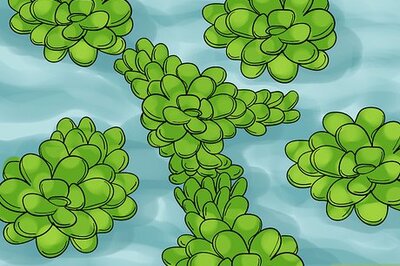


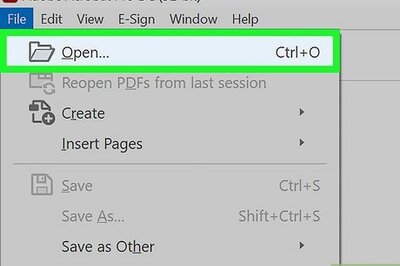
Comments
0 comment