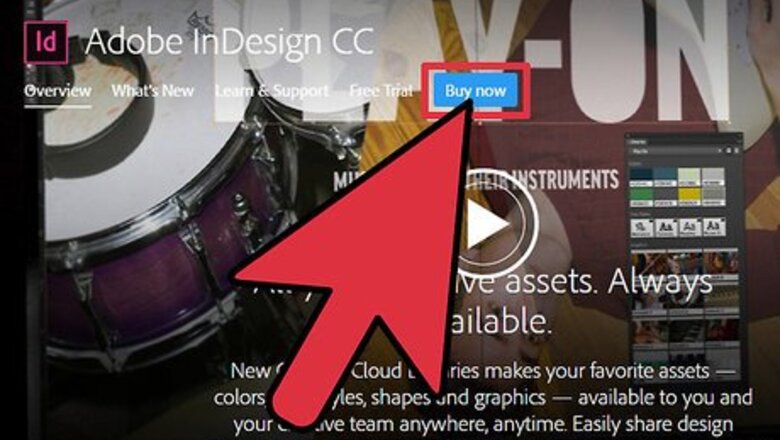
views
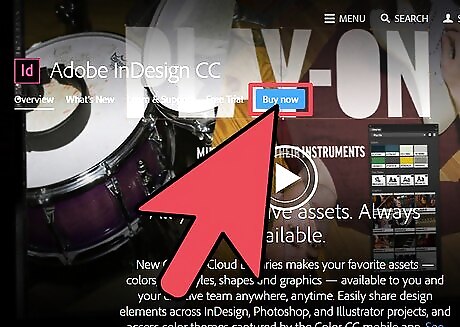
Purchase Adobe InDesign if you do not already own it. Follow the on-screen instructions for installing InDesign on your computer and restart your computer if necessary.
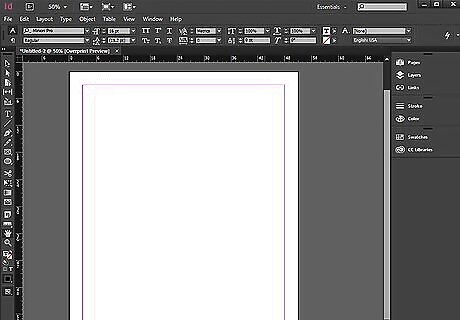
Familiarize yourself with the InDesign workspace and its available user resources.
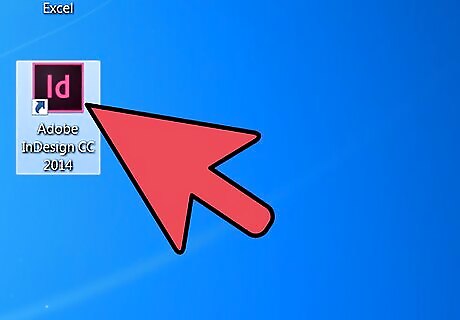
Open Adobe InDesign.
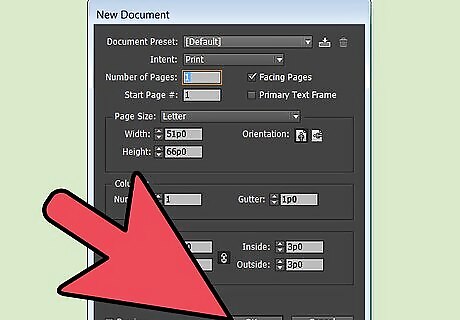
Open the InDesign document you want to work in by selecting File>Open from the Control panel at the top of your workspace. If you do not have an existing InDesign document to work in, create a new document by selecting File>New>Document and specifying the settings for your new document.
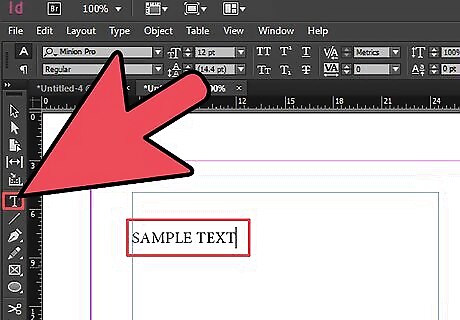
Enter text in your text frame. You can type text directly into your text frame by selecting your Text tool from your Tools palette and drawing a text frame. With your Text tool still selected, click within the text frame and begin typing your text. You can import text from a word processing document by selecting File>Place, navigating to the file you wish to import and double clicking the file name. A loaded cursor will appear. Move your mouse to the location where you want your text to appear and click to place the text. If you are importing a large amount of text, you may need to thread it across multiple text frames. To do this, click the red plus sign in the bottom right corner of your text frame. Navigate to the new page or column where you want to place your text and click your mouse. Repeat this step until all your text is placed.
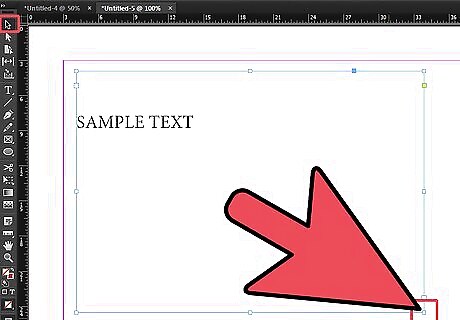
Resize your text frame by clicking it with your Selection tool, which is located in the Tools palette. Place your cursor over one of the handles on your text frame and drag your mouse until your text frame is the correct size. You may also resize a text frame with your Type tool by holding the Control key while dragging one of the handles on the text frame.
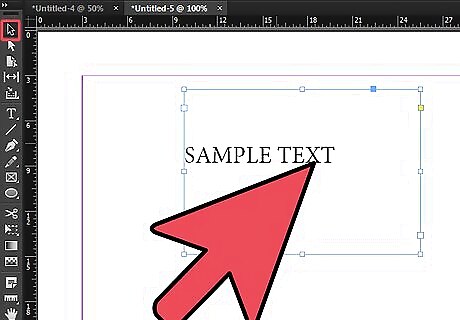
Move your text frame by clicking it using the Selection tool and dragging it to its new location.
















Comments
0 comment