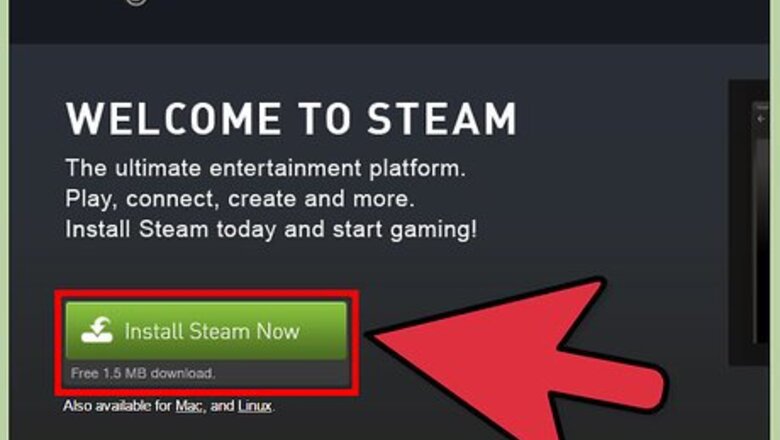
views
Adding New Friends
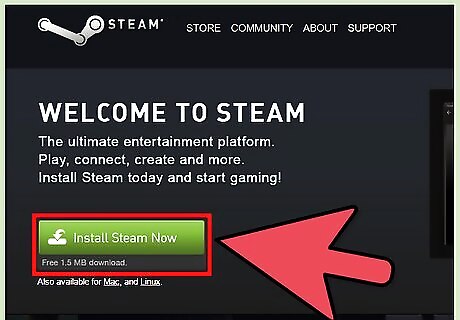
Download Steam on your computer. Steam is an online entertainment platform created by the developers of Counter-Strike. Among other things, Steam allows for social networking, automatic updates, and management of friends. When you download the program, create a desktop icon on your computer to make it easier to find.
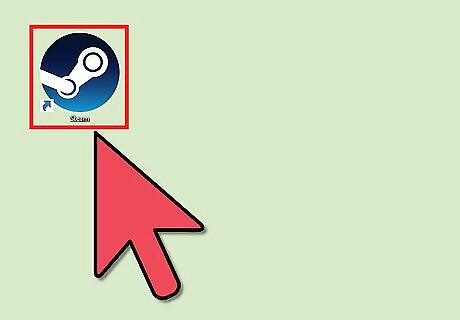
Launch Steam. Double click the desktop icon. The logo is dark blue or black and white and looks like a wheel attached to a crank shaft, meaning a larger circle attached to a smaller circle, which is joined to another small circle by a rod.
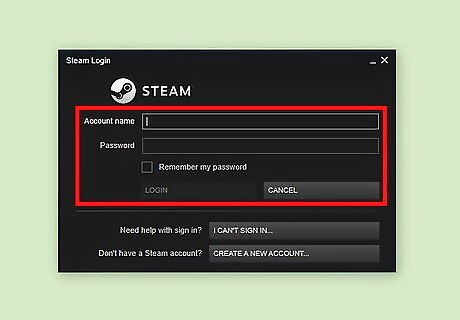
Login or create an account. To create an account, click Create a New Account. Fill out the form, provide a username and password, and click Create My Account. If you already have an account, simply log in with your existing username and password.
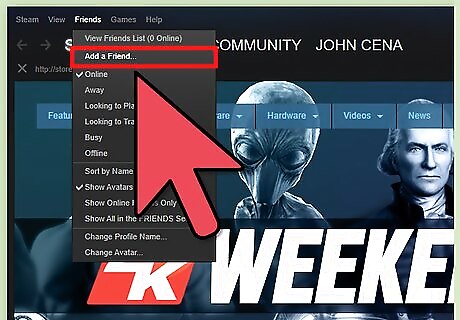
Select Friends in the top left corner. From the drop-down menu, select Add a Friend. Alternatively, if you are looking at your current friends list, you can also scroll to the bottom and select +Add a Friend.
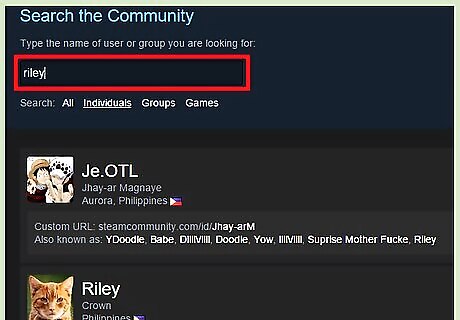
Type in the name of a friend you want to add. Because Steam manages several games, you may have to look up friends by their Steam usernames, rather than their Counter-Strike names. When you locate the friend you’re looking for in the community, click Add as Friend on the right beside his or her name. When prompted, select Next > Finish.
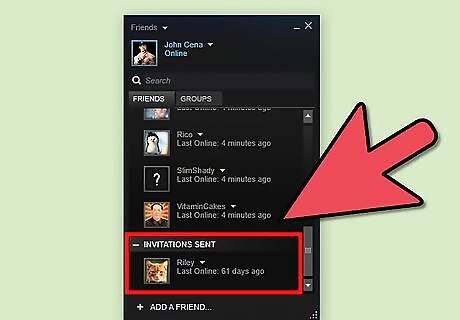
Wait for that friend to accept your request. While the invitation is pending, that community member will be listed under your friends list, but under a different category called Invitations Sent. You won’t be able to see whether or not this community member is on or offline until he or she accepts your request.
Inviting Friends to a Private Game
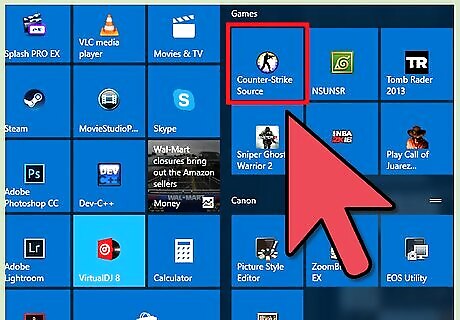
Launch Counter-Strike. Some Counter-Strike games can be played offline so that you can play privately by yourself or with selected friends and family. Log in using your regular username and password. Then, click Play > Play with Friends.
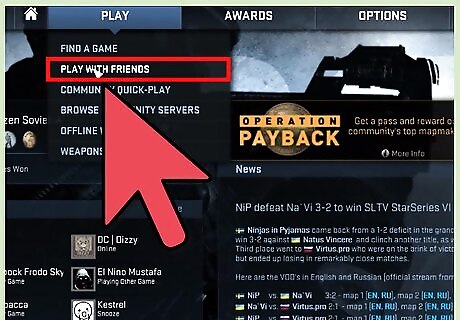
Invite friends to play. On the left side of the screen, click on the names of friends you want to include in your private game. Note that you must already be friends with these community members before you can add them.
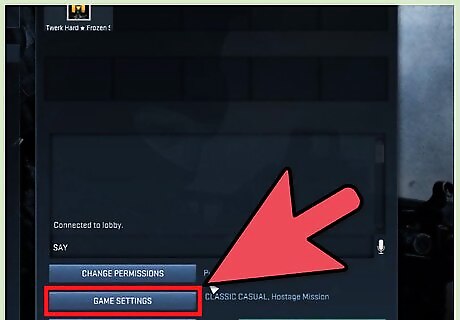
Choose your game type. You can choose this under Game Settings. Most of the games can be played offline, with the exception of Classic games.
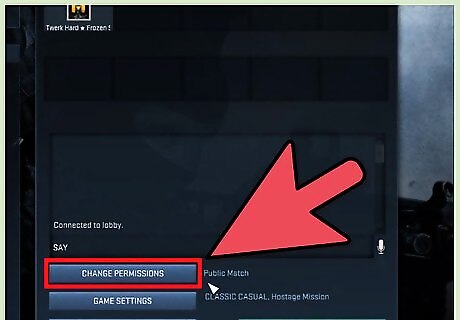
Make the session private. If you want to play with just bots and the friends you’ve selected, click Change Permissions. When you do this, it will switch the game settings to a private match.
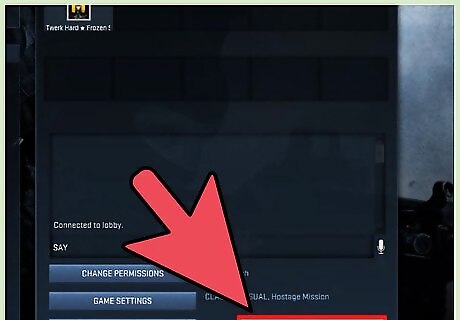
Click Go. This will launch your game.
Hosting Your Own Server
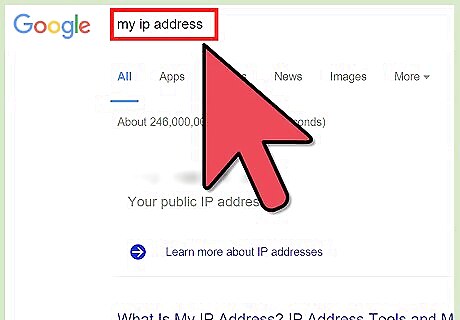
Locate your IP address. With Counter-Strike, it’s possible to set up and host a private server that will only be accessible to you and the friends and family you choose. To invite friends to play with you on this server, you will need to provide them with your IP address. You need your public IP address, not your local one. Your best bet to find this is using a website, such as What’s My IP, that will tell you your public IP address.
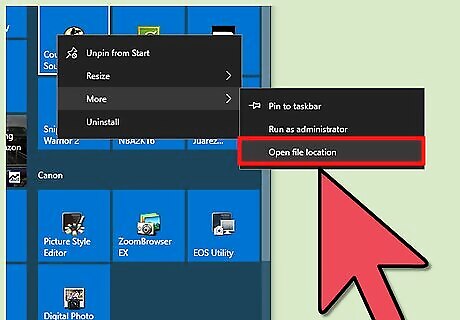
Find the file location of Counter-Strike. When you downloaded Counter-Strike, it will have created a file on your computer containing all the information it needs to run. Open the file location (it may be under downloads if it’s nowhere else) and open the file entitled "hlds" (all lowercase). This will launch the Start Dedicated Server module.
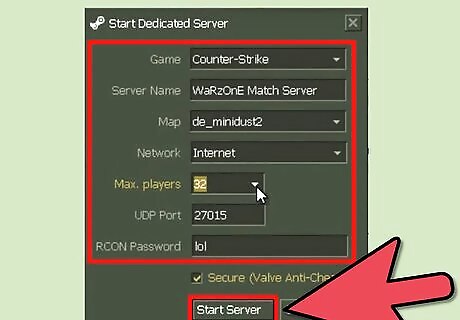
Set up your game. Under Game, set the game to Counter-Strike. Choose your map. Under Network, select Internet for an online game or LAN for an offline game. Click Start Server.
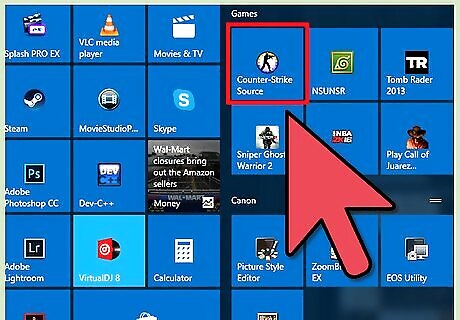
Launch Counter-Strike. From there, you will be able to add the friends and family that you want to invite to play on this server. Give them your IP address. For your friends to join, they will have to connect to your server by typing Connect and your IP address into their consoles. For instance, if your IP address is 12.34.567.89, they would type Connect 12.34.567.89. If you or any of your friends have trouble connecting, you may need to shut off your firewall.













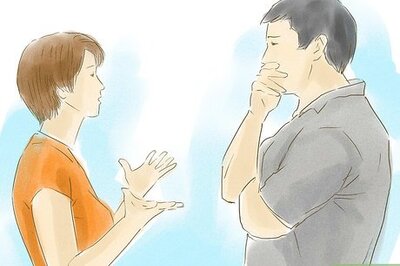






Comments
0 comment