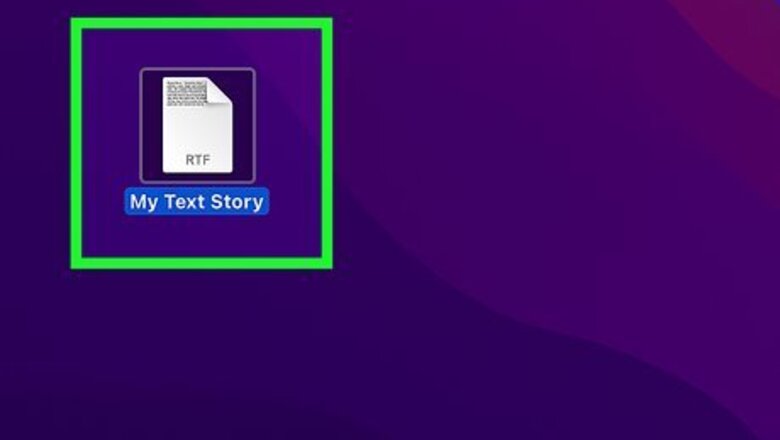
views
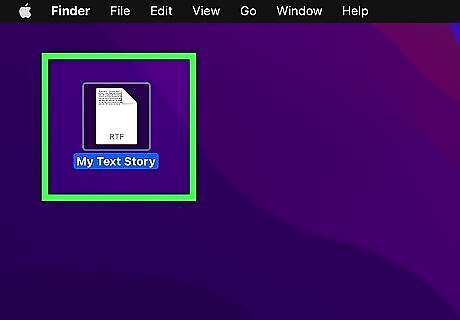
Open the file you would like to save as a PDF. In spite of their name, PDF printers do not print physical copies of documents. Instead, they are a way to save files as PDFs on your computer, so this method will accomplish the same thing.
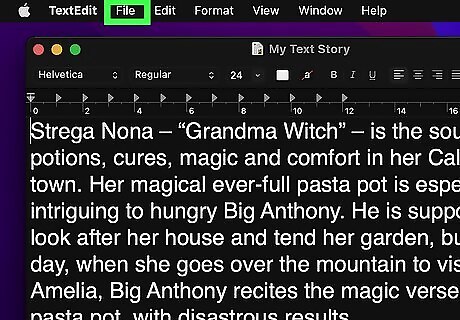
Click File. It can be found in the top left of your screen.
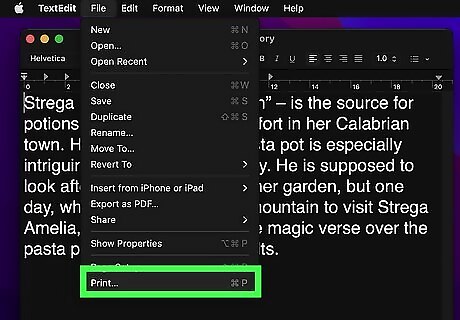
Select Print…. This button is the last option in the dropdown menu.
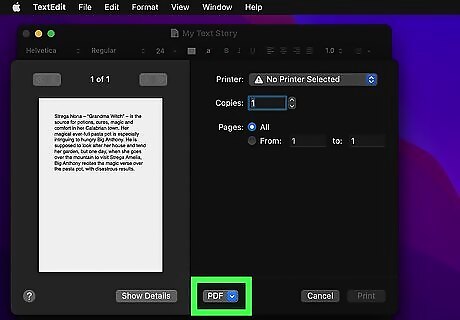
Press the PDF button. You can find this button at the bottom left of the print pop-up window.
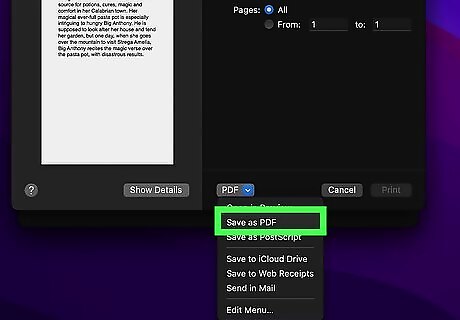
Choose Save as PDF. A new pop-up window should appear with a variety of options for saving your PDF.
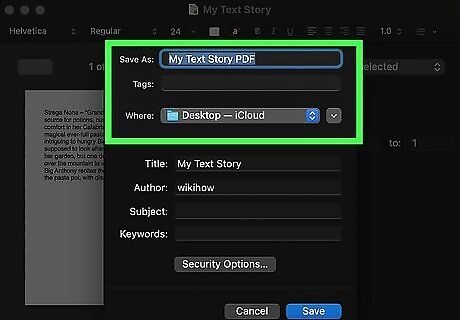
Name your PDF and choose a place to save it. Your PDF file can be named by typing text in the Save As: box. Then, you can select a save location displayed by default or search for a different location using the Search function in the top right.
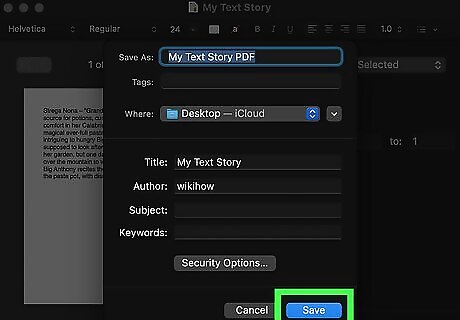
Click Save. This blue button is located in the bottom right of the pop-up window. You have now successfully saved your file as a PDF!













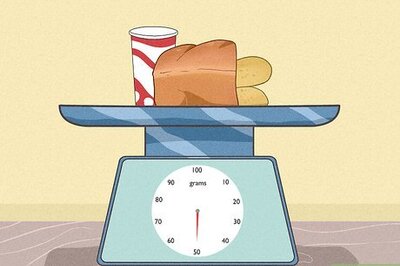
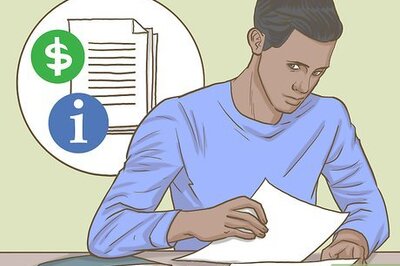
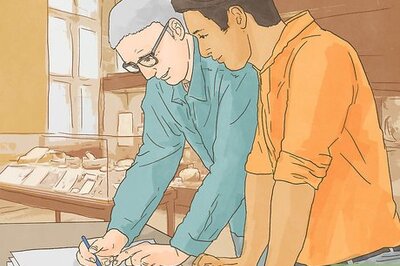
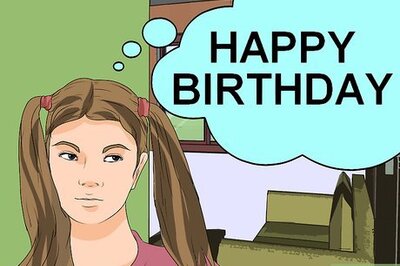

Comments
0 comment