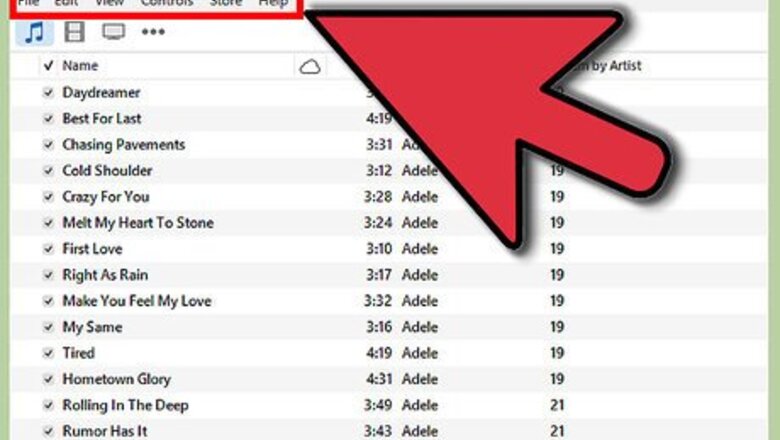
views
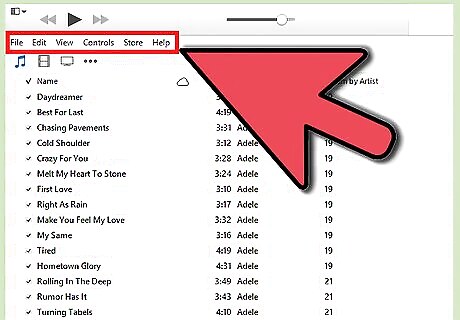
Open iTunes and make the menu bar visible. Go into iTunes, and view your library under any of the music tabs (artists, albums, songs, it doesn’t matter). On the very top left of the screen, there is a small rectangular shape that is half filled in. Click this, and a drop-down menu should appear. Scroll towards the bottom on this drop-down menu, and select ‘Show Menu Bar’. As soon as you click this, the traditional menu with options ‘File’, ‘Edit’, ‘View’, ‘Controls’, ‘Store’, and ‘Help’ should appear near the top of the screen. If you can already see the menu bar, then skip this step.
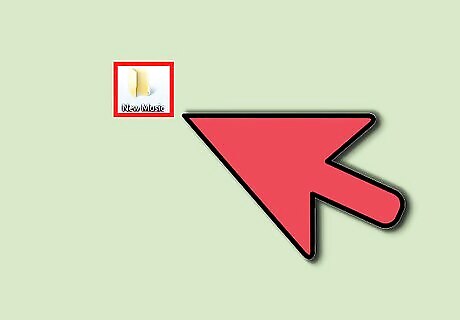
Find the music you want to add to iTunes. Whether you downloaded an mp3 from the internet or have music hidden in other files on your computer, you’ll need to find the folder that your music is in. Search your computer (outside of iTunes) and locate your music folder. Move this file folder to an easy-to-view location, such as on your desktop or in your downloads. This will make it easier to find, when you add the folder to iTunes later.
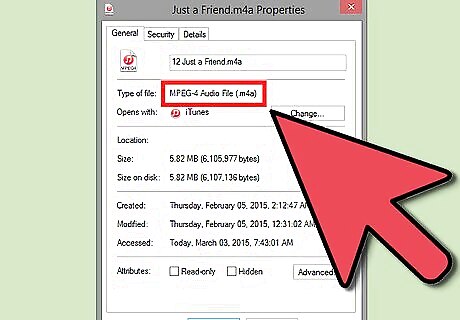
Check the file extensions to make sure they are compatible with iTunes. Most music can be added to iTunes with no problem, but you should double-check to make sure the file-extension used with your music is compatible.The music can have any of the following extensions: AAC, MP3, WAV, AIFF, AA or M4A. If you have unprotected WMA files, iTunes can convert them to a format it can use. Otherwise, you’ll have to convert your music to one of these forms before adding it to iTunes.
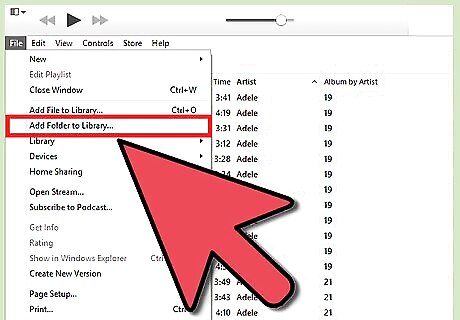
Add the new folder to iTunes. Click the "File" menu. Mac users will see the option "Add to Library," while PC users will see "Add Folder to Library". Click whichever of these options appears for you, and allow iTunes to open a browsing window. There is also the option to ‘Add File to Library’, but this will only add a single song, rather than an entire folder of songs, to your iTunes.
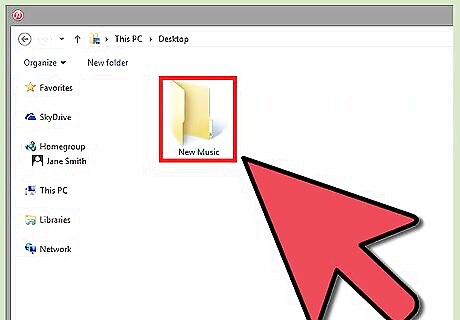
Browse for the folder you created. In the newly opened window, search for the file folder with your music that you placed earlier. Click to highlight it, then click "Select Folder" at the bottom of the window. If you use the ‘Add File to Library’ option, you can hold the shift-key to select multiple items, and effectively copy an entire folder of music to your library.
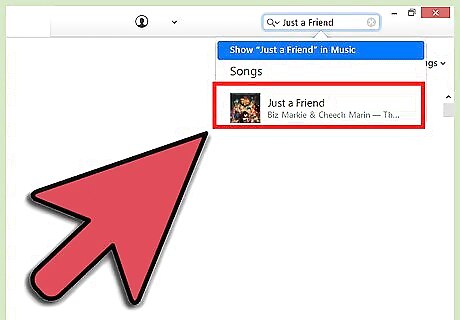
Look for the folder to be added to iTunes library. Once you click ‘Select Folder’, the browsing window should close automatically, and you’ll be viewing your library again. Wait 5–10 seconds, and then search your library for the folder of music you just added. It takes a little time to copy over, so if it doesn’t show immediately, be patient. Once you’ve located the folder, test the music to make sure they copied without a hitch. If they did, you’re done!












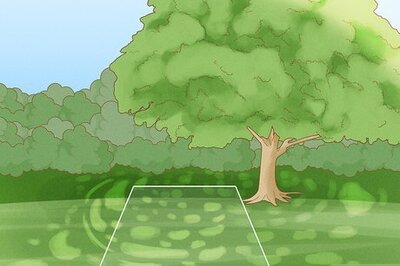
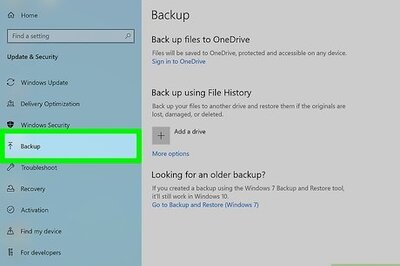




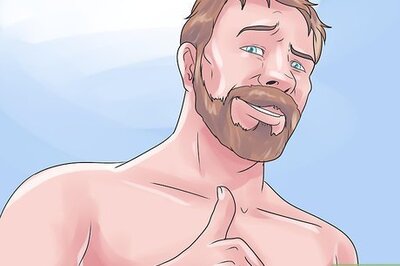
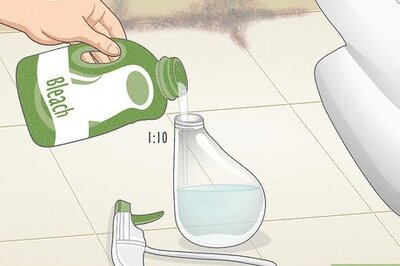
Comments
0 comment