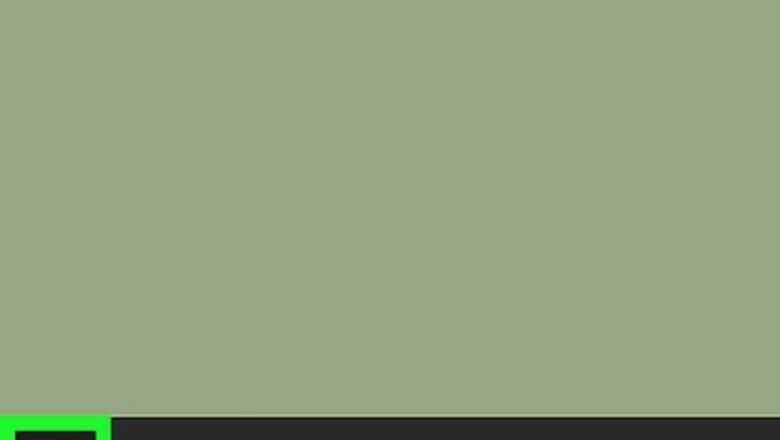
views
Opening System Configuration
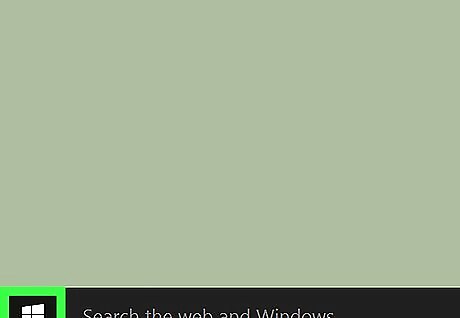
Open Start Windows Start. Click the Windows logo in the bottom-left corner of the screen, or press the ⊞ Win key.
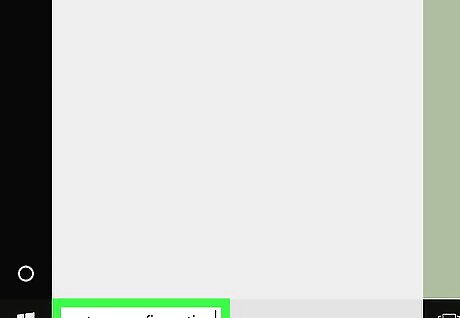
Type system configuration into Start. This will search your computer for the System Configuration program.
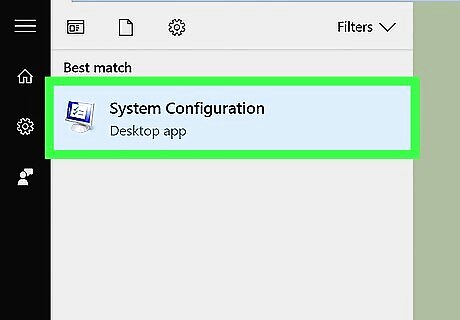
Click System Configuration. It's a computer monitor-shaped icon near the top of the Start window. Doing so will open the System Configuration program.
Disabling Services
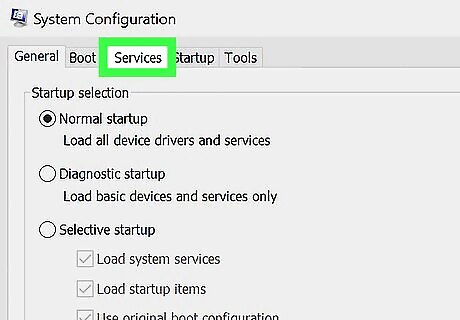
Click the Services tab. It's near the upper-left side of the System Configuration window. This is where you can view things like program update processes, Windows services (e.g., audio), and other background running items.
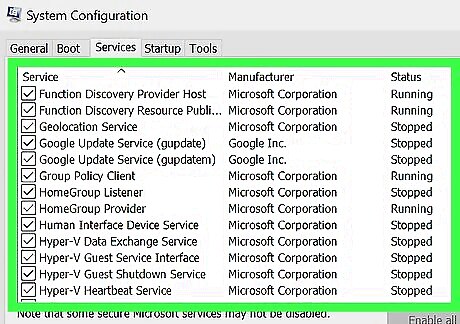
Locate a service you want to disable. Scroll through the list of currently running services until you find the one you want to disable. Services are arranged alphabetically by default. If you don't have a specific service in mind when you open System Configuration, consider leaving the current services alone. Disabling random services can harm your computer.
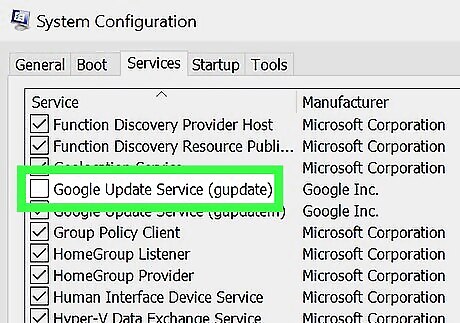
Un-check the service. Click the checkbox to the left of the service to remove the checkmark. You can't disable vital Windows processes (e.g., the Wi-Fi service).
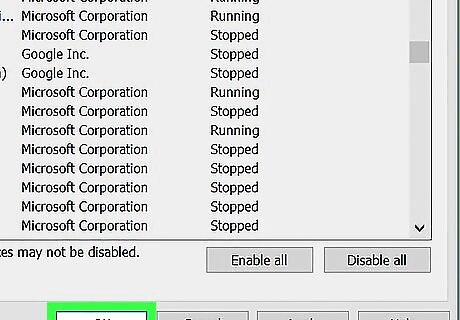
Click OK. These are both at the bottom of the window. Doing so will mark the selected service(s) as disabled and close the System Configuration window.
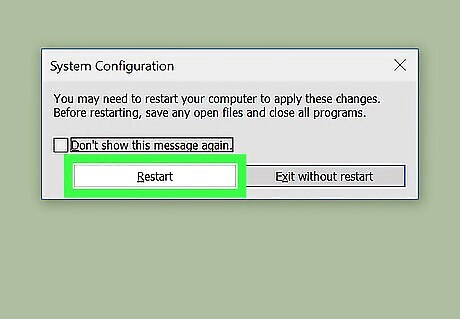
Click Restart when prompted. This will restart your computer. Once it finishes restarting, your selected service(s) will officially be disabled. You can also click Exit without restarting if you want to manually restart your computer later.












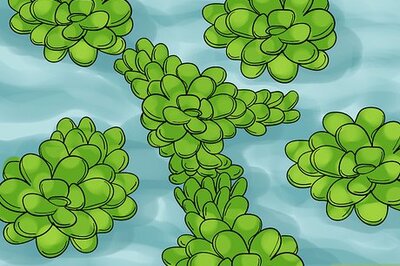






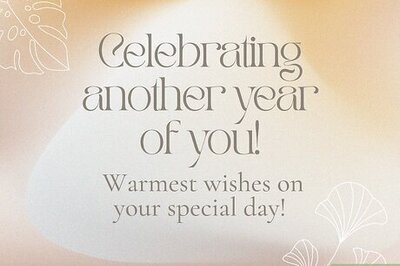
Comments
0 comment