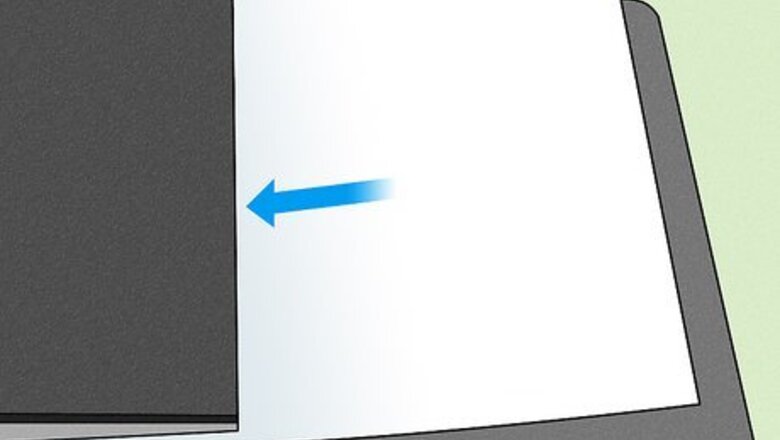
views
- Check if your printer features a "Fax" button or if you have a landline fax number set up to figure out if your printer can send faxes.
- Insert pages in your fax-capable printer to scan papers or use the Print dialog on your computer if you have already scanned documents.
- Online and email are two easy alternatives to sending faxes without a fax machine, but they may not be free options.
Faxing From Your Printer
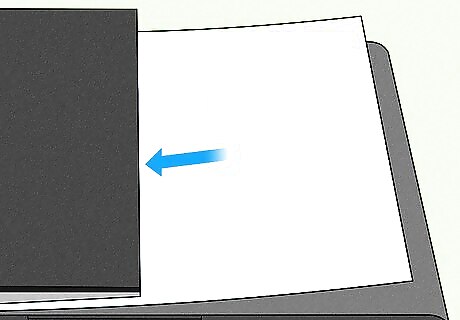
Place your documents in the paper feed. Your printer can have 2 paper-entry methods including opening a door and placing the paper on a glass surface or something more like a feed, where you can put your multipage document and let the printer take each page individually.
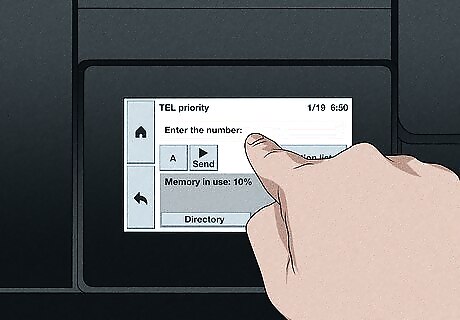
Enter the number you're faxing. Take your time with this to make sure you're entering in the correct number.
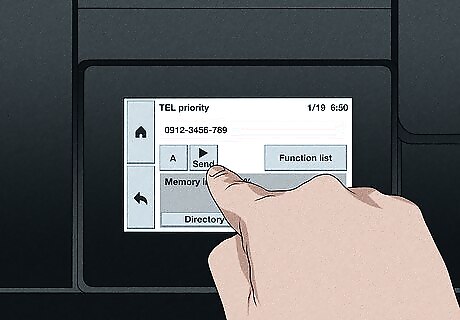
Press ⎆ send. This button can look different depending on the model and make of your printer. After you press this button, you'll get a "Fax Sent" or confirmation message. If you get a "Fax Not Sent" or any other error message, make sure you entered the right number or troubleshoot your machine to make sure it's set up correctly.
Faxing From Print Dialog
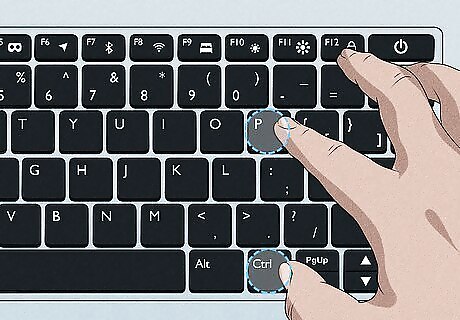
Press Ctrl+P (Windows) or ⌘ Cmd+P (Mac) to open the Print Dialog. You'll need to have the document open in any program, like Word or Preview, to print them and open the print window.
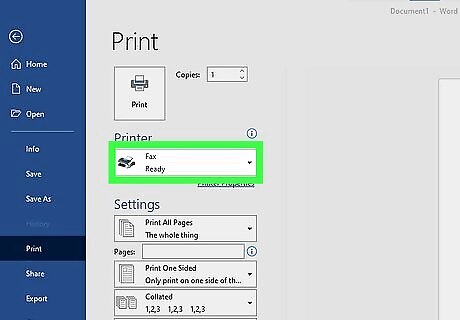
Select Fax instead of a printer name. In the Print Dialog that comes up, you want to make sure that you're faxing your documents instead of printing them, so make sure the drop-down says "Fax" instead of "Print."
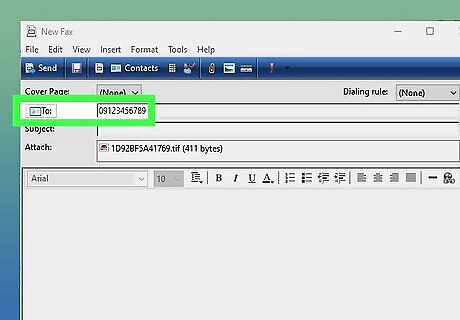
Enter the number you're faxing. Make sure to include all 10 digits so the fax is sent.
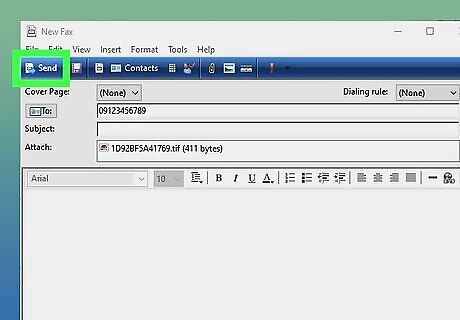
Click ⎆ send. After you press this button, you'll get a "Fax Sent" or confirmation message.
Faxing Alternatives
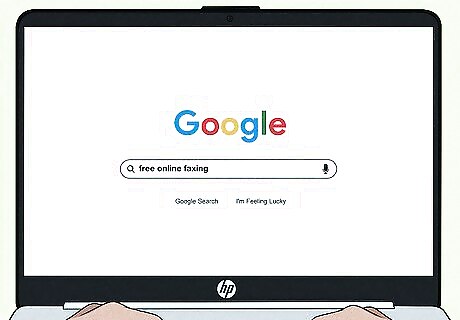
Online. There are many online services that offer faxing without a fax machine. Using these services, make sure you have the document you want to send scanned to your computer, then follow the easy on-screen steps to complete the process. Some services may offer limited faxing features for free while paid services let you fax more often with higher quality.
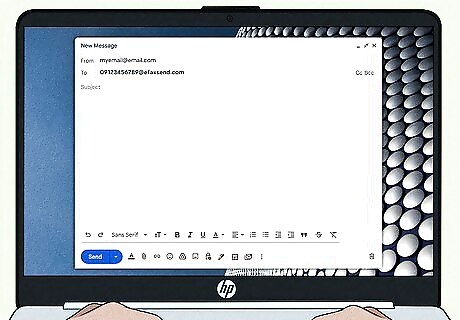
Email. More online services, like eFax, let you fax documents by emailing them instead. That might be a better solution for you if you have documents scanned and saved on your phone and not on your computer. To email your faxes, sign up and follow the simple online instructions that each service offers. For example, to fax via email with eFax (after you've signed up and paid for that service), address an email to "[TheFaxNumberYouWantToFaxTo]@efaxsend.com" and add attachments that you want to fax.
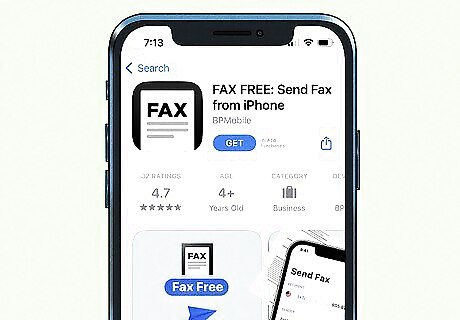
Download an app. With some subscriptions, like with FAX, you can download an app that allows you to send faxes from your smartphone.

Find fax machines near you. FedEx or UPS locations have physical fax machines that you can use. Or, go to a library. Even if they aren't front and center, you can ask to use one and librarians will most likely help you send a fax. Services depend from city to city and some libraries may charge for the use of their machines (they have to upkeep them!).














Comments
0 comment