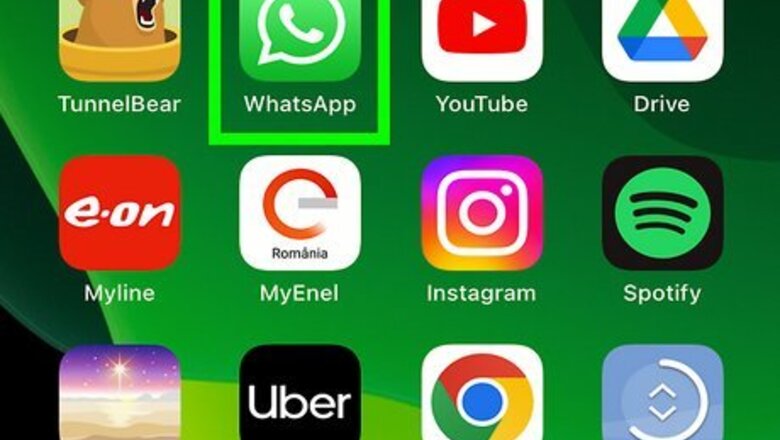
views
Saving Videos Manually
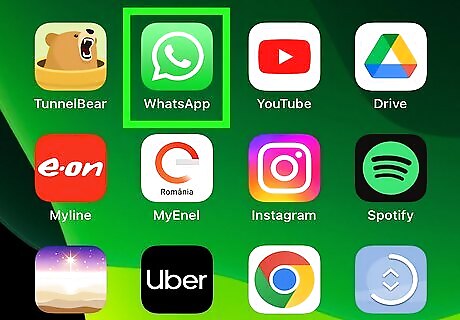
Open WhatsApp. It’s the green icon with a white phone receiver on your home screen. This method will allow you to manually go through and save specific videos and photos that have been shared.
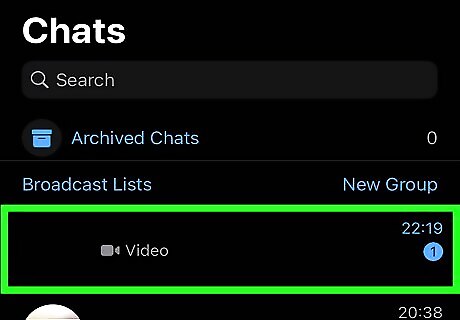
Select the conversation that contains the video. Look for a gray video camera icon and the word “video” under the contact’s name.
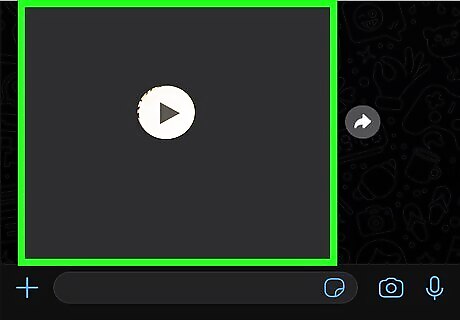
Tap and hold your finger on the video. A menu should drop down and you can stop holding your finger down.
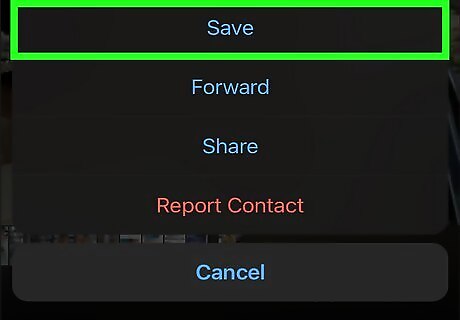
Tap Save. It's next to a download icon (a box with an arrow pointing down) near the bottom of the menu. You'll be able to see the saved videos and photos from WhatsApp in your camera roll after you've Saved them.
Enable Save to Camera Roll to Automatically Save Videos
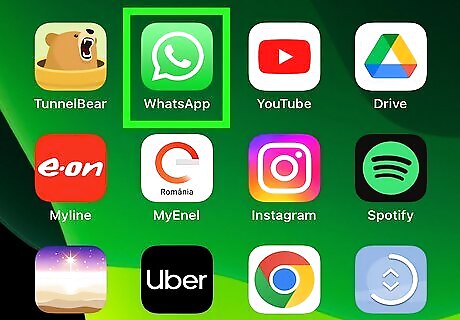
Open WhatsApp. It’s the green icon with a white phone receiver on your home screen.
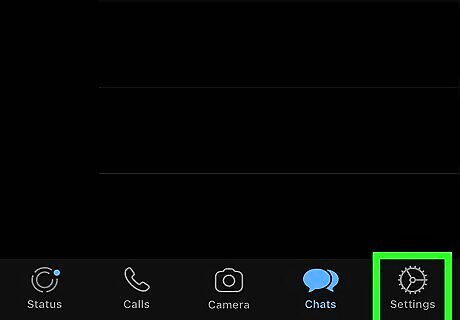
Tap Settings. This gear icon is in the bottom right corner of the screen.
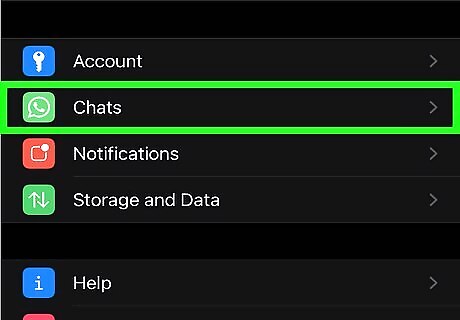
Tap Chats. It's next to a WhatsApp icon (a green square with a white phone receiver inside it) in the third grouping of menu items.
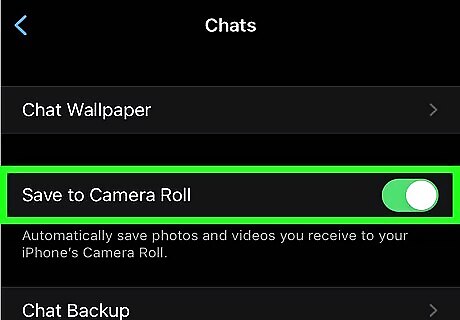
Tap the switch next to "Save to Camera Roll" to turn it on iPhone Switch On Icon. The toggle should be green and pointing to the right if it's enabled. This setting will automatically save all incoming images and videos to your phone's camera roll. All the videos and images you received previously to turning this on will not be saved automatically.
Troubleshooting Photos Not Saving
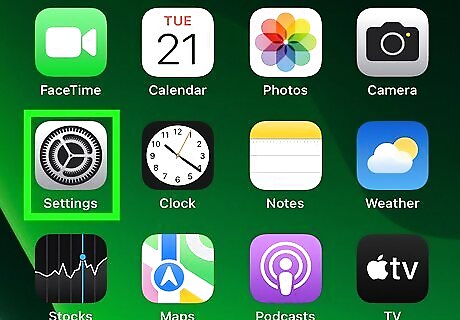
Open Settings. If your photos aren't saving, you might need to give WhatsApp permission to access your photos. Start by tapping the Settings gear icon on your Home screen. You'll want to do this if you have "Save to Camera Roll" enabled but the media from WhatsApp still isn't saving to Photos. The right permissions may not be selected and prevent WhatsApp from saving your media.
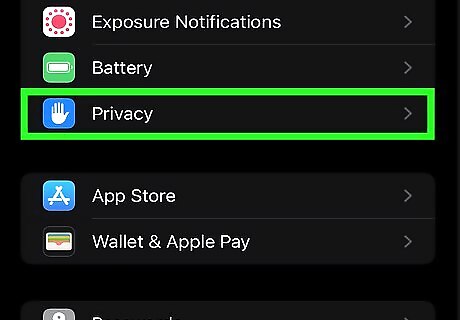
Tap Privacy. It's next to a blue hand in the fourth grouping of menu items.
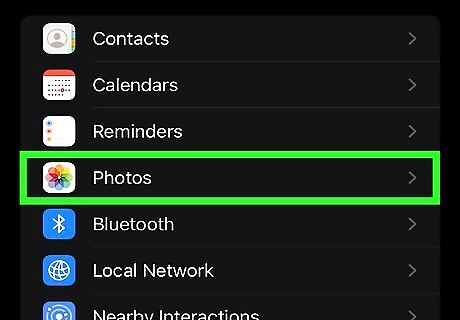
Tap Photos. This is next to the Photos icon (a multicolored pinwheel).
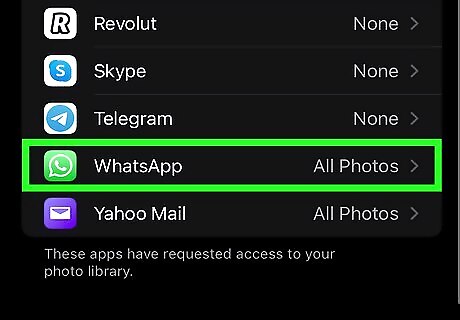
Tap WhatsApp. You'll find it listed alphabetically in the list of apps that need or have permission to access Photos.
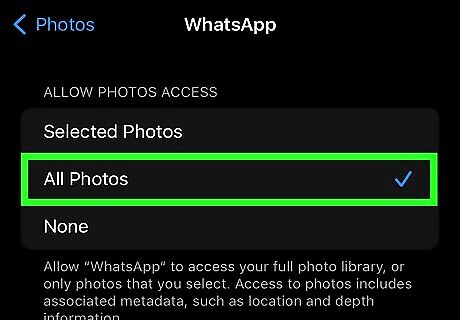
Select All Photos. This setting allows WhatsApp to save all your media to the Photos app while Selected Photos will restrict which media is saved to your Photos app.
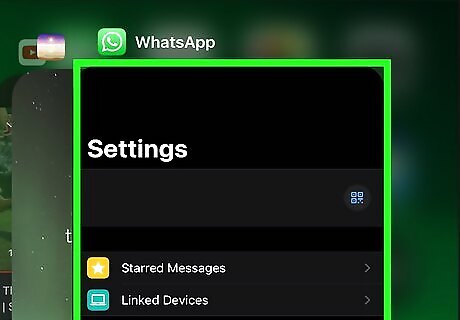
Close WhatsApp and re-open it. After you close it, you should be able to re-launch WhatsApp and test if you can save videos to your Photos app.















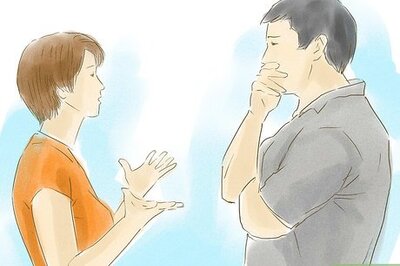

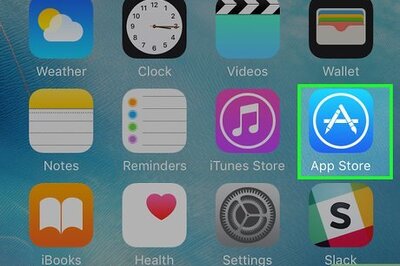


Comments
0 comment