
views
Troubleshooting Unresponsive iPad
Restart your iPad. If you can't use the power off slider, you can press a few buttons to force-restart your device. Do the following: Press and release the volume button closest to the top button. Quickly press and release the volume button farthest from the top button. Press and hold the top button. Wait for the Apple logo to appear. Release the top button.
Clean your screen. Dirt and oil can build up over time. Clean your screen regularly to keep it working properly. You can use a microfiber cloth to gently clean the screen.
Disconnect all accessories from your iPad. This includes charging cables, Apple Pencils, and other connections.
Check for water damage. If your iPad recently made contact with water or was left in a moist environment, leave it alone to dry completely. Then, try again.
Take off the case. If you also have a screen protector, remove that as well. A bulky screen or incompatible screen protector can prevent touch from being registered.
Update your iPad. If you can't use the screen, you can use a computer to update it. If you're using a Mac, open the Finder. If you're using a Windows PC, open iTunes. Locate your iPad on your computer, and then do the following: On iPads without a Home button: Quickly press and release the volume button closest to the top button. Quickly press and release the volume button farthest from the top button. Press and hold the top button. Continue holding as the iPad begins to restart. On iPads with a Home button: press and hold the Home button and top button. Wait for the recovery mode screen to appear on the iPad. On your computer, select Update from the pop-up menu. Wait for the iPad to update.
Contact Apple for support. If it's an issue with the screen itself, you'll need to schedule an appointment with a certified technician to replace it.
Why does my iPad not respond to touch?
The touch screen may not work due to a dirty screen, software bug, or even its case. In some cases, it may not be the screen itself; the operating system may just be temporarily frozen. In this case, a simple restart can get the screen responding again. If the problem is with the screen itself, make sure it's kept clean and undamaged.















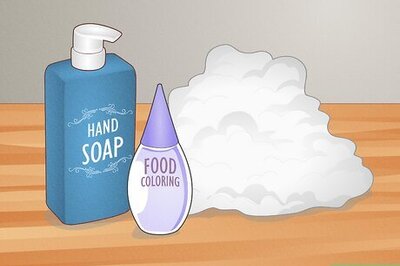
Comments
0 comment