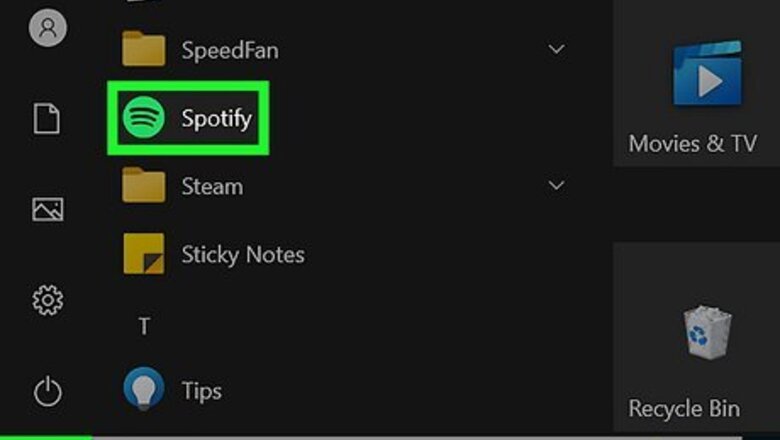
views
- The easiest way to prevent Spotify from starting automatically is to turn off the option in your Spotify preferences.
- Alternatively, you can use Task Manager on Windows, or make a quick change in your Windows Settings.
- On a Mac, you can also disable startup apps in System Settings.
Change Spotify Settings (Windows & Mac)
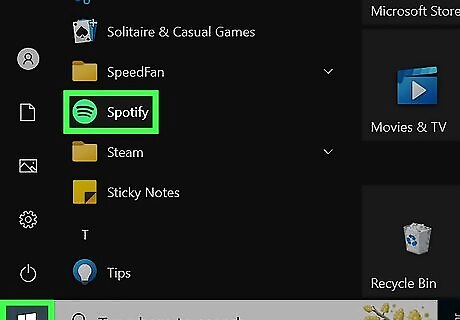
Open Spotify. This app looks like sound waves on a green background. You can also click the icon from your menu (Mac) or in the ^ in the taskbar (on Windows).
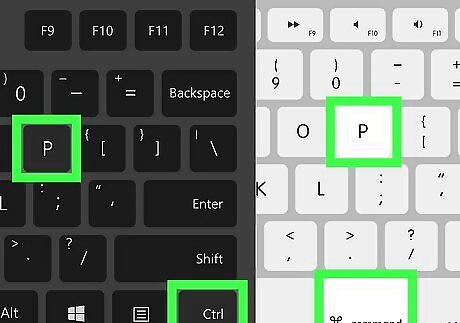
Press Ctrl+P (Windows) or ⌘ Cmd+P (Mac). This keyboard shortcut will open Spotify Settings. Alternatively, click the three-dot menu icon in the top left corner and select Edit > Preferences.
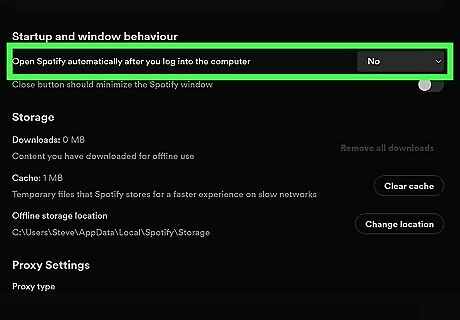
Select No from the "Open Spotify automatically after you log into the computer" drop-down. It's under the "Startup and window behavior" header. If you don't see it, you may need to click Show Advanced Settings first. Changes are saved immediately, so the next time you start your computer, Spotify will not open. This setting also changes the settings in Task Manager, Windows Settings, and System Settings on Mac.
Using Task Manager (Windows)
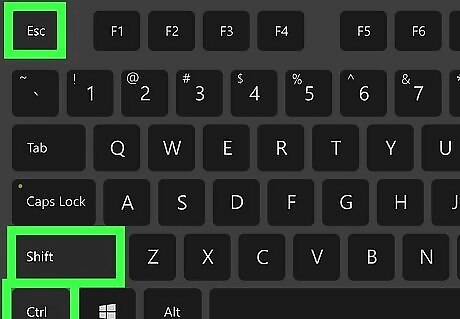
Open Task Manager. You can do this easily in Windows 11 or Windows 10 by pressing Ctrl + Shift + Esc. Alternatively, you can right-click the Windows Start icon in Windows 11 to see it in the menu. If you're using Windows 10, right-click an empty space in your taskbar and the option to open Task Manager will appear in the menu.
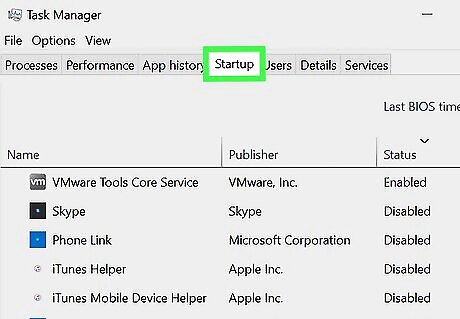
Click the Startup tab. It's at the top of the window with Process and Services" on Windows 10, and in the left panel ("Startup Apps") on Windows 11.Stop Spotify from Opening on Startup Step 5.jpg
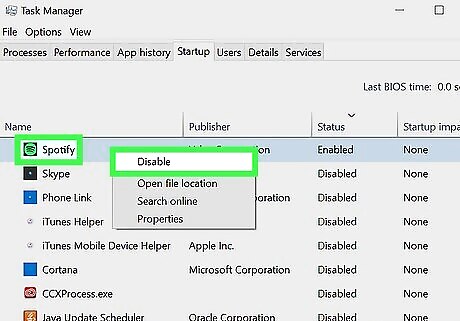
Right-click "Spotify" and select Disable. If you've already selected "No" in the previous method, you'll see here that the startup behavior for Spotify is already disabled.
Using Windows Settings (Windows)
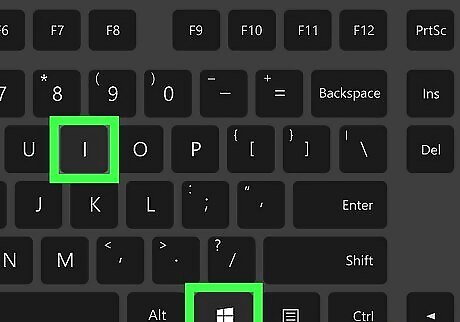
Press ⊞ Win+I. This keyboard shortcut will open Settings. Alternatively, click the gear icon in the Start menu.
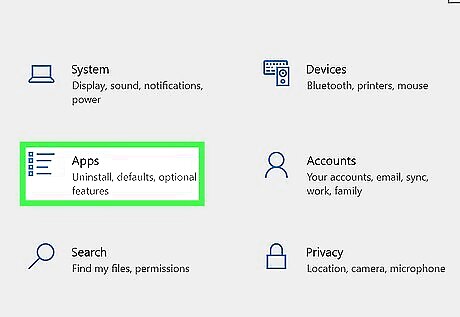
Click Apps. For Windows 11, Apps is in the menu on the right side of the window. For Windows 10, Apps is a tile next to an icon of a bulleted list in the center of the window.
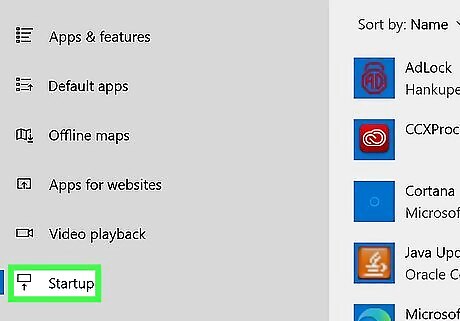
Click Startup. On Windows 11, you'll see Startup on the right side of the window. On Windows 10, Startup is in the menu on the left side of the window. You'll see a list of every app installed on your computer that has the ability to start as soon as your computer starts.
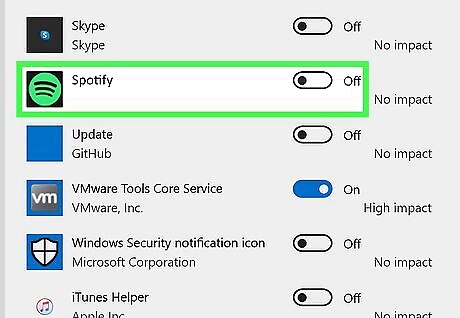
Click the switch next to "Spotify" to toggle it off Windows Switch Off. If you've already disabled Spotify's automatic startup using other methods, this toggle will already be off. A clear switch that points to the left indicates that the feature is off and that Spotify will not open on startup.
Using System Settings (macOS Ventura)
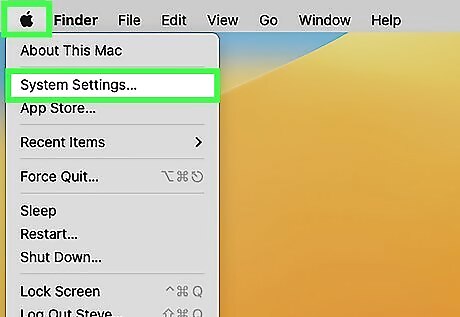
Open System Settings. You can do this by clicking on the Apple logo and selecting System Settings. This method only works on Macs running macOS Ventura (13) or newer.
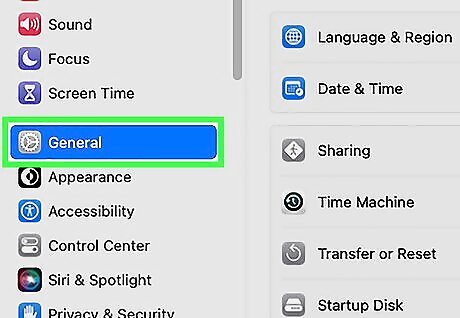
Click General. You'll see this in the menu on the left side of the window next to an icon of a gear.
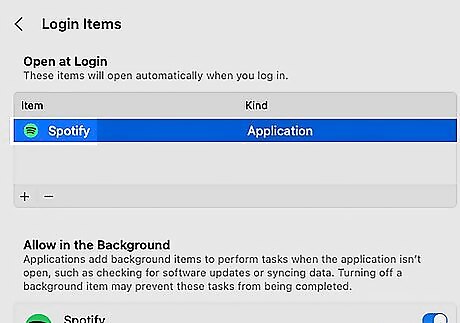
Click Login Items. It's on the right side of the window.
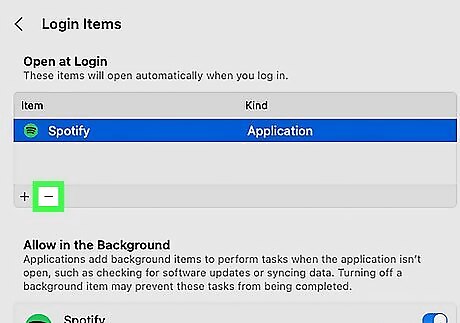
Click "Spotify" and click -. If you don't see "Spotify" here, then you already disabled the startup behavior using another method. Enter your password if prompted, and close the window. The next time that you start your computer, Spotify will not open automatically.
Using System Preferences (macOS Monterey and Older)
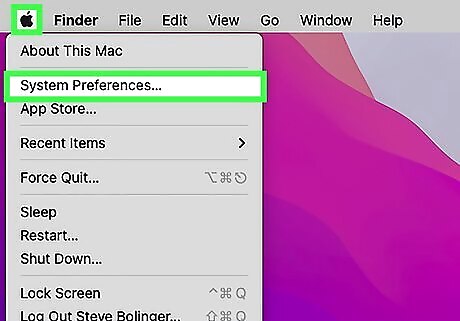
Open System Preferences. You can do this by clicking on the Apple logo and selecting System Preferences. This method only works on Macs running macOS Monterey (12) or older.
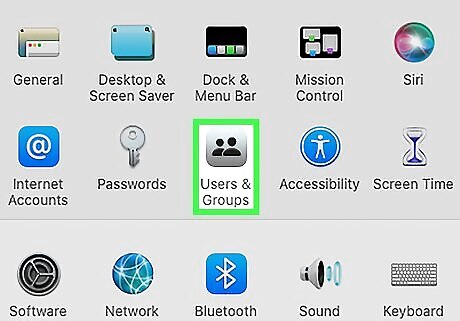
Click Users & Groups. Find this in the first grouping of options next to an icon of two silhouettes. If you have more than one user for your Mac, click your account or the account you want to change from the menu on the left side of the window.
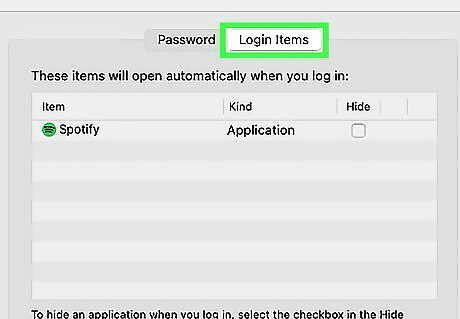
Click Login Items. It's at the top of the page next to Password.
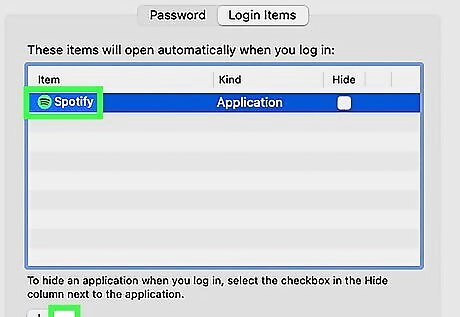
Click "Spotify" and click -. The minus button is on the left side of the window. If you don't see "Spotify" here, then you already disabled the startup behavior. Enter your password if prompted, and close the window. The next time that you start your computer, Spotify will not open automatically.
















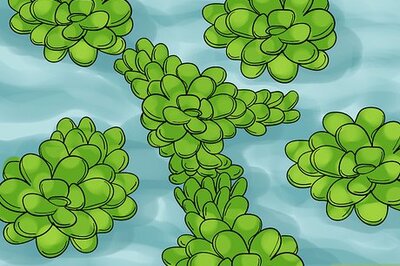


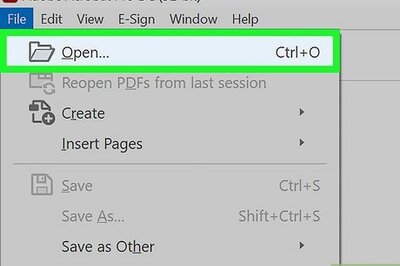
Comments
0 comment