
views
Hard Resetting with Remote
Press the "Home" button on your remote. If you don't have a remote or if it's ]]Tcl-Roku-TV-Remote-Not-Working|unresponsive]], or your screen is black or frozen, skip this method. Factory resetting will erase all your personal data including your settings, saved Wi-Fi networks, Roku data, and more. Once you complete the hard reset, you'll need to go through the guided setup again, which includes reconnecting to Wi-Fi and re-linking your Roku account. This is what you want to do if you're selling or giving away your TV without giving away your personal information. Factory resetting it ensures that none of your data is stored on the TV.
Select Settings. It's next to a gear icon.
Select System. Use the right arrow to open the menu that's highlighted and the down arrow to scroll down.
Select Advanced system settings. You may need to scroll down to find it on the menu.
Select Factory reset. This opens a menu with more factory reset options.
Select Factory reset everything. Enter the code listed on the TV. This ensures that you actually intend to wipe everything and that navigating to this menu option was not an accident.
Select OK. This starts the factory reset process and your TV will restart a few times as it goes through the hard reset process.
Hard Resetting Without Remote
Get a small tool like a straightened paper-clip. You'll need this to continue. Follow these steps if you don't have the remote or if the screen is black or unresponsive. Factory resetting will erase all your personal data including your settings, saved Wi-Fi networks, Roku data, and more. Once you complete the hard reset, you'll need to go through the guided setup again, which includes reconnecting to Wi-Fi and re-linking your Roku account.
Press the "RESET" button on the back of the TV for 12 seconds. The light indicator on the TV will be dim to indicate when the reset process is done. When the LED indicator light is dim, you can remove the small tool from the "RESET" button. When you turn the TV back on, you'll be guided through setup again and will need to reconnect to Wi-Fi and your Roku account.
Soft Resetting with Remote
Press the "Home" button on your remote. This is a soft reset, which is also called power cycling, or restarting. You'll be asked to restart and reset your device in troubleshooting steps. If you don't have the remote or your screen is black or unresponsive, skip this method.
Select Settings. This is next to a gear icon.
Select Power. Use the right arrow to open the menu that's highlighted and the down arrow to scroll down.
Select System Restart. You may need to scroll down to see this option.
Select Restart and press "OK" on your remote. Your TCL Roku TV will turn off, then turn back on.
Soft Resetting Without Remote
Unplug the TV from power for 30 seconds. Use this method to reboot your TV without a remote.
Plug the TV back into power and turn it on. Once you turn your TV back on, you've done a soft reset or a power cycle.
Additional Resources
How to Fix Unresponsive TCL Roku TV Remote: 7 Quick Tips. Learn what to do if your remote stops working.
4 Ways to Turn on a TCL TV Without a Remote. Learn how to turn on your TCL Roku if you don't have a remote.
How to Access Your Roku's Secret Menus: 11 Working Codes. Learn how to access hidden menus.
How to Fix a TCL TV with a Black Display. Learn what to do i you turn on your TV and there's no video.
How Long TVs Last: Life Expectancy of LED, LCD, & Plasma Screens. Learn how long you should expect your TV to function and how to see the signs of an old TV.










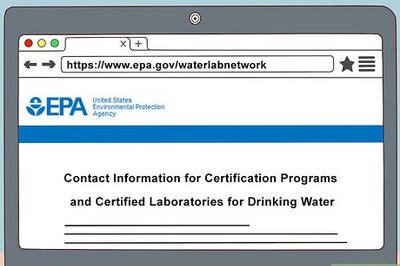





Comments
0 comment