
views
Using Android
Open WhatsApp. This looks like a white phone with a green background.
Tap ⋮. You can find this in the top-right corner.
Tap Settings. This is in the drop-down menu.
Tap Chats. You can find this towards the middle of the page.
Tap Font size. A new page will open.
Select a font size. You can select Small, Medium, or Large. This will be applied immediately. To change the font size on other apps, do the following: Open your device's Settings. Tap Accessibility. Tap Text and display. Tap Font size. Drag the slider to the right to make text bigger or towards the left to make text smaller.
Using iPhone or iPad
Open the Settings app. This is the grey cog icon. While you can't change the font directly in the WhatsApp app, you can do so from your device's settings.
Tap Display & Brightness. You may need to scroll down to find this option.
Tap Text Size. This is underneath the Appearance section.
Drag the slider. To increase the size, drag the slider to the right. To decrease the size, drag the slider to the left.
Use Larger Text (optional). This accessibility setting increases all text, though it will hide profile pictures and group icons in WhatsApp. To enable it, do the following: Go to Settings. Tap Accessibility. Tap Display & Text Size. Toggle on Larger Text. Drag the slider towards the right to make text bigger.
Using Desktop
Go to https://web.whatsapp.com/ in a web browser. If you aren't already logged in, do so now. With most browsers, you can increase the text size of a webpage using a keyboard shortcut.
Press Ctrl++ (Windows) or ⌘ Cmd++ (Mac). This will increase the text size of the page. If you're using Safari on Mac, press CMD + Option + Plus (+). To decrease the text size, press CTRL + Minus (-) on Windows or CMD + Minus (-) on Mac.
Changing Font Style
Open a chat on WhatsApp. This can be in the mobile app or desktop website. Use this method if you want to change the font style in WhatsApp by using formatting such as: bold, italics, strikethrough, and more.
Type a message. Don't send the message just yet.
Format your text. When certain characters are spaced on the outside of your text, it will change how the text looks after it's sent. Add one of the following: Italic: _your text here_ Bold: *your text here* Strikethrough: ~your text here~ Monospace: ```your text here``` Quote: >your text here Inline code: `your text here` Bulleted list: -your text here -your text here Numbered list: 1. your text here 2. your text here Alternatively, tap and hold the text, and then select ⋮ to choose a formatting option.














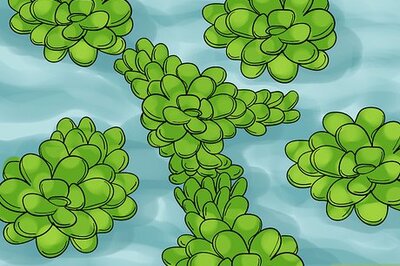


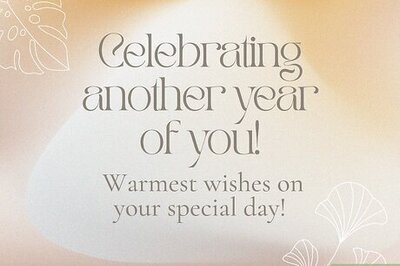


Comments
0 comment