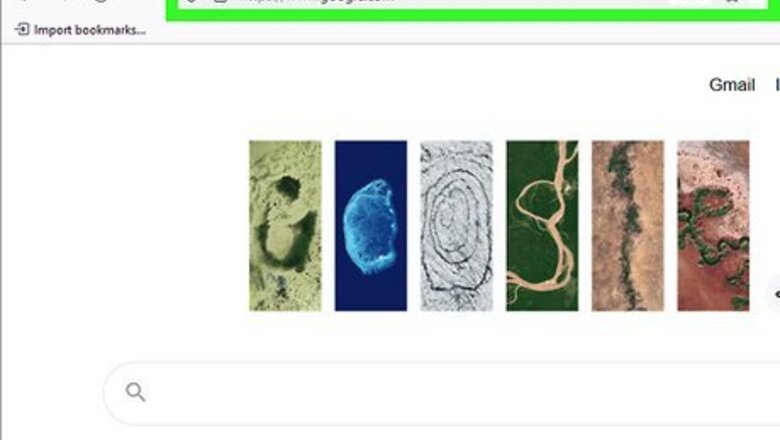
views
Using Windows
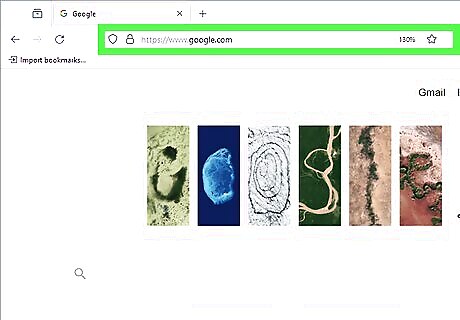
Navigate to the content, file, or web page you want to save. You can convert just about any type of document to the PDF format by "printing" the file to a virtual printer. This also works to save a copy of a website if you need to reference it without Internet access. This is different from printing documents with your printer, though you can still print a physical copy of the PDF later if needed.
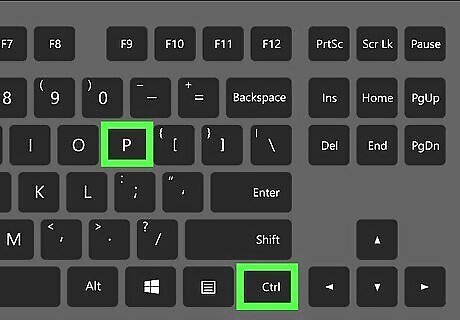
Press Ctrl+P. This will open the Print menu.

Click the "Destination" drop-down menu. You'll see a list of available printers and other destinations.
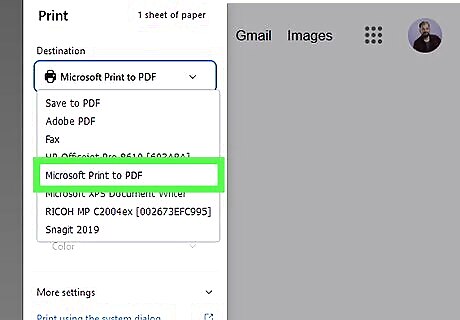
Click Microsoft Print to PDF. This will be listed in the drop-down menu. If you don't see this option, do the following to enable it: Open the Start menu. Type "turn windows features on or off". Click the first option. Check the box next to Microsoft Print to PDF. Click OK. On certain browsers, you can also select Save as PDF or similar; this functions the same way.
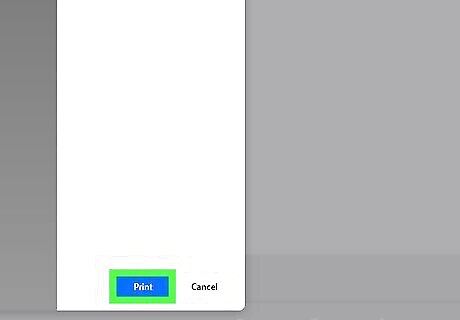
Click Print. This is the button at the bottom of the screen. A new window will open.
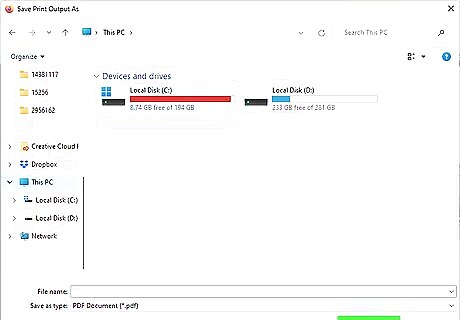
Select a save location and click Save. The content, file, or web page will be saved to the designated location as a PDF file.
Using Mac
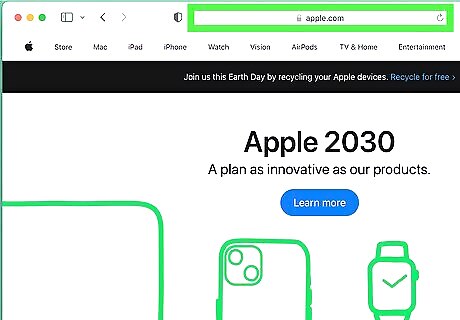
Navigate to the content, file, or web page you want to save. This could be a Google Sheets file, a recipe on a website, or content in another program.
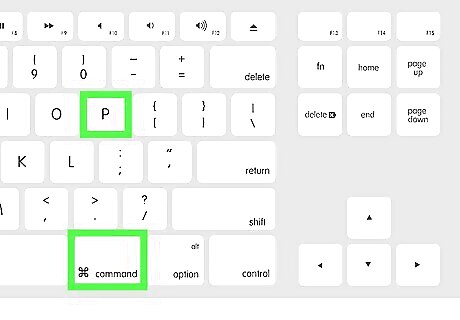
Press ⌘ Command+P. This will open the Print menu.
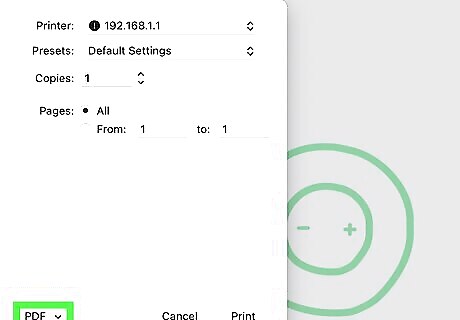
Click the down arrow next to "PDF". You'll see a list of options.
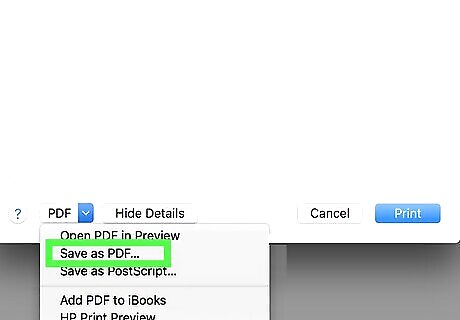
Select Save as PDF. This will change the content into PDF format.
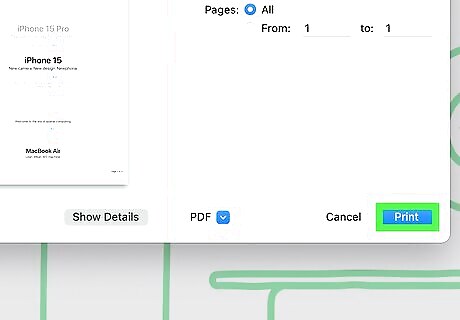
Click Print. This is the button at the bottom of the screen. A new window will open.
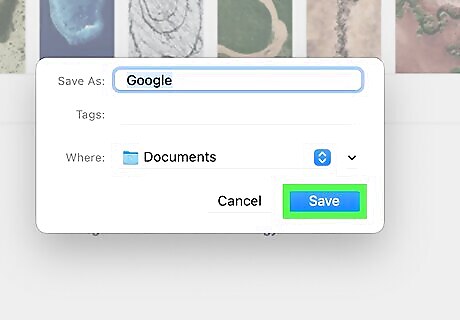
Select a save location and click Save. The content, file, or web page will be saved to the designated location as a PDF file. You can also enter information such as the Title, Subject, and Keywords to make the file easier to find later.
Using iPhone or iPad
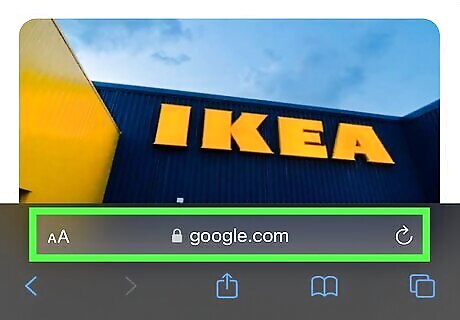
Open a webpage in Safari. You can turn web pages into a PDF file and save it to the Files app. You can also email it or share it in another app.
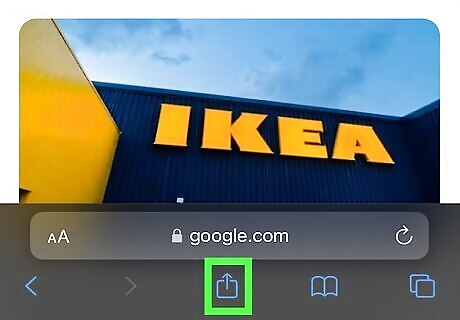
Tap the iPhone Share "Share" icon. This is at the bottom of the screen. A pop-up menu will open.
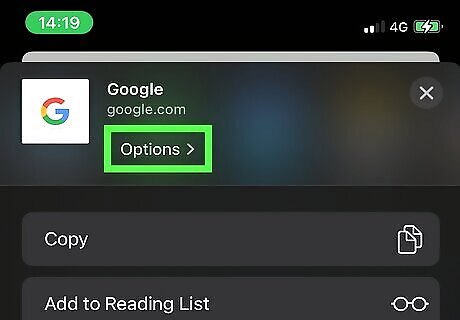
Tap Options. You can find this towards the top of the pop-up menu, underneath the website name.
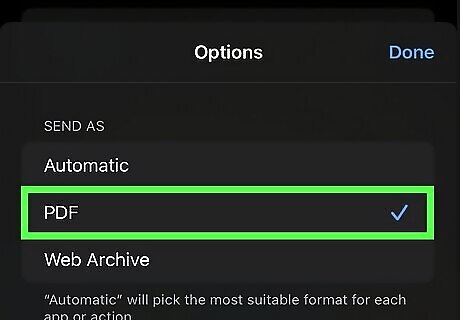
Select PDF and tap Done. The webpage will be converted into a PDF file and can now be shared or saved.
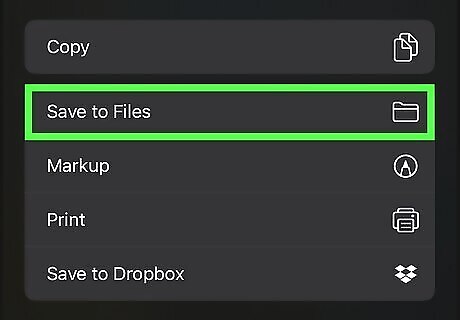
Tap Save to Files. Alternatively, you can select an app on the list to share via Messages, Mail, or another app.
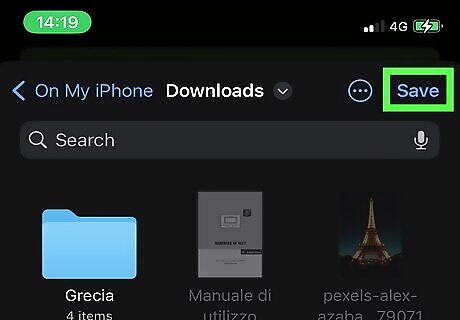
Select a save location and tap Save. The PDF will be saved to the Files app. If you selected an app, select the location or recipient, and then send it.
Using Android
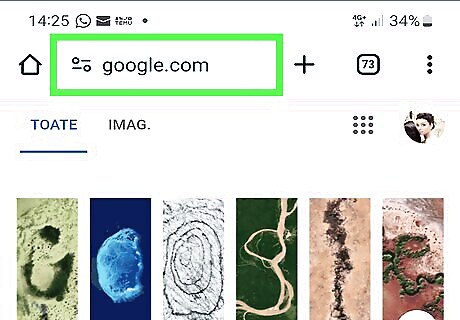
Open a webpage in the Google Chrome app. This browser app allows you to save any webpage as a PDF file.
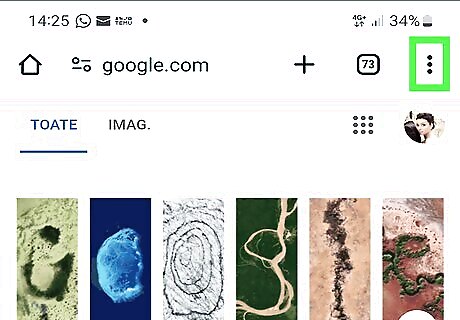
Tap ⋮. You can find this in the top-right corner.
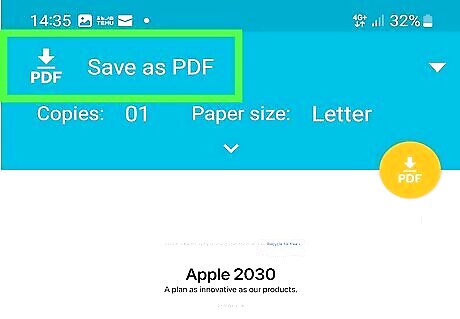
Select Save as PDF. On some devices, you may need to tap the Share icon first.
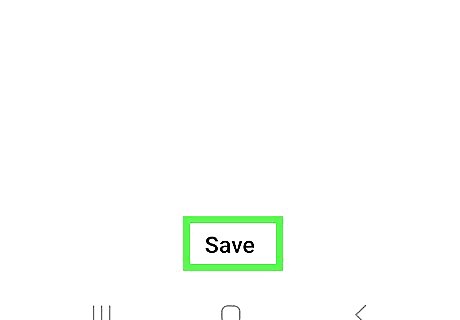
Select a save location and tap Save. The PDF will be saved to your Android. In most cases, you can find PDF files in the Documents folder.













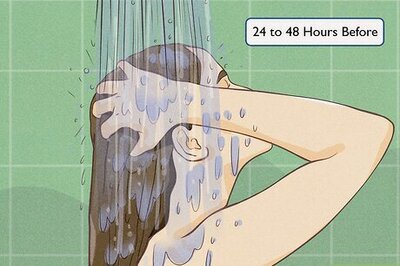

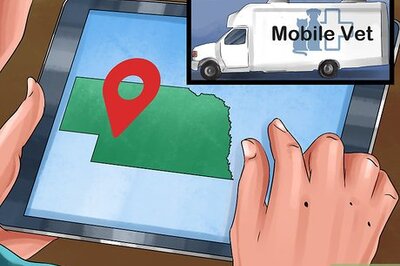
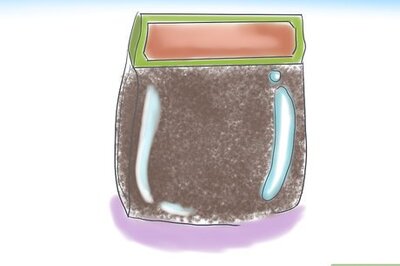

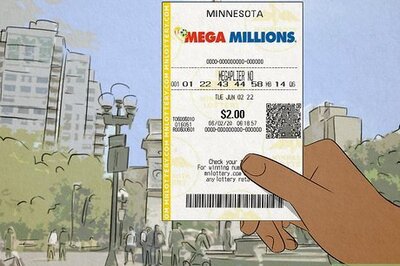

Comments
0 comment