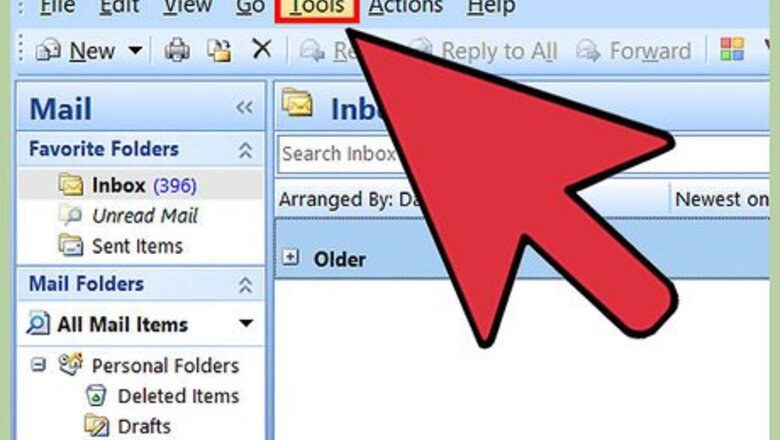
views
Outlook Connected Accounts
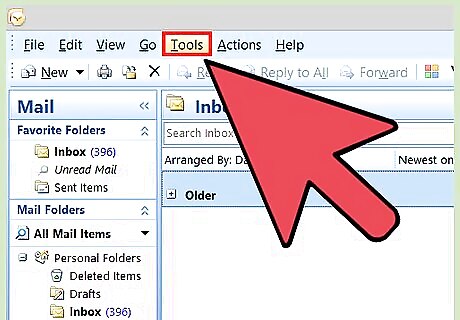
Click the "File" tab and select "Info." This will display the "Account Information" screen. If you're using Outlook 2003, click the Tools menu and select "E-mail Accounts."
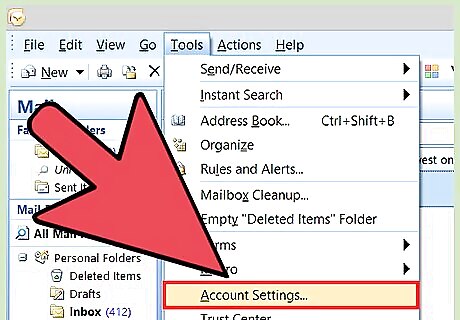
Click the "Account Settings" button and select "Account Settings." This will open a new window with all of your connected accounts. If you're using Outlook 2003, select "View or change existing email accounts."
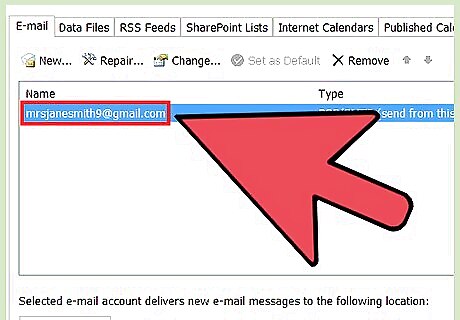
Select the account you want to change the password for. Note that you'll be changing the password that Outlook uses to access the account, not that account's actual password. If you need to change the password that protects your email account, you'll need to do that through your email service. For example, to change your Gmail password visit the Google Account Recovery website first, then change the password in Outlook. If you want to change the password used to protect your Outlook data file, see the next section.

Click the "Change" button. This will open the details of the account you selected.
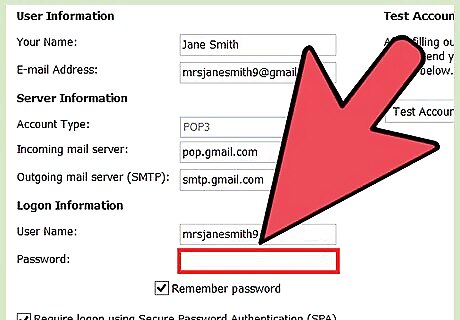
Type the correct password into the "Password" field. You'll find this in the "Logon Information" section. Remember, this does not change your actual email password. This only changes the password that Outlook tries when it accesses your account.
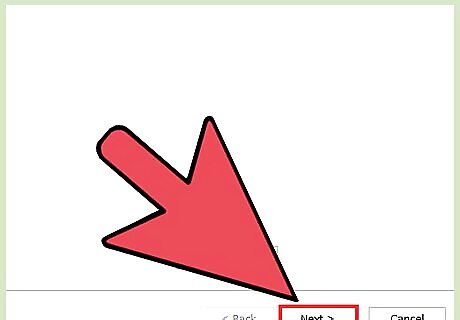
Click "Next" to save your settings and test the password. Outlook will test the account and attempt to login with the password you provided. If everything is successful, you'll get a "Congratulations!" message.
Outlook Data File
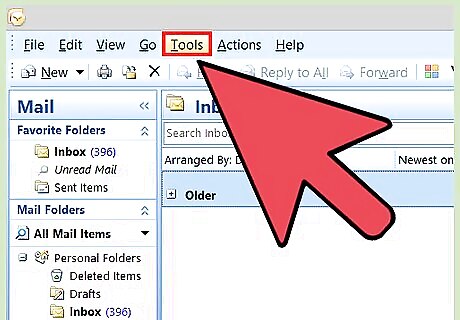
Click the "File" tab and select "Info." This will open the "Account Information" view. Outlook allows you to set a password for your Outlook data file (PST). When a password is set for this file, the user will be prompted for it whenever Outlook is opened for that account. In order to change this password, you'll need to the original Outlook password to even open Outlook. It is not possible to retrieve this password or change it without the original.
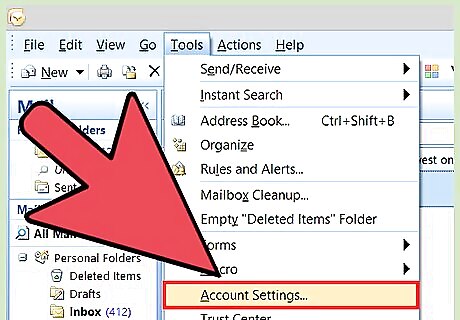
Click "Account Settings" then select "Account Settings." This will open the Account Settings window.
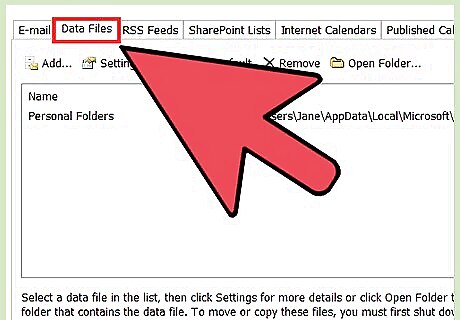
Click the "Data File" tab. This will display information on your Outlook data files.
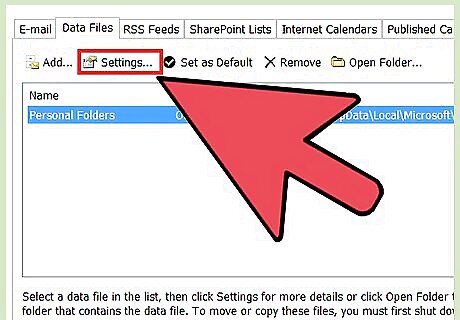
Select "Outlook Data File" and click "Settings." This will open a new window with the data file settings.
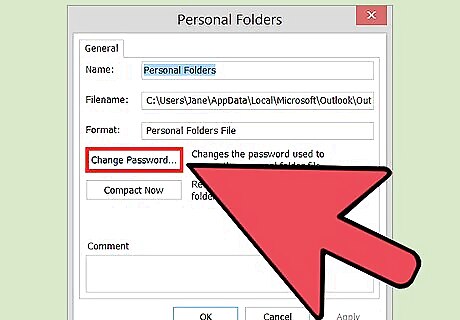
Click the "Change Password" button. This button will not be available if you are using an Exchange account. Your Exchange network password will be used to protect your data.
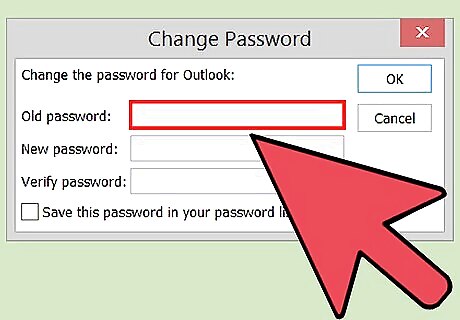
Enter your old password and create a new one. You'll need to enter the original password, and then enter the new password twice. It is not possible to change the password without knowing the original.
Outlook.com
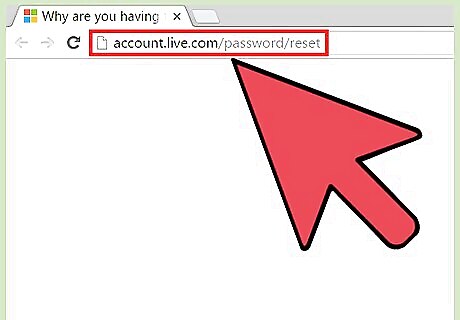
Visit the Microsoft Account password reset page. Your @outlook.com (or @hotmail.com, or @live.com) email address is your Microsoft Account. Changing your password for your @outlook.com email address will change the password for all Microsoft products that you use that email for, including Windows, Skype, and Xbox Live. You can start the password reset process at account.live.com/password/reset.
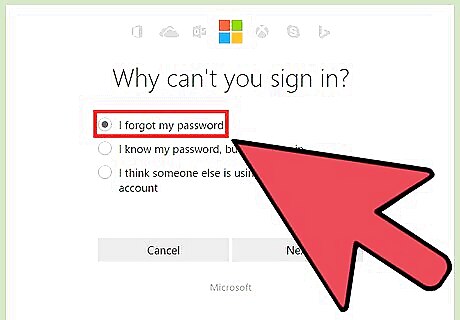
Select "I forgot my password" and click "Next." This will start the reset process.
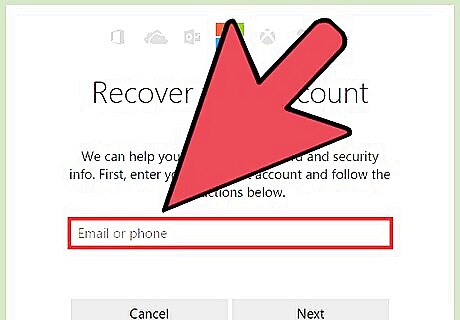
Enter your Microsoft Account and complete the captcha. The Microsoft Account is the @outlook.com address that you want to change the password for.
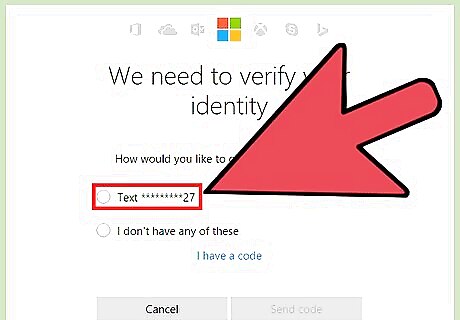
Select how you want to receive your reset code. There are several ways that you can receive your code, depending on what recovery methods are associated with your account. If you have a backup email account, you can have the code sent to it. If your have a phone number associated with the account, you have the code sent via SMS. If you have the Microsoft Account app installed on your mobile device, you can use it to generate a code. If you don't have access to any of these things, select "I don't have any of these." You'll be asked to fill out a short questionnaire to verify your identity.
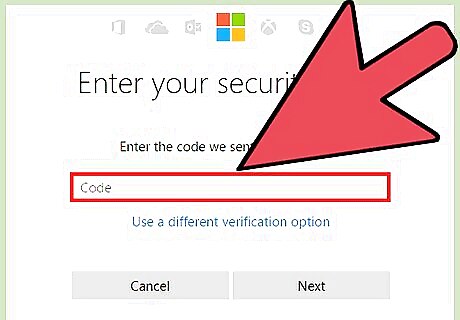
Enter the code that you receive. This will take you to the Password Reset page.
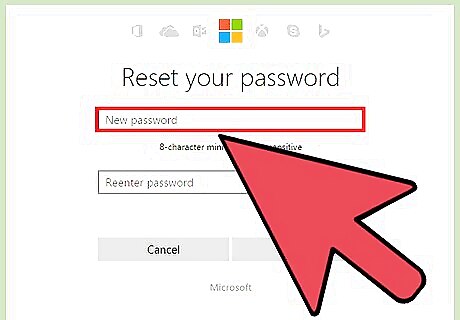
Enter your new password. You'll be asked to enter it twice to proceed. This new password will take effect immediately, and you will be signed out of any devices that are currently logged in with the old password.
















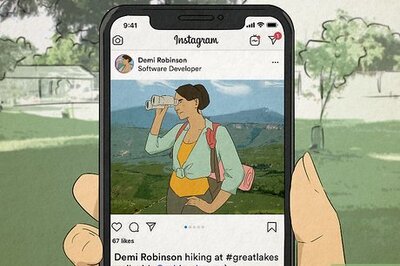

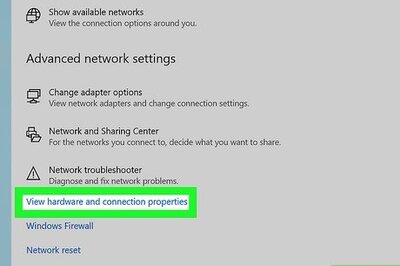

Comments
0 comment