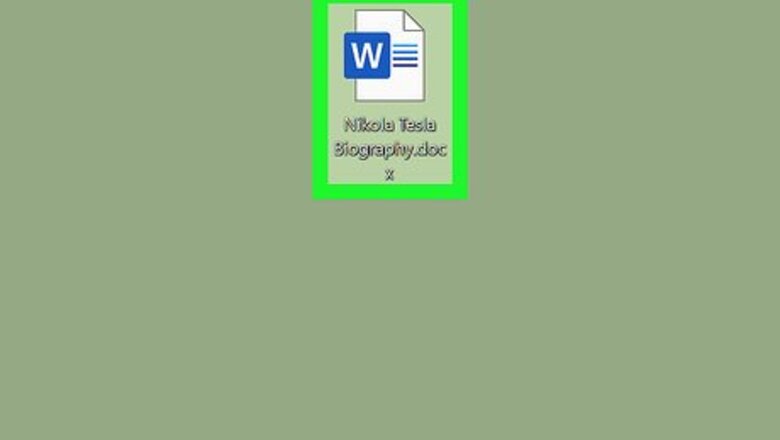
views
Using the Insert Function in Word
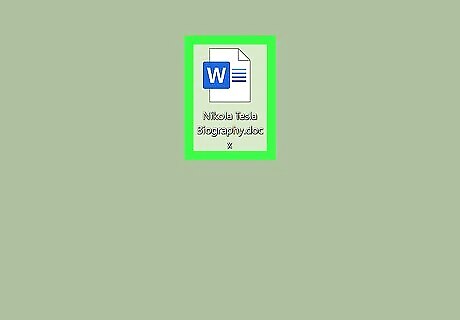
Open a Word document. To get started, you can just open a blank Word document where you can insert the Rupee symbol.
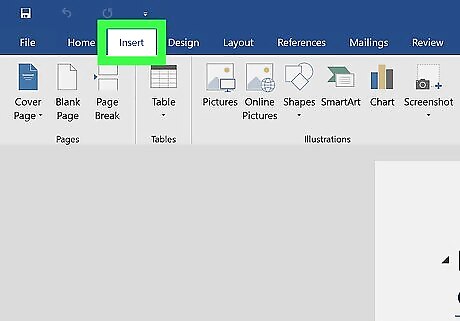
Click on the Insert tab. This is located in the menu ribbon at the top of the screen when you open Word. Clicking on it pulls up more options.
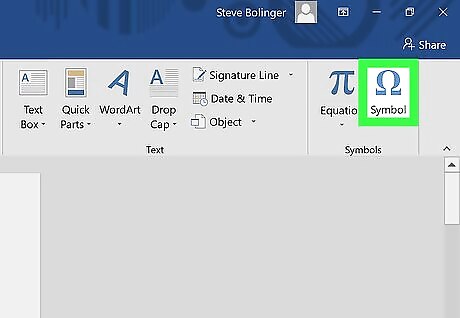
Click on Symbol. This is on the right side of the Insert menu, in the middle of a menu box also labeled Symbols. This pulls up another menu.
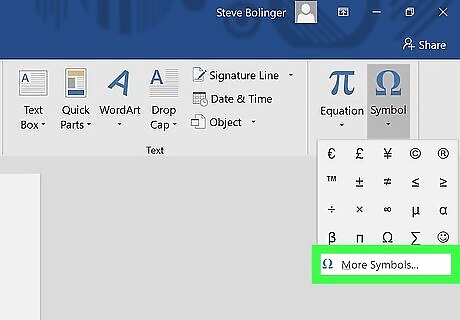
Select More Symbols... in the menu. This pulls up a new dialog box with a grid displaying different special symbols you can insert into your writing.
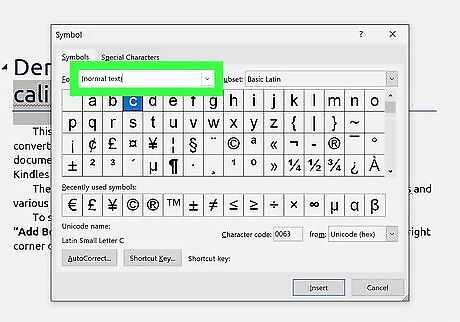
Click on the Font drop-down and select (normal text. You'll need the font set to this to access the Subset drop-down menu.
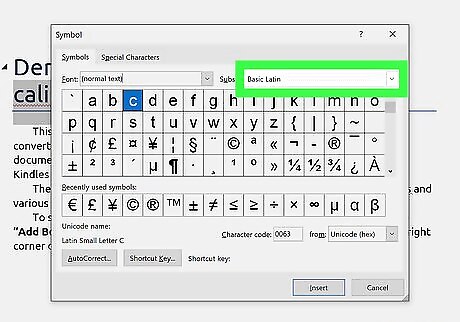
Click on the Subset drop-down. Here, you'll find options like Superscripts and Subscripts for special characters.
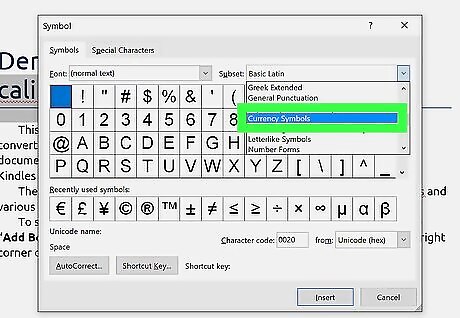
Select Currency Symbols. This option is listed toward the middle of the drop-down menu.
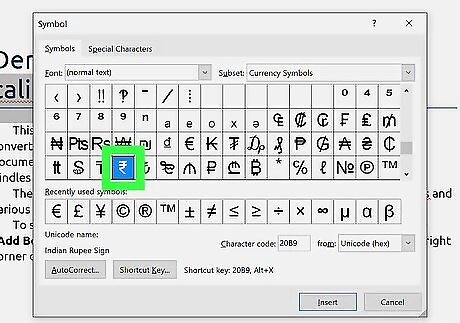
Click on the Rupee symbol. This looks like an "R" without the vertical line and with two horizontal lines through the top. It'll be highlighted in dark blue once it's selected.
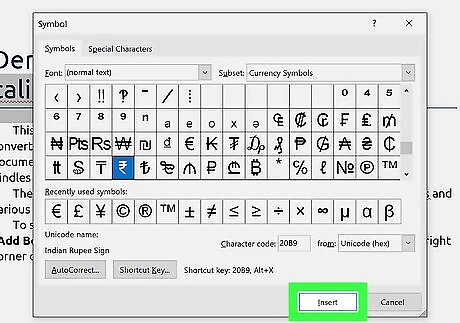
Click Insert. This will insert the Rupee symbol into the document you're writing.
Using the English (India) Keyboard Layout
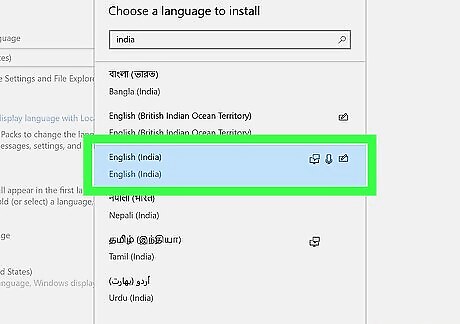
Set your keyboard to the English (India) layout. In order to access the rupee symbol, you’ll need to make sure your keyboard has India set as its region. Type language into the search bar in the bottom-left corner of the screen. Select Language settings in the search results. Under the Preferred languages heading, click Add a language. In the menu that pops up, scroll through until you find the English section. Select English (India). Wait until the new layout has been added. Set English (India) as your preferred keyboard layout.
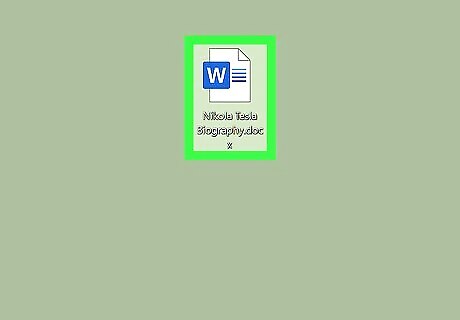
Open a Word document. Once you have the keyboard layout set up, open Word to get started with writing up the document where you want the rupee symbol.

Press Ctrl+Alt+4 to insert a rupee symbol. Once you have your region set to India, you can use this keyboard shortcut to pull up the rupee symbol as an alternate character to the dollar sign.










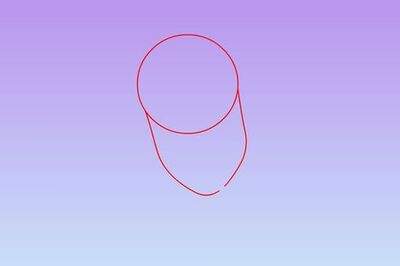
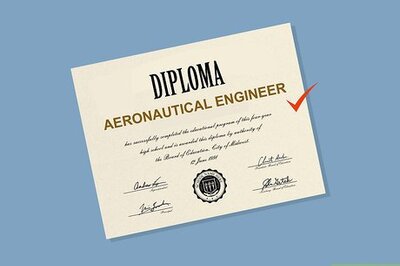
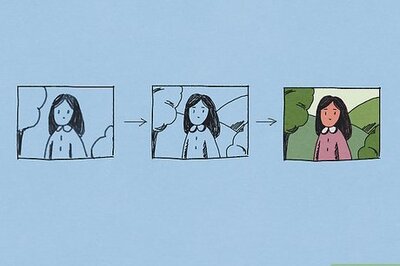
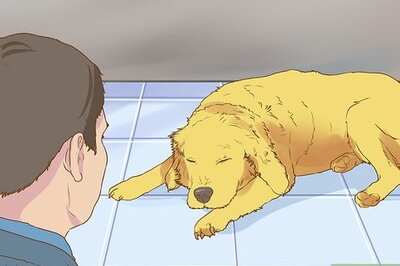
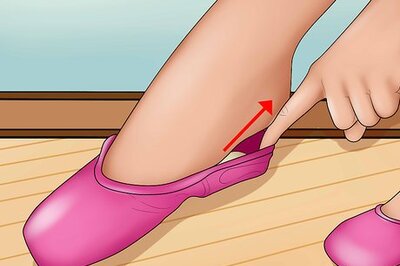
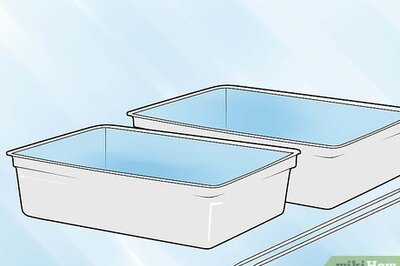

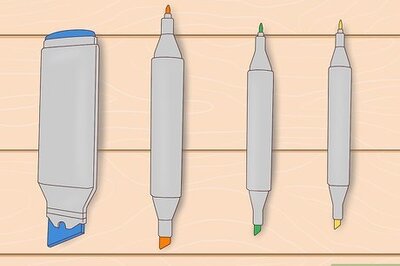


Comments
0 comment