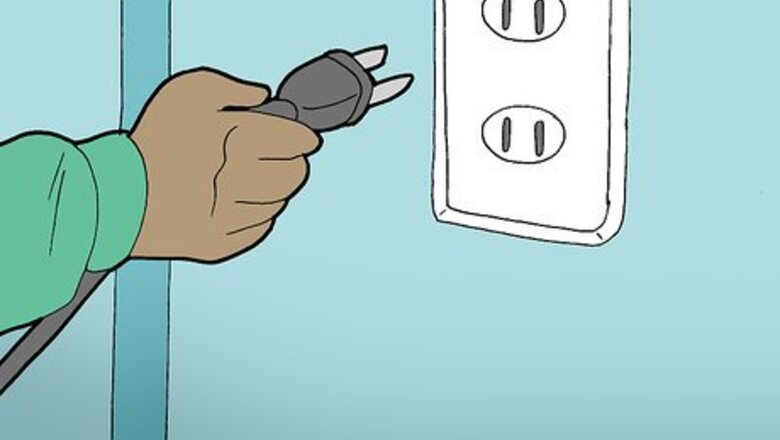
views

Unplug your computer system. Ensure that your motherboard is compatible with dual video cards. Either check your motherboard's manual, or, if you don't have that, find out what model it is and check the manufacturer's web site.

Remove the side of your computer case or the whole cover, depending on how your case is configured.

Locate the two PCI Express slots where you will be inserting your video cards.
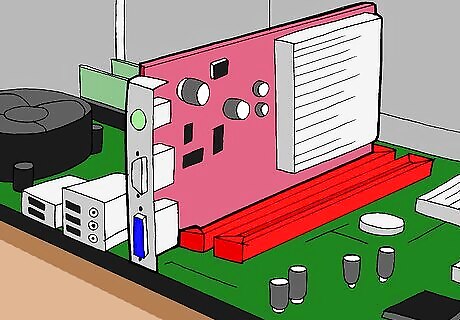
Depending on how new your motherboard is, you may have to flip the "Single/SLI Video Card" switch into the dual card position. This switch is located between the two video cards' PCI Express slots. On some newer motherboards this is not necessary.

Insert the video cards one at a time and press them firmly into position.
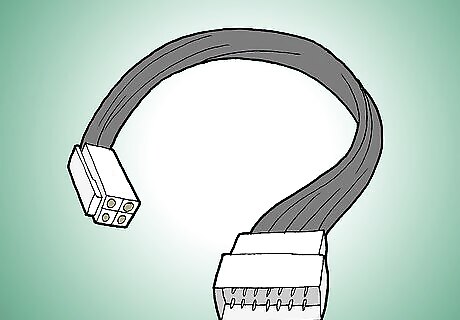
Connect the "bridge" that is supplied with your motherboard. The "bridge" connects to the top of each video card. Bridges come in more than one size; if one was included with your motherboard it is the right size to span between the cards.
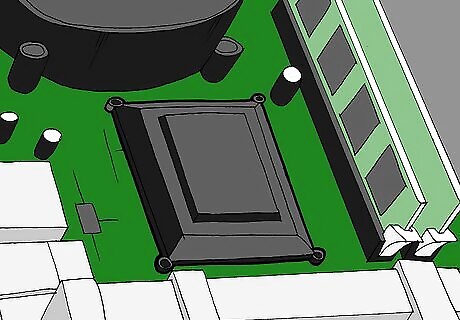
Depending on your motherboard, you may need to connect an additional 4 pin molex PSU connector, referred to as the "Easy Plug Molex". This will enable additional power to run your video cards. Also, depending on your video cards you may need to connect each card to the power supply.
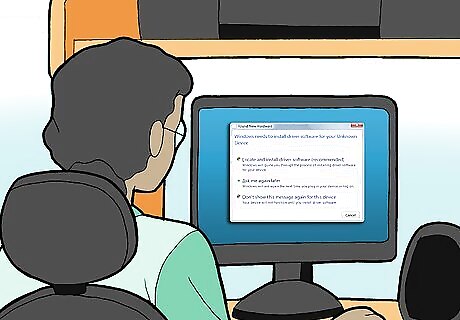
Once the physical installation is finished, install your device drivers and reboot your system.
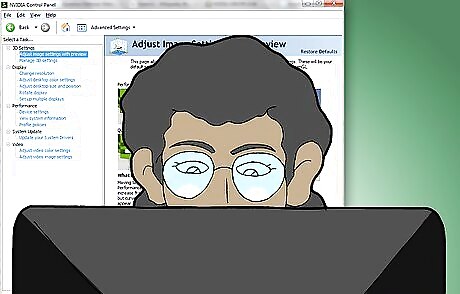
You should see a message from your Nvidia control panel (if not you need to navigate to the control panel), stating that your system is configured to take advantage of multiple GPU's. Click to enable.
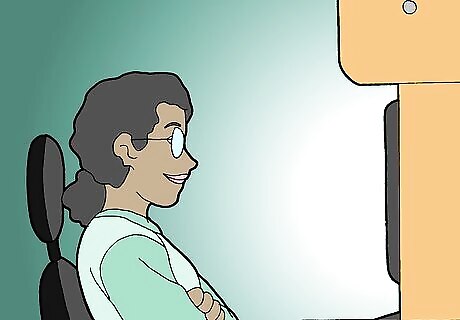
You must enable "SLI Mode" or "Crossfire mode" to take advantage of the dual video cards. Once this is done you might be required to reboot your system again. You should be set to go.



















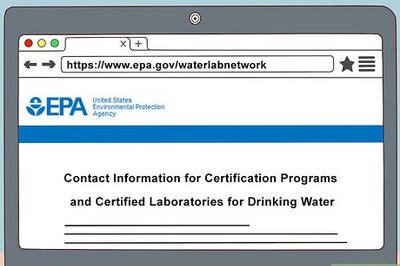
Comments
0 comment