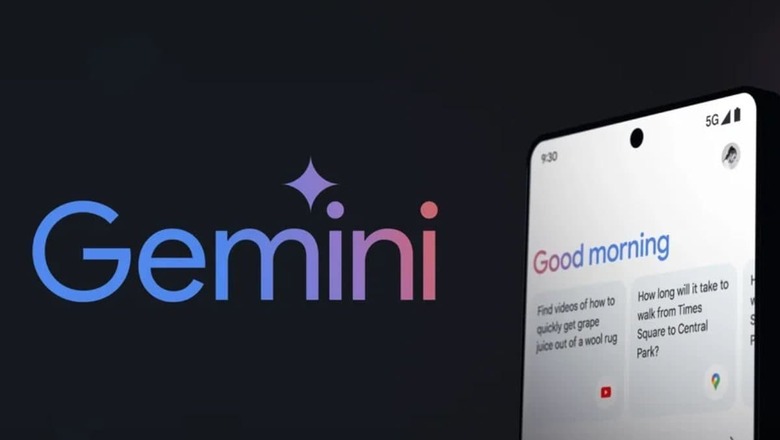
views
The popular Gemini-powered chatbot Gemini has finally rolled out the ability for Gemini to generate images for all users, matching up to its rival AI-centric companies such as OpenAI. However, the search engine giant can now finally generate images by using simple text prompts. From work, college projects, business ideas, or anything in between, this feature can help you generate images to bring your imagination to life.
Google Gemini’s new ability is absolutely free to everyone, unlike ChatGPT Plus, which is offered only as a paid subscription service. It works using the Image 2 text-to-image models and is pretty helpful for creating captivating images in seconds. While using Google Gemini is quite straightforward, getting it to generate good images can be challenging.
How to Generate AI Images Using Google Gemini
Step 1: On your computer, go to gemini.google.com.
Step 2: In the prompt section, enter the text to generate an image. Use words like ‘draw’ ‘generate’ or ‘create’ at the beginning of your prompt.
Step 3: Then, add details about what you want in the image. For example, type ‘Generate an image of a cat playing with a ball of yarn’ or ‘Create a cartoon illustration of a man dancing in the rain’
Step 4: Click on the generate button and Google Bard would generate two images with a fixed resolution of 1536×1536 pixels.
Step 5: You can click on the Download icon to save the image or tap on the image to view it on the full screen.
Step 6: Simultaneously, you can click on generate more to create more images.
Tips for generating Images with Google Gemini
If you’re struggling to generate the desired image, here are a few quick tips:
1. Be Descriptive and Clear
Use clear and concise language. Be specific about the objects, lighting, colour, and composition you want in the image. The more descriptive your prompts are, the more likely you are to get better outcomes.
2. Try Different Prompts
Experiment with different prompts and descriptions to see what works best. You can name renowned artists (or artworks) and different styles, like abstract, still life, cubism, or portraiture while creating an AI image.
3. Use Image Prompts
Instead of trying to describe your idea in words, upload reference images for inspiration and ask Bard to generate a similar image.


















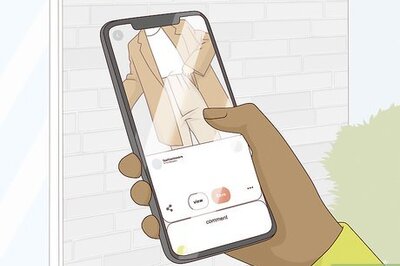

Comments
0 comment