
views
Are you tired of constant app review prompts on your iPhone? If so, you’re not alone. These pop-ups can be annoying, especially when they appear at inconvenient times. Fortunately, there’s a simple way to disable app review prompts on your iPhone.
Here’s a quick guide to help you turn off app review prompts on your iOS device:
Step 1: Open the Settings app on your iPhone.
Step 2: Scroll down to find the “App Store" option and tap on it.
Step 3: Look for the “In-App Ratings & Reviews" option and toggle it off.
Once the In-App Ratings & Reviews option is disabled, you will no longer receive notifications asking you to rate and review the apps you are using. Overall, disabling app review prompts can be a quick and easy way to improve your app usage experience on your iPhone
It’s worth noting that this method will disable app review prompts for all apps including, Myntra, Blinket, Dunzo, Simpl, H&M Zomato, Swiggy and more. Also, not all apps rely on the default iOS review prompts. Some apps may have their own built-in review prompts, so disabling the default prompts may not prevent all review requests.
Some apps may require you to leave a review in order to unlock certain features or content. So, if you change your mind and want to enable app review prompts again, simply follow the same steps and toggle the “In-App Ratings & Reviews" option back on.
App review prompts can be helpful for developers, but they can also be intrusive. If you’re tired of these pop-ups on your iPhone, use this guide to turn them off and enjoy a more seamless user experience.
Meanwhile, Microsoft has recently added iOS support to the Phone Link app on Windows 11. The added support brings the much-needed bridge between Windows 11 PCs and iPhones. The feature brings the ability to sync messages, notifications and calls between the iPhones and Windows 11 PCs.
Read all the Latest Tech News here
















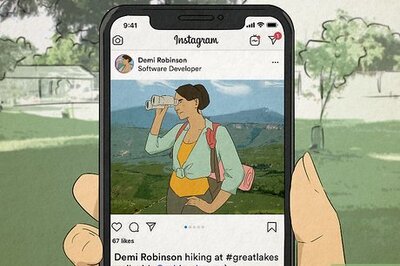

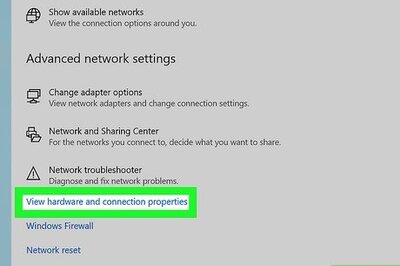

Comments
0 comment