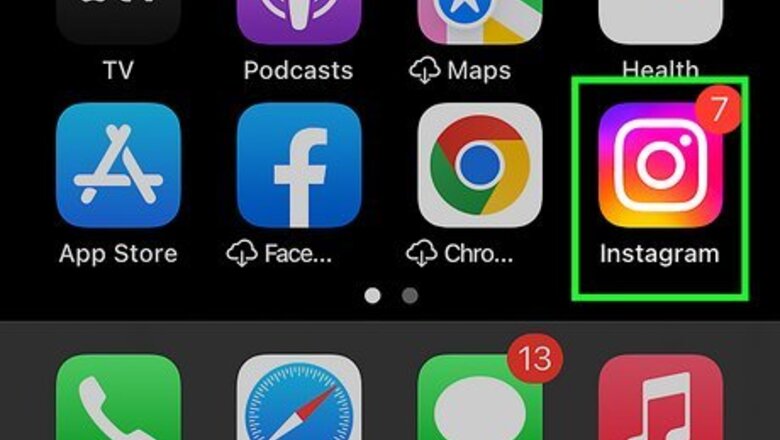
views
- Tap "Add Yours" on anyone's Reel or Story to add your own reply to the chain on Android, iPhone, or iPad.
- After creating a new Reel or Story, tap the folded-up sticker icon and select "Add Yours" at the top to craft your own Add Yours sticker.
- Tap the Add Yours sticker on any Story or Post, then tap the first profile photo to watch the chain in real time.
Finding the "Add Yours" Sticker
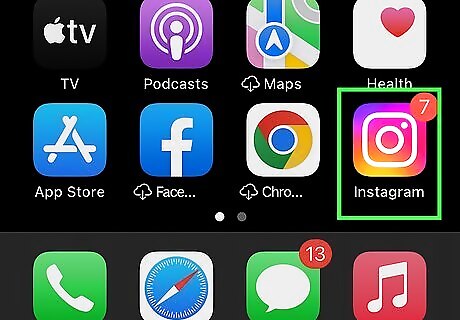
Open Instagram on your Android, iPhone, or iPad. Tap the icon that looks like a camera lens on a gradient orange and purple background. If your Instagram account linked to Facebook, using the Add Yours sticker in an Instagram Reel or Story should also publish to your Facebook Story.
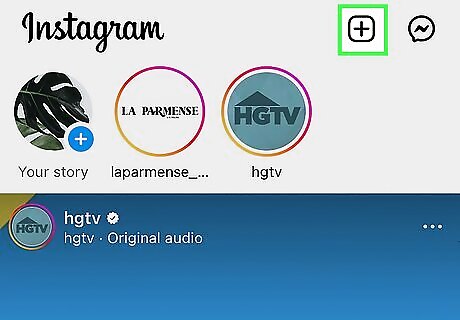
Tap the +. You'll see it at the top-right corner of your Instagram feed.
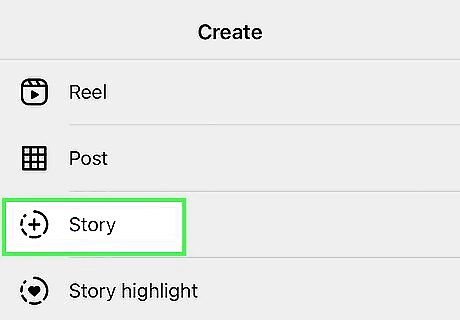
Create a Story or Reel. You can use the Find Yours sticker on both Stories and Reels. Select one of these two options from the bottom slider, then record or upload the content you want to add to your Story or Reel. If you're creating a Reel, tap Next to continue to the editing screen.
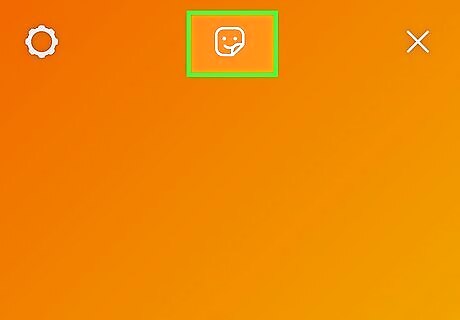
Tap the sticker icon. Once you've recorded or added a video to your Story or Reel, you'll see a sticker icon with a smiley face at the top of the preview.
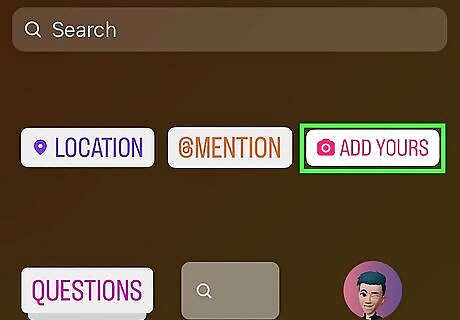
Tap Add Yours. When you tap the sticker near the top of the list, it will be added to your Reel or Story so you can add the prompt that you want others to answer. If you'd like the Add Yours sticker to appear somewhere else on the screen, just drag it to the desired position. You can add multiple stickers to any Story or Reel, even if one of the stickers is Add Yours.
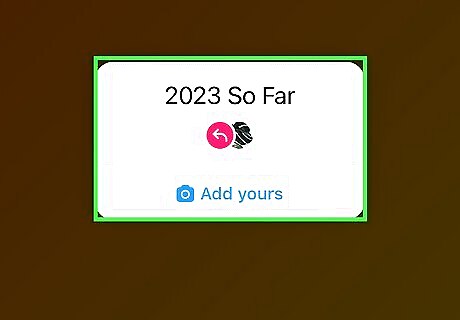
Type your prompt. If you'd like to type some text to appear on the Add Yours sticker, such as "2023 so far" or "How my day is going," tap Write a prompt and start typing. You can also tap See more prompts for suggestions, or tap the dice icon to choose a random prompt.
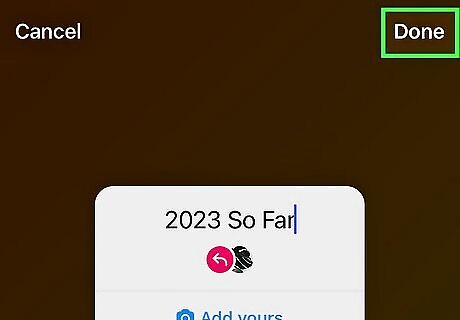
Tap Done and share your Story or Reel. Now you can make any final changes to your Story or Reel before posting. Once your Story or Reel is published, the Add Yours sticker will be visible. Viewers can now tap the sticker to respond with their own Story or Reel! If you created a Story with an "Add Yours" sticker, it will disappear after 24 hours. The For You sticker page will remain as long as people are using the sticker, but Stories will disappear after the usual one-day period. You can also respond to an "Add Yours" sticker by tapping on the sticker and tapping "Add Yours." When you use the Add Yours sticker, other people will be able to see who started the chain/trend by tapping the Add Yours sticker on any Reel or Story. If you don't want credit, see Hiding "Started By" on Add Yours.
Viewing the "Add Yours" Chain
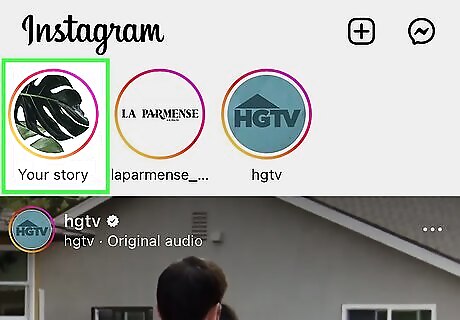
Open a Reel or Story with an Add Yours sticker. Once people reply to an Add Yours sticker, their replies will be added to the chain of responses. You can view all responses to Add Yours easily from any Reel or Story that displays the sticker.
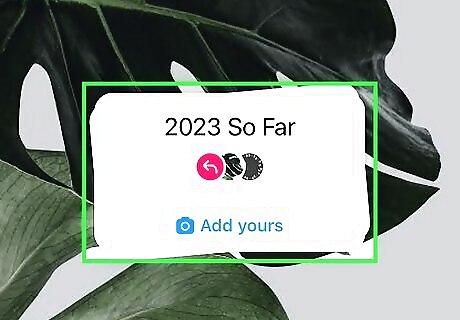
Tap the prompt or photos on the Add Yours sticker. This displays several circles displaying the photos of people who've contributed their own replies to the chain. You'll also see who started the Add Yours chain at the top of the window. You'll only be able to see replies to the Add Yours chain if the respondents' profiles are visible to you. This means you'll either need to be friends with the respondents or they'll need to have public profiles.
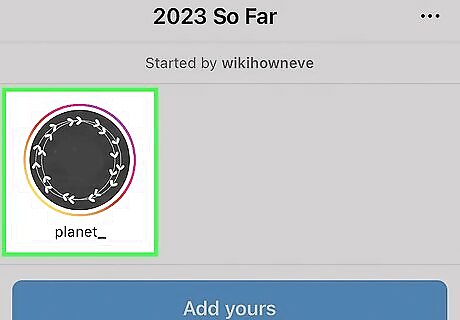
Tap the first circle in the list to see responses. Now you can watch all of the Add Yours replies that are visible to you.
Finding Other "Add Yours" Content
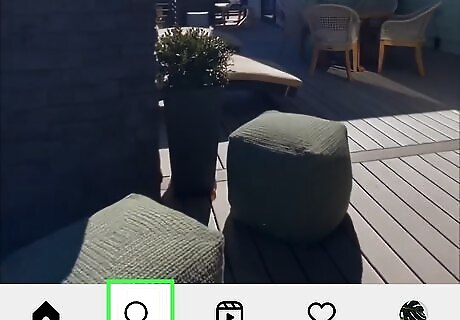
Tap the Search icon in the Instagram app Android 7 Search. If you want to find other people's Add Yours Reels to join, you can easily search for them. This magnifying glass icon is at the bottom of your screen and will open the search page. You can also scroll through your friends Stories and Reels to see if anyone is using an Add Yours sticker. If you see Add Yours on any Story or Reel, just tap the sticker to record your own Story or Reel response!
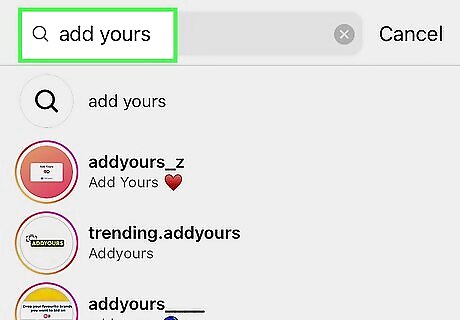
Type add yours and search. You'll see a bunch of Reels using the Add Yours sticker.
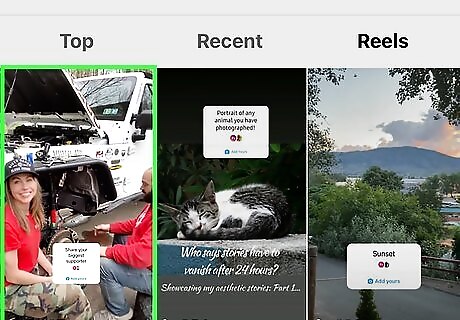
Tap the Add Yours sticker on any Reel to add your own content to the chain. Now you can craft your response and share it with your followers and the original creator!
Why don't I see "Add Yours?"
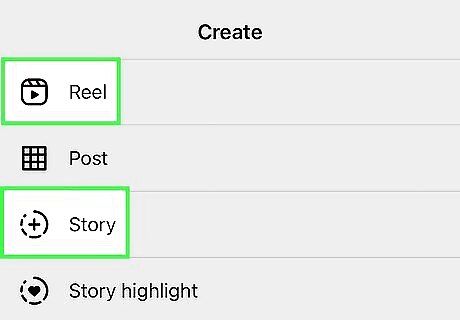
Add Yours is only available on Stories and Reels. If you're trying to create a regular photo post on your feed, you won't be able to add stickers like Add Yours.
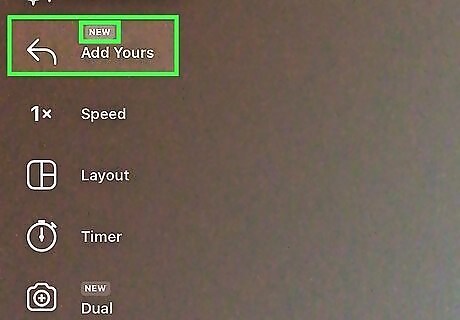
You might not have access to Add Yours yet. The Add Yours sticker is still new as of early 2023, so it may not be available to your account.
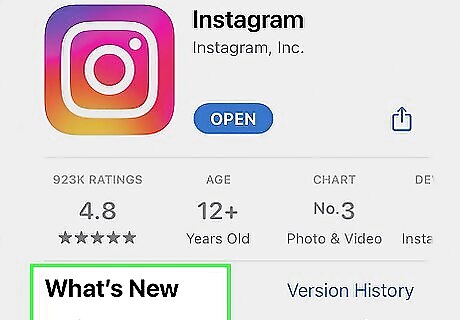
Try updating the Instagram app. If you're using an older version of Instagram, update the app in the App Store (iPhone/iPad) or Google Play Store (Android). Then, restart Instagram and look for the Add Yours.
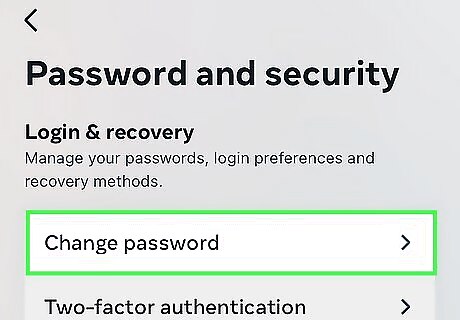
Try changing your Instagram password. Some Instagram users who couldn't find Add Yours claim that this trick worked to make the Add Yours sticker appear. If none of these options works, you may need to simply wait until the sticker is available for you.
Hiding "Started By" on Add Yours
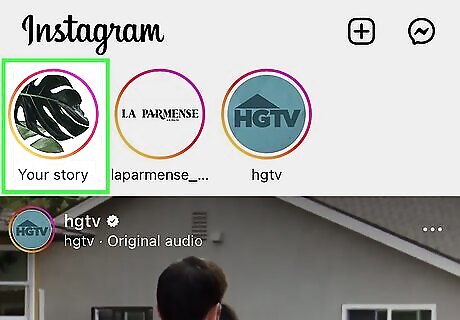
Navigate to your reel or story. Do this by tapping your profile icon or "My Stories." Turning off this credit is useful if you don't want to be associated with the other "Add Yours" responses, like if your sticker prompted replies from customers using a competitor's product.
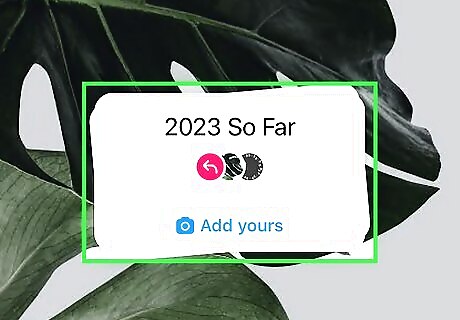
Tap the "Add Yours" sticker. This will prompt a menu to slide up from the bottom.
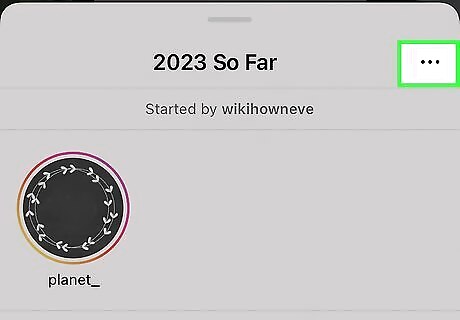
Tap ⋮. This vertical three-dot menu icon is to the right of the sticker's text prompt.
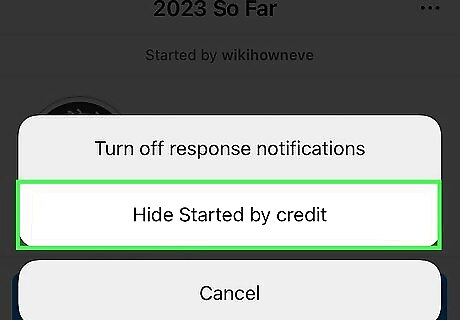
Tap Hide Started by credit. Doing this will remove your original post and name so no one can see who started the chain and you'll also remove notifications for that chain, but you'll still be able to access it, respond to the prompt, and view the sticker page.
Using "Add Yours" to Boost Your Brand
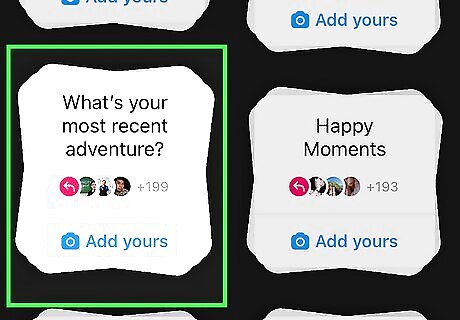
Add Yours can start conversations. If your Instagram account is feeling a little one-sided, make it more interactive by adding this sticker to one of your posts. This is an open-ended question that prompts your audience to do more than listen to what you have to say – they will be happy to speak as well!
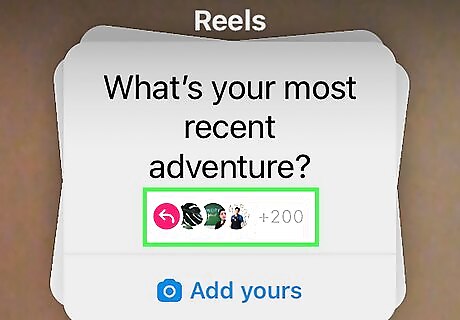
Boost brand awareness. When someone responds to your Add Yours sticker, it will post to their story as well, meaning that all their followers will also see your brand. The more people that interact with your Add Yours sticker, the further your reach!
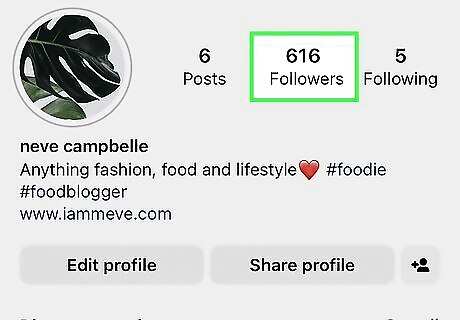
Attract more followers. Each time your Add Yours sticker gets an interaction, your brand also appears in that chain as the original post. Curious people may travel over to your profile and follow your account!
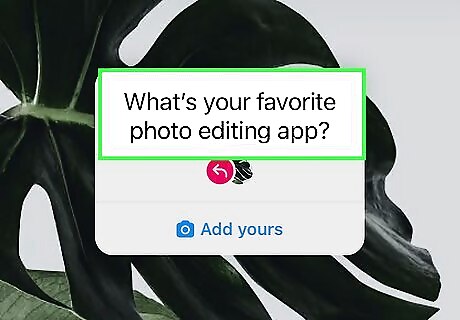
Gather user-generated content. Although word-of-mouth marketing is strong, showing video proof of a brand/product is stronger. User-generated content can sway others into customers. For example, as a brand, ask your followers what their favorite product is. Their followers will see those responses and have the potential to become customers themselves!
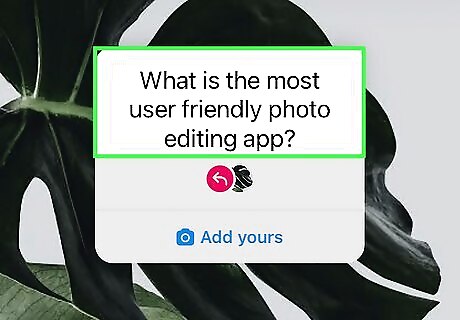
Conduct market research. If you have a question for your user base, ask with an Add Yours sticker. It's much easier and more fun than sending out a survey.
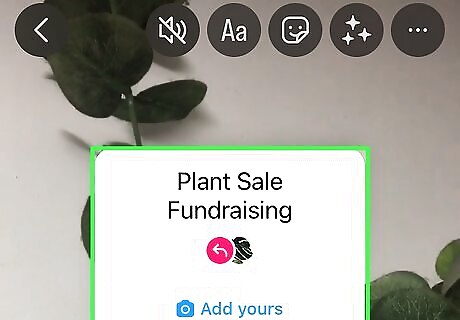
Create buzz. Not only can Add Yours stickers create awareness about your brand, but you can also use them to promote events! For example, maybe you're heading a fundraising event. Posting a video of your main table with some information about it along with an Add Yours sticker with text about the charity receiving the funds can get more eyes on the event. More eyes means increasing the probability of participation and higher funds raised!













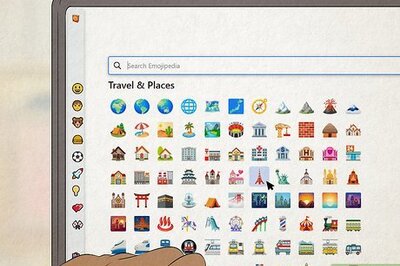


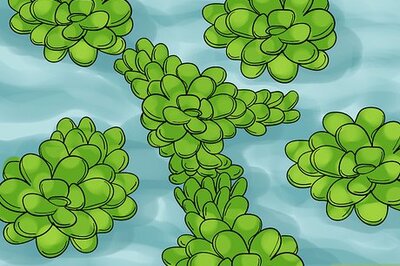

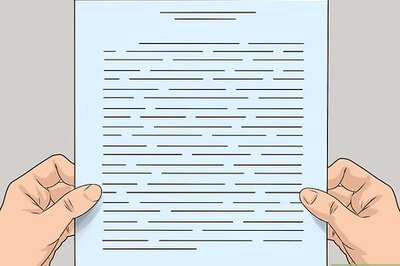
Comments
0 comment