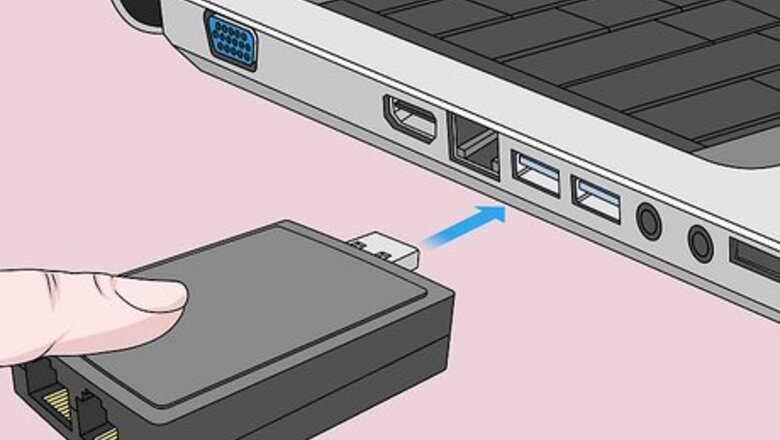
views
Computer
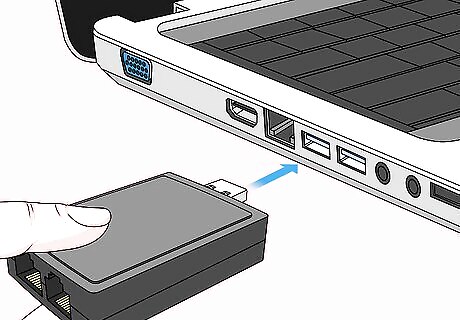
Insert the MagicJack Plus device into a USB port.

Connect your phone to the other end of the MagicJack Plus device. Use a phone cable (RJ11). Your computer will automatically detect MagicJack Plus within a few minutes and display the installation setup wizard. If using Mac OS X, double-click on the MagicJack Plus icon located on your Home screen or desktop to begin the installation.
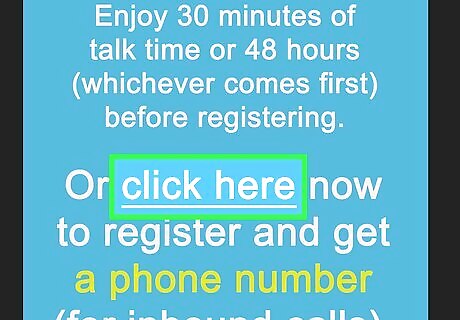
Click Click Here Now and follow the on-screen instructions. You will be required to create a login, accept the MagicJack Plus terms of service, and supply personal information such as your name and email address.
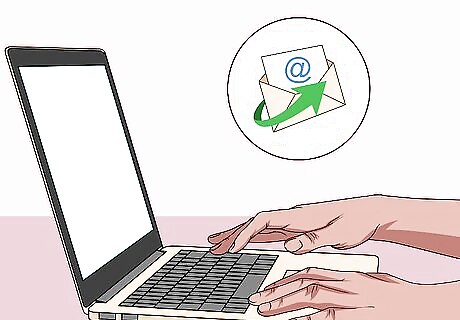
Wait for MagicJack Plus to send you an activation code via email following registration. You must enter the code using your telephone before you can start using MagicJack Plus.
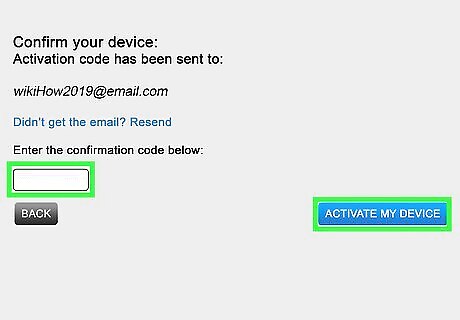
Follow the instructions in the registration email to activate the service using the activation code. When complete, you can make telephone calls using MagicJack Plus at any time, as long as the device is plugged into your computer and the computer is powered on.
Router
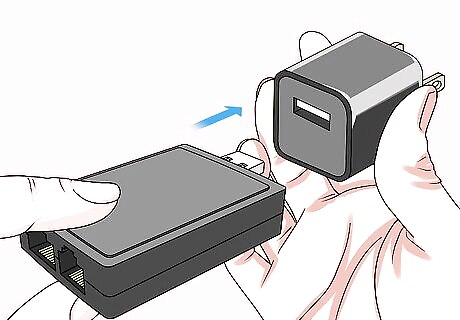
Insert the MagicJack Plus device into the USB port on its included power adapter.
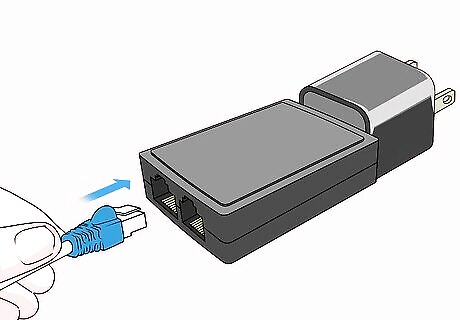
Use an ethernet cable (RJ45) to connect the MagicJack Plus to your router. The ethernet cable must be plugged into the port labeled “Internet.”
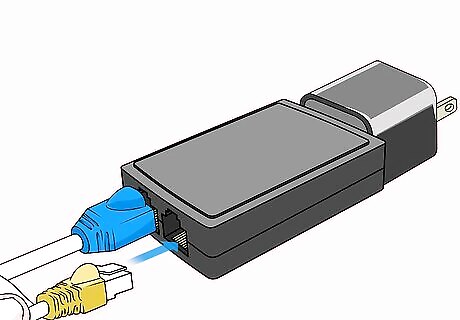
Connect your telephone to the MagicJack Plus with a phone cable (RJ11). The phone cable must be plugged into the port labeled “Phone.”
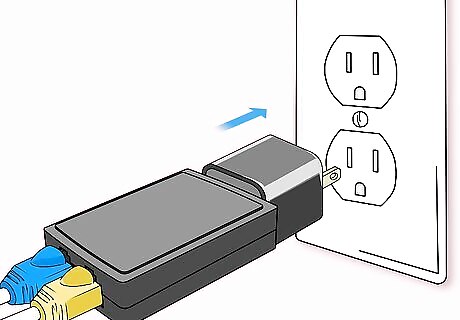
Connect the MagicJack Plus power adapter to a power source.
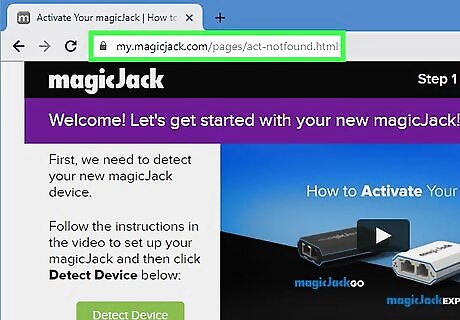
Go to the official MagicJack Plus registration site at https://www.magicjack.com/register.html. The device you use must be connected to the same network as your MagicJack Plus.
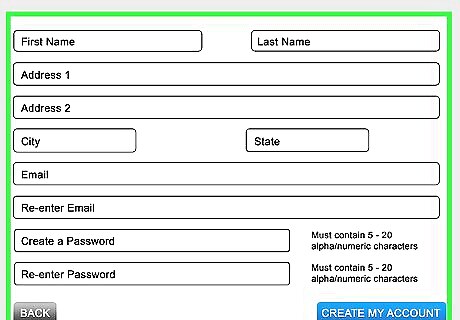
Follow the on-screen prompts to register your MagicJack Plus. You may be asked to supply personal information such as your name, address, and contact information.
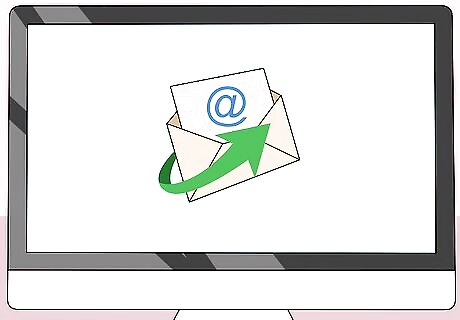
Wait for MagicJack Plus to send you an activation code. You must enter the code you receive in the email using your telephone before you can start using MagicJack Plus.
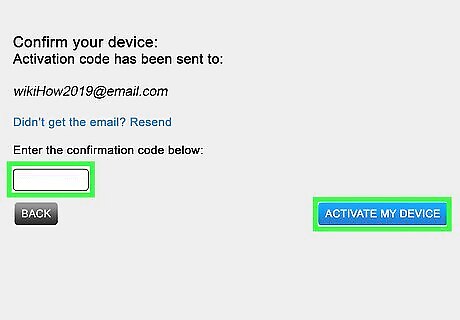
Follow the instructions in the email to activate. When complete, you can make telephone calls through your router using MagicJack Plus.
Troubleshooting
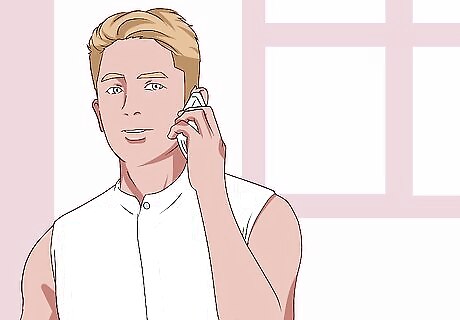
Contact your ISP to find out if you can connect more than one device. If you receive error 3002, verify your modem allows more than one device to access the internet. Some modems and modem/routers-in-one may not be compatible for use with MagicJack Plus if multiple devices are connected to your network.
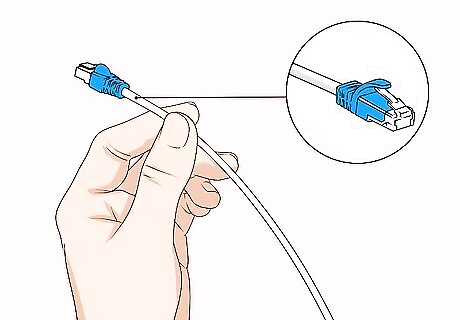
Try using a new ethernet cable, a different USB port, or another computer. If your MagicJack Plus device is not detected by your computer or router, these quick fixes may help. In some cases, faulty hardware can cause problems with installation.
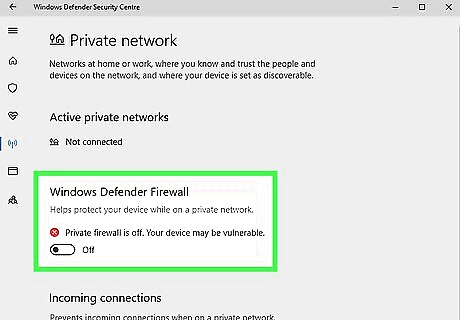
Try disabling your router's firewall. If you can't install and use MagicJack Plus, especially when the device is connected directly to the router, your firewall settings may be interfering with connectivity.











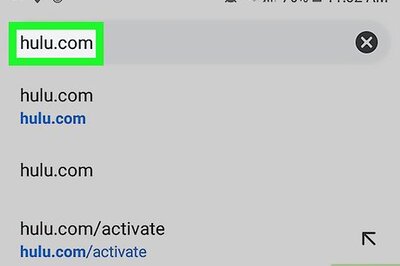
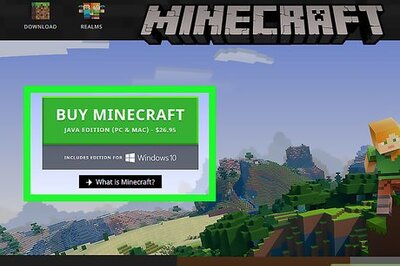
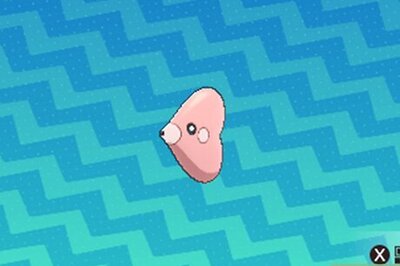






Comments
0 comment