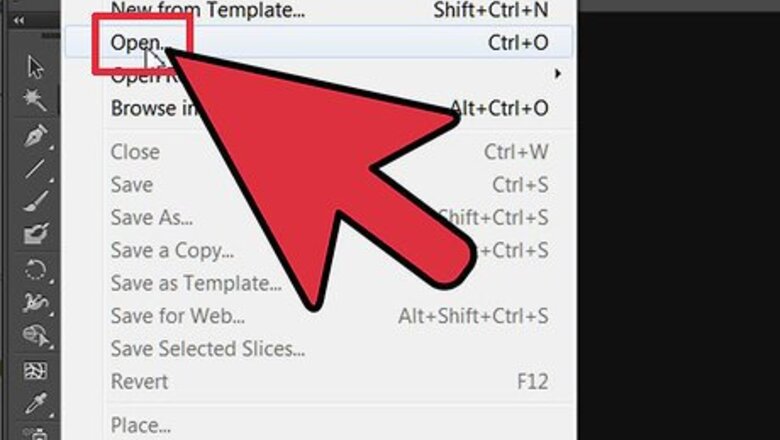
views
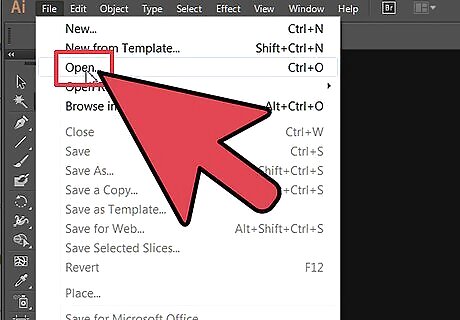
Open an existing or new document in Adobe Illustrator. Use the "Place" option under the File Menu to import an object, or create an object using the Shape Builder Tool or the Rectangle Tool.
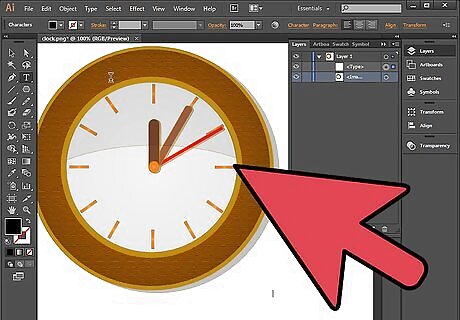
Make changes to the color, border, size or style using the tools in the Tool Panel. Click on the object you have created. Ensure you have selected the right layer in the Layer Panel before you start to warp your object.
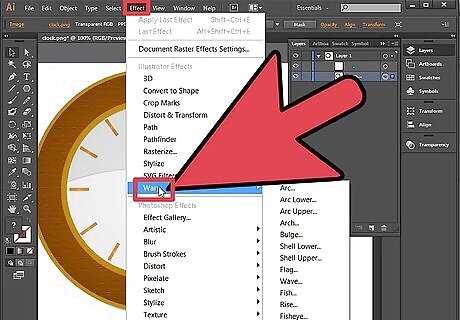
Drag your cursor to the Effect Menu on the top horizontal toolbar. Find the word "Warp" under "Illustrator Effects." Drag your cursor to the word and hover until the option drops down on the right hand side.
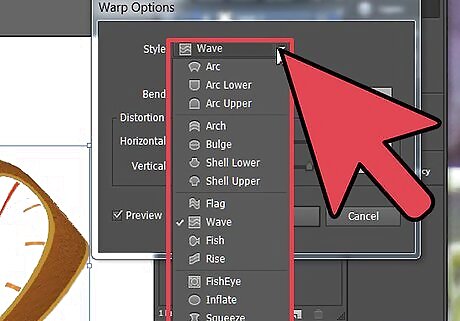
Decide which effect you would prefer. For example, you can warp your object into a wave, fisheye, arch, or a number of other options. Select the Illustrator warp effect of your choice.
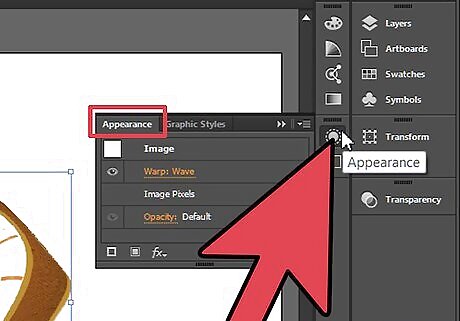
Go to the Window Menu on the top horizontal toolbar. Scroll down and click on the word "Appearance." The Appearance Panel will appear on the right and lists the warp effect that you just produced.
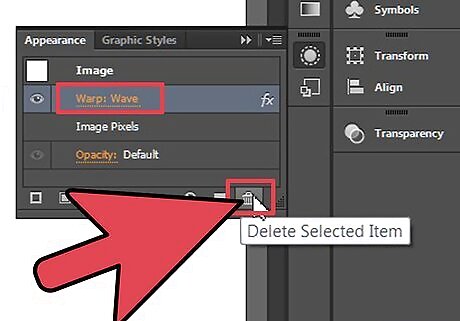
Select other warp effects. They will appear on the Appearance panel. You can delete a warp by clicking on it in the Appearance Panel and clicking on the small trash can on the bottom right of the panel.
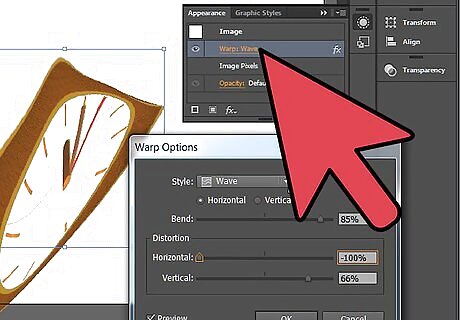
Change your warp effect by double clicking on the effect as listed on the Appearance Panel. You should see a dialogue box that lists your warp options. Change the warp and click "Preview" to ensure you have done what you wanted to do.

Save your document immediately after you have found the right Illustrator warp effects for your object. You can still change it using the Appearance Panel.


















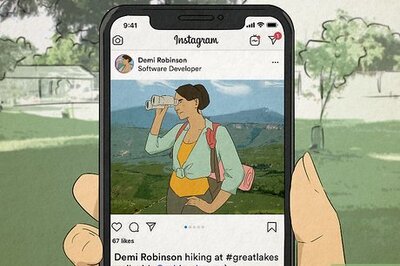

Comments
0 comment