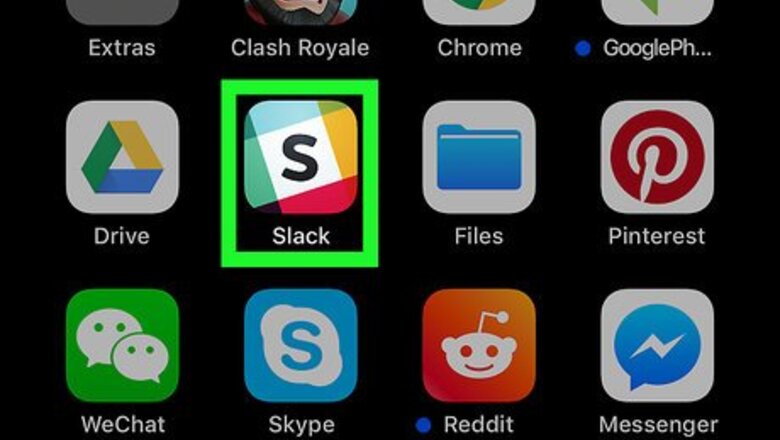
views
Creating a Comment Thread
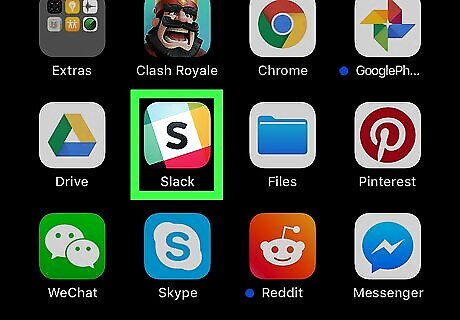
Open Slack on your iPhone or iPad. It’s the icon with multicolored squares and a black “S” inside. It’s usually on the home screen.
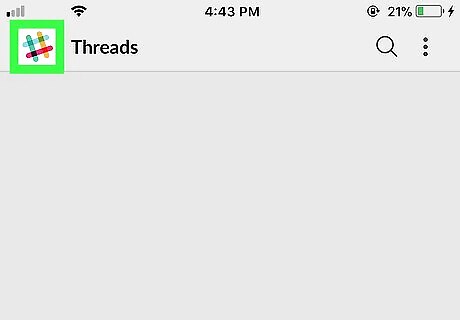
Tap the Slack logo. It’s the hashtag at the top-left corner of the screen.
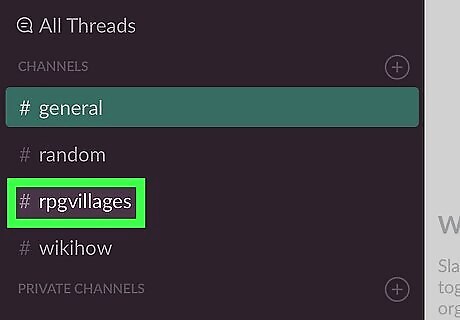
Tap the channel where you want to create a thread. This is the channel that contains a message to which you want to reply.
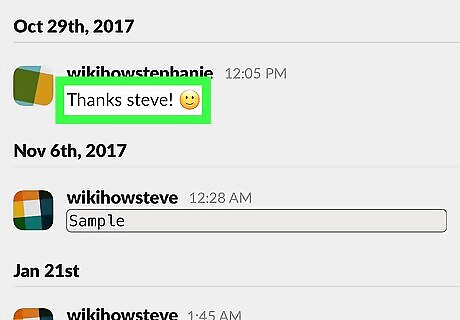
Tap the message you want to reply to. This opens the message on a screen of its own.
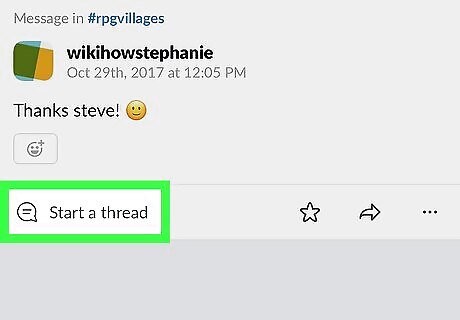
Tap Start a thread. A box will expand that says “Add a reply.”
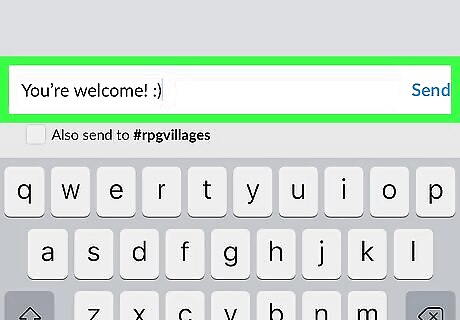
Type your reply and tap Send. Your reply will then appear as a threaded comment beneath the original message. If you want the message to appear in the channel in addition to the thread, check the box next to “Also send to #(channel).”
Viewing Your Threads
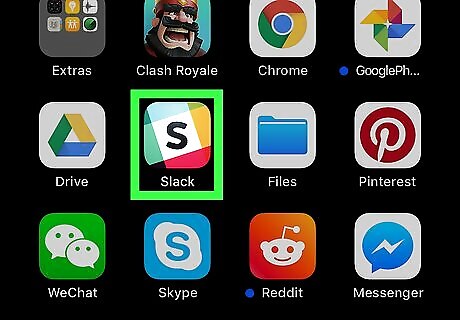
Open Slack on your iPhone or iPad. It’s the icon with multicolored squares and a black “S” inside. It’s usually on the home screen.
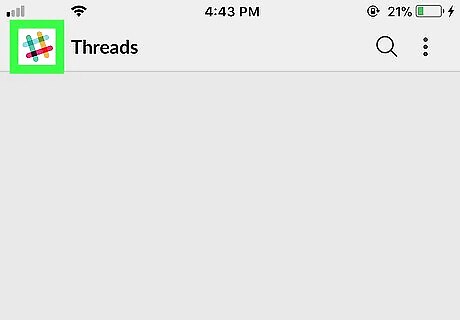
Tap the Slack logo. It’s the hashtag at the top-left corner of the screen.

Tap All Threads. It’s the first option at the top of the menu. Now you’ll see a list of all threads you’re following.
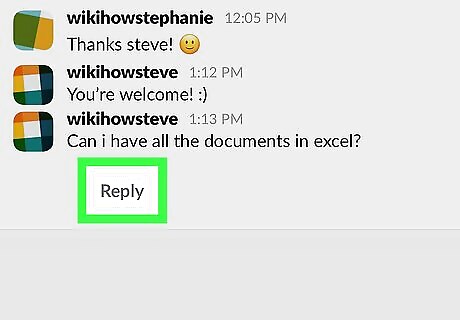
Tap the reply button to send a reply. It’s the arrow beneath the message. This opens another place for you to reply, if you wish. Just as you would when creating a thread, type your message, and then tap Send.















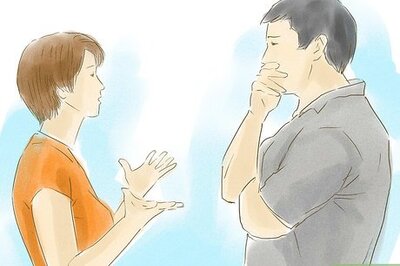

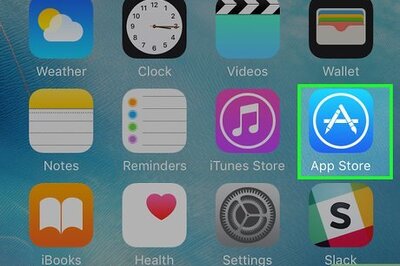


Comments
0 comment