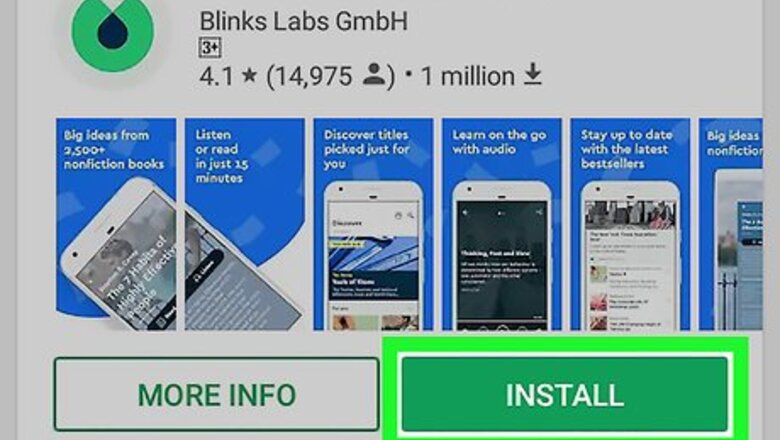
views
Getting Started
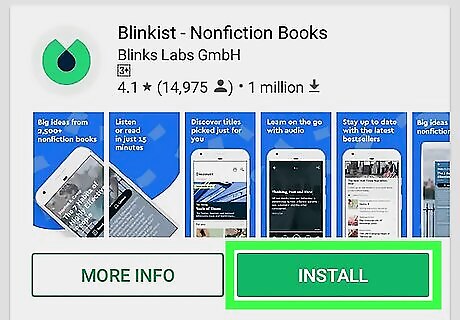
Install Blinkist from the Play Store. If you haven’t yet installed the app, you can download it now for free. Here’s how: Open the Play Store Android Google Play. Type blinkist into the search bar. Tap Blinkist – Nonfiction Books. It's the gray icon with a green circle and blue teardrop inside. Tap INSTALL. Follow the on-screen instructions to install the app.
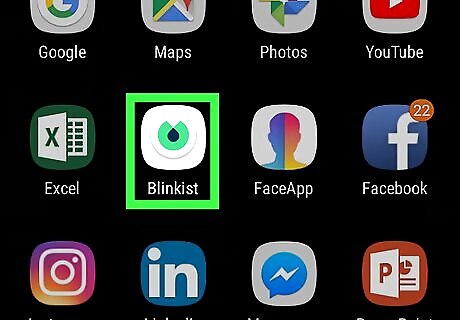
Open Blinkist. It's the gray icon with a green circle and blue teardrop inside. You should find it on the home screen or in the app drawer.
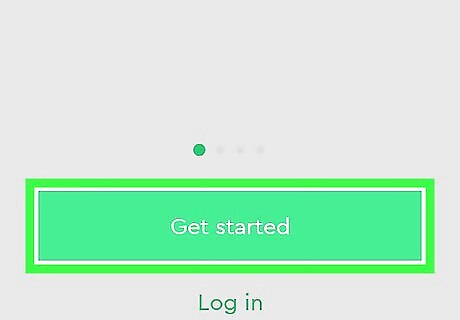
Tap Get started.
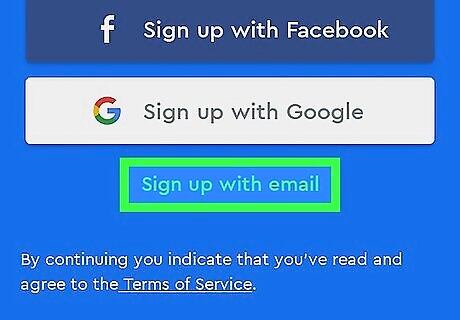
Tap Sign up with email. This option allows you to create an account using a username and password. Your username will be your email address. If you’d rather create an account with your Facebook login, tap Connect with Facebook, and then follow the on-screen instructions to create your account.
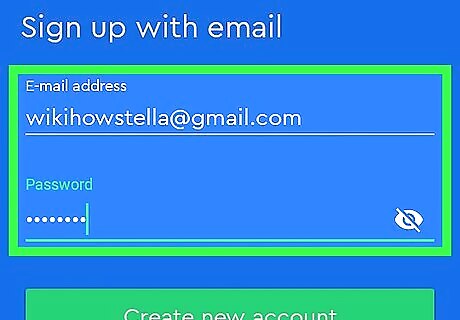
Enter your email address and create a password. Passwords are case-sensitive.
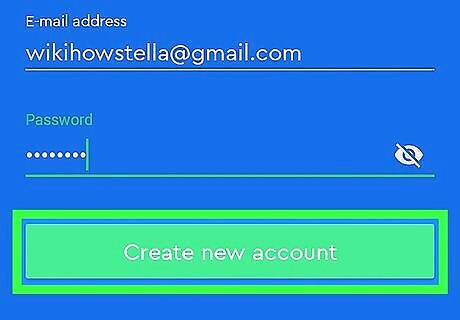
Tap Sign up with email. Your account is now active. You will see a message about subscribing to the service.
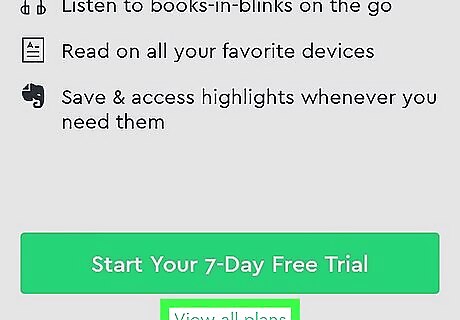
Tap View all plans to check out your options.
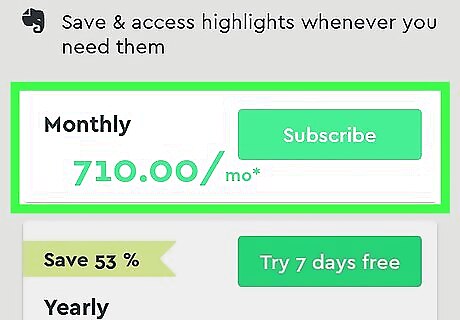
Select a membership plan. To try before you buy, tap Try 7 days free. You must cancel your trial before the end of the 7th day to ensure you are not charged for a year’s subscription ($79.99 USD). To sign up for a monthly subscription instead, tap Subscribe beside the price. If you prefer not to sign up for a subscription, you can still use Free Daily. Free Daily lets you read or listen to one free book summary each day (chosen by Blinkist). Tap the x at the top-left corner of the screen to close the window.
Reading or Listening to Books
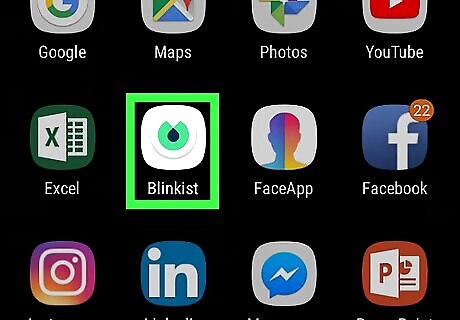
Open Blinkist. It's the gray icon with a green circle and blue teardrop inside. You should find it on the home screen or in the app drawer.
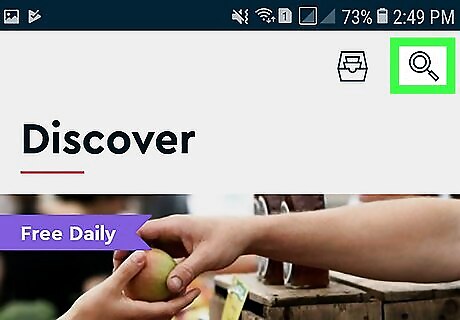
Browse for a book. The app opens to the Discover screen, which is where you can browse or search for content. To browse by category, scroll down and tap More next to ″Categories.″ Tap a category to view its titles. You can also see what’s popular under the ″Trending and New″ header. To search, tap the magnifying glass icon at the top-right corner, type a title or author, then tap the search key. To check out Blinkist’s curated lists, scroll down and tap More next to ″Curated Lists.″ Tap a list to see what’s available.
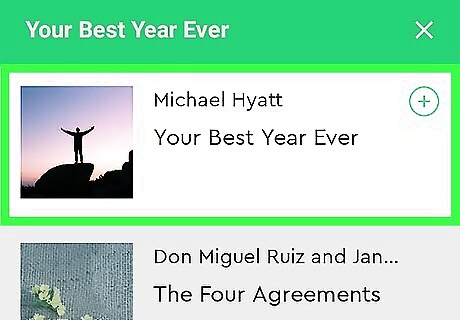
Tap a book. This displays information about the title.
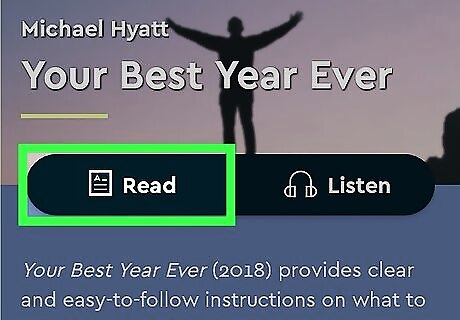
Tap Read to open the summary. Choose this option if you want to read the summary instead of listening to an audio version. Tap Aa to adjust the text size. Tap the list icon (the second from the left at the top) to view a list of sections (called ″Blinks″). Tap a Blink to start from that point. To switch to audio mode, tap the headphones at the top of the screen.
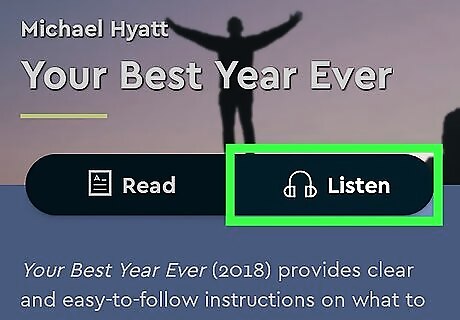
Tap Listen to hear the audio version of the book summary. The audio will begin immediately.
Managing your Library
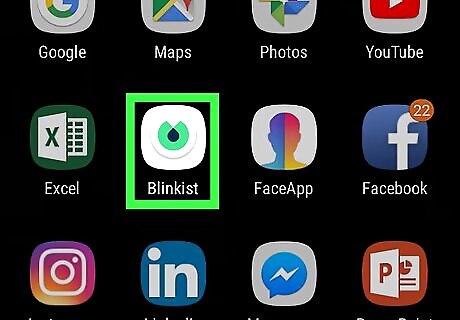
Open Blinkist. It's the gray icon with a green circle and blue teardrop inside. You should find it on the home screen or in the app drawer.
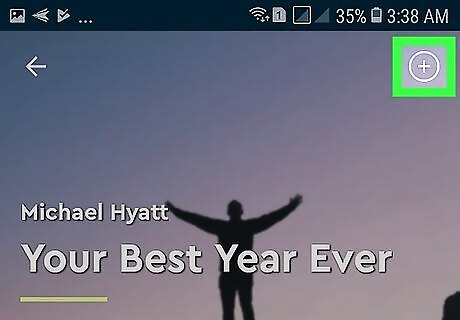
Add a book to your library. Here’s how to save your favorite titles (or titles you want to read later) to your personal collection: Find a book you want to read or listen to. Tap + on the book. A check mark will appear on the book cover, which means the book is now in your library.
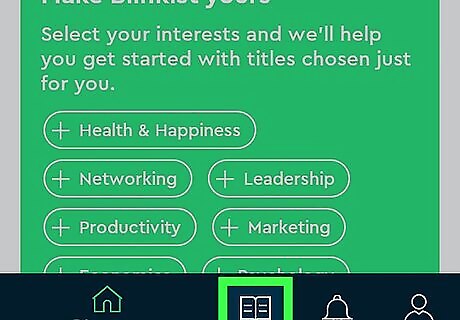
View your library. To open a list of books you’ve added to your library, tap the open book icon at the bottom of the screen. Your library is ordered alphabetically. If you want to order it differently, tap the drop-down menu at the top-right corner of the list, then make your selection. To filter your library by certain criteria, tap Filters at the top of the list, then select your desired filters.
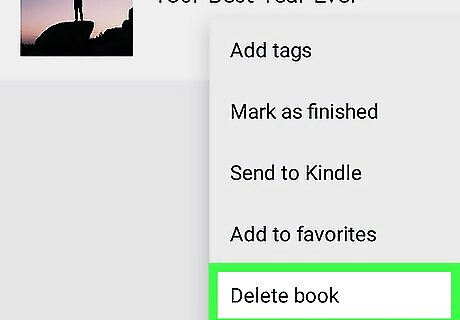
Remove items from your library. You may wish to remove a book from your library if you decided you don’t need it. Here’s how to do it: Tap ⋯ on the book. A menu will appear. Tap Delete from library.
















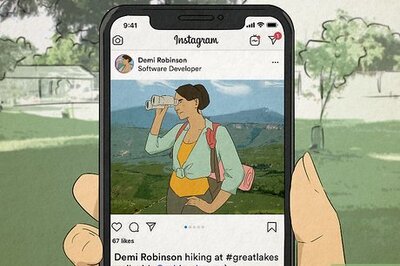

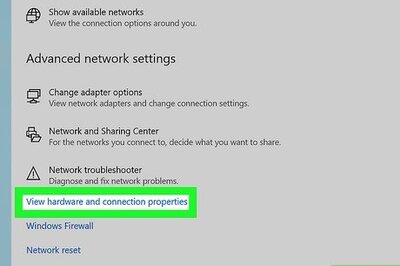

Comments
0 comment