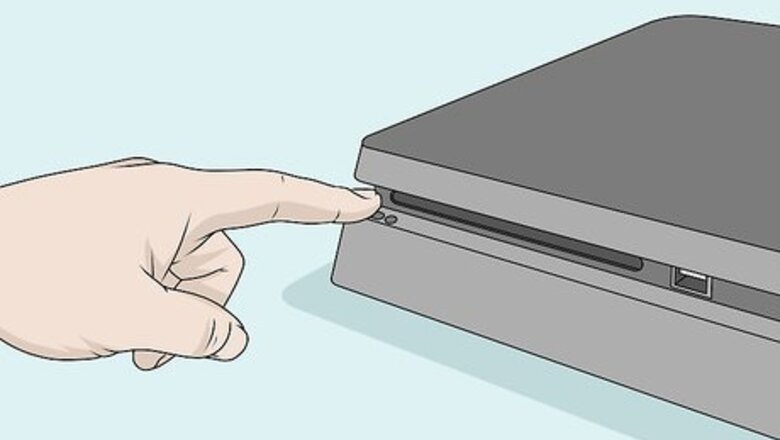
views
- Go down to your settings after opening your profile and select “system software update.”
- If you update with a USB drive, it must have the FAT32 or exFAT formatting.
- With the USB update, turn your PS4 off, plug the thumb drive into the console, and turn it back on.
Updating Through Your PS4 Console
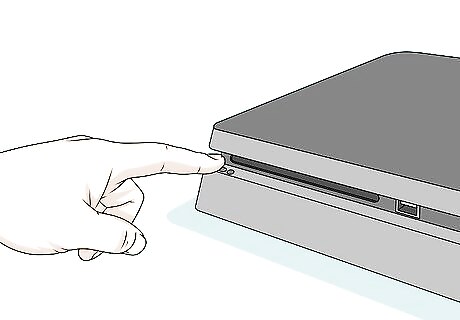
Turn on the PS4. You can turn the console on by pressing the power button on the console or by simply pressing on the Playstation button on the controller (the small circular button in the middle). Make sure your Playstation 4 is connected to the internet if you do not have an internet connection for your playstation 4, you can download the update to a USB drive from an internet-connected computer and use that to update your Playstation 4.
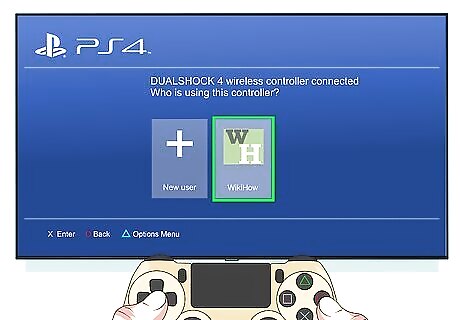
Select your user profile. If you have more than one Playstation user account on your system, use the controller to select your user account and press the "X" button on the controller to log in to your user account. If you have a passcode set up on your user account, use the controller to enter you passcode,
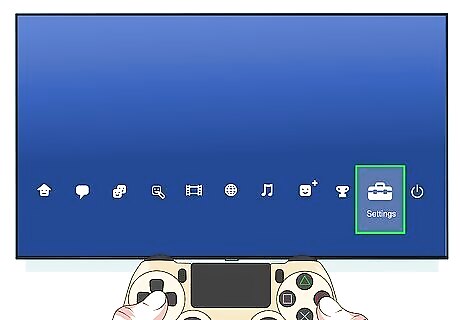
Select Settings from the dynamic menu. The dynamic menu (XMB) has two rows of options on the PS4. The bottom row has apps and games you can play. The top row has user options. Press Up on the controller to navigate to the top menu and select the Settings option. It has an icon that resembles a toolbox. If you have any games or apps open on your Playstation 4, select the app and press the Options menu. Then select Close Application to close the app.
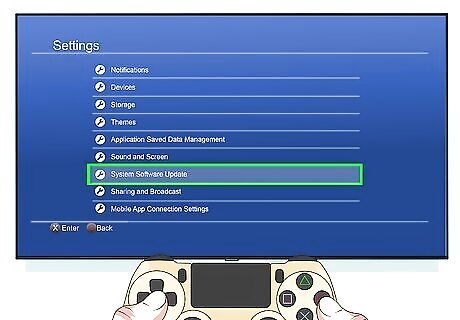
Select System Software Update. It's next to an icon that resembles two arrows forming a circle. Selecting this option will prompt your system to check for the latest firmware version. If you do not have the latest version, it will be downloaded to your system.
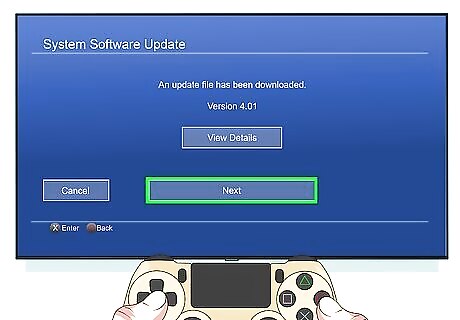
Select Next. If an update is available, the version number will be displayed on the screen. Select Next to continue. The update will start downloading.
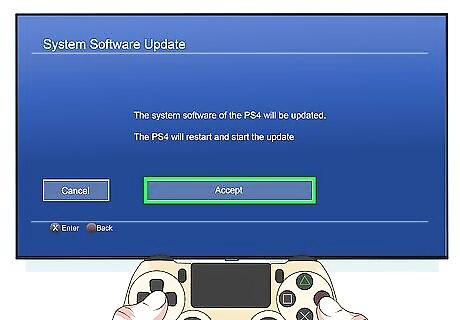
Select Accept. This indicates that you agree to System Software License Agreement. Your Playstation 4 will begin installing the system update. This may take a few minutes. When it is done, your Playstation 4 will restart. You may be asked to log in to your Playstation Network account or create a new one after the update.
Updating via a USB Drive
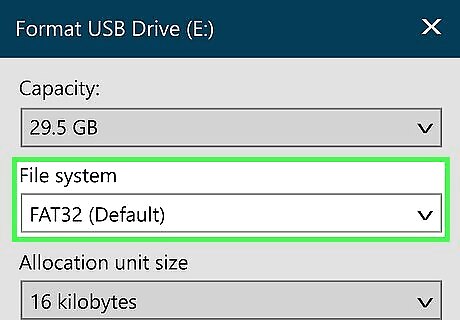
Format a USB drive in "FAT32" or "exFAT" format. You can format a USB drive using a Windows or Mac computer. Select FAT32 or exFAT.under File Format.
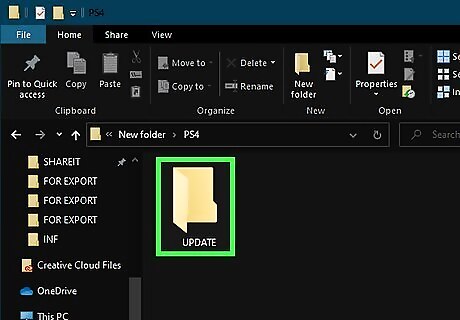
Prepare the USB drive. Use the following steps to prepare the USB drive. Insert a drive formatted in FAT32 or exFAT format. Open the Finder on Mac, or press ⊞ Win+E to open File Explorer on Windows. Open the USB drive. Right-click and New. Click Folder or New Folder. Name the folder "PS4". Open the "PS4" folder. Create a new folder called "UPDATE" inside the "PS4" folder.
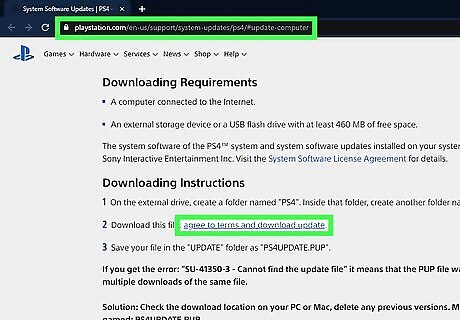
Download the update file. You'll need to do this from a computer that has an internet connection. You can download the update file from the website. Scroll down to the bottom and click agree to terms and download complete software. It's below the header that says "Downloading instructions". The filename should be “PS4UPDATE.PUP.” If you've downloaded previous updates, be sure to delete them before you download the latest update.
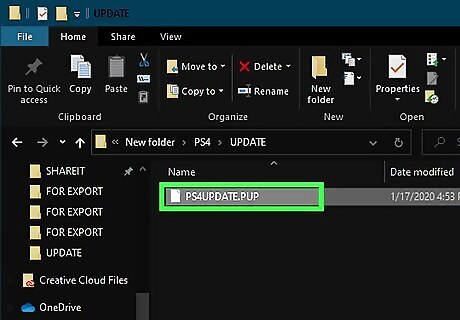
Copy the update file to "UPDATE" folder on the USB drive. After you download the latest update file, copy it to the "UPDATE" folder inside the "PS4" folder on the USB drive. If there are any previous update files on the USB drive, be sure to delete them before copying the latest update file.
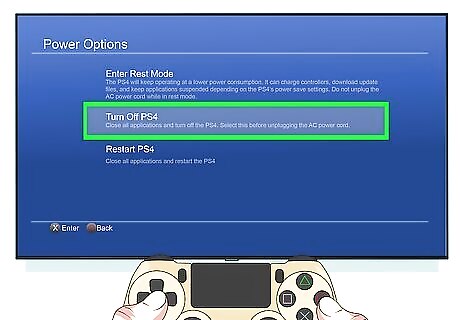
Turn off the power of your PS4 completely. Check that the power indicator is not lit. If the power indicator is lit in orange, touch the power button on the PS4 for at least 7 seconds until you hear another beep from the system.

Connect the USB to the PS4. While turned off, insert the USB in front of the USB and touch the power button to power on the USB drive.
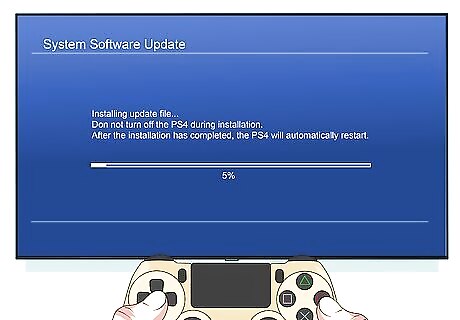
Update your PS4 through the console. With the USB drive inserted into your PS4, use the exact steps outlined in Method 1 to update your PS4. Your PS4 will automatically detect the update file on the USB drive and use the update file to update your system.












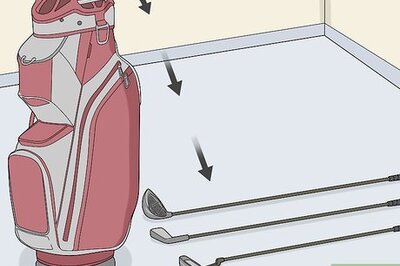
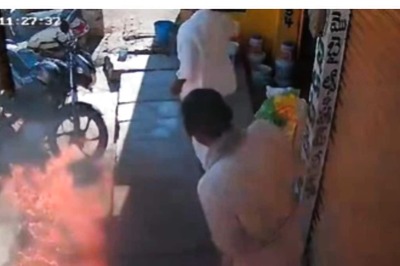






Comments
0 comment