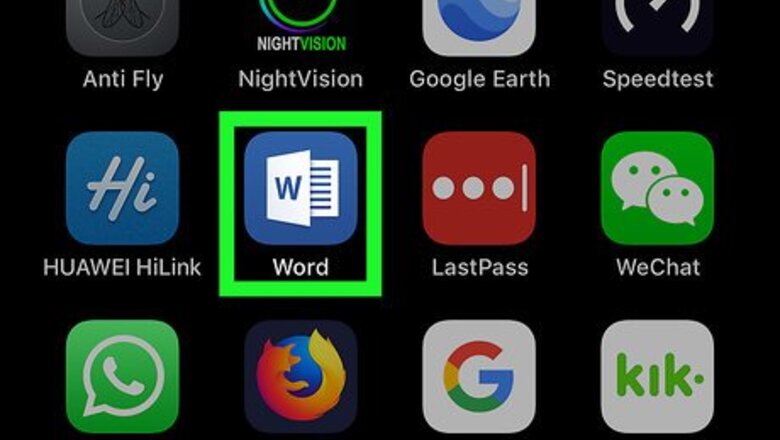
views
Using Your Keyboard

Open Microsoft Word on your iPhone or iPad. The Word app looks like a white document in a blue square icon on your home screen.

Tap Blank document to start a new Word document. This will open a new document on a new page. Alternatively, you can open a template, or tap the Recent tab at the bottom and open a saved document.

Tap anywhere in the document. Your keyboard will pop out from the bottom of your screen.

Tap the 123 key on your keyboard. This button is in the lower-left corner of your keyboard. It will switch your keyboard to the special character layout.

Tap the – button twice. This button is on the left-hand side of your special character keyboard. Word will automatically connect the two dashes, and make it a longer dash, resembling the arm of an arrow sign.

Tap the #+= key on your keyboard. It's in the lower-left corner of your screen. This will show you more special characters on your keyboard.

Tap the > button. This way, you'll have an arrow sign pointing to the right-hand side of your document. If you want an arrow pointing to the left, tap the beginning of the dash sign, and tap < on your keyboard.
Using Shapes

Open Microsoft Word on your iPhone or iPad. The Word app looks like a white document in a blue square icon on your home screen.

Tap Blank document to start a new document. This will open a new Word document on a new page. Alternatively, you can open a template, or tap the Recent tab and open one of your saved documents.

Tap anywhere in the document. Your keyboard will pop out from the bottom of your screen.

Tap the three-dots icon above your keyboard. This button is located on a toolbar above your keyboard.

Tap the arrows next to Home. This will open a pop-up menu of all your toolbar menus.

Tap Insert on the pop-up menu. This will open a list of all the objects you can add to your document.

Scroll down and tap Shapes. This option will allow you to select and insert a geometric shape into your document.

Scroll down and tap the arrow you want to add. This will copy and add the selected arrow sign into your document. You can select a line arrow in the Lines section here, or find a selection of thicker arrow signs under Block Arrows. You can tap and drag the endpoints of your arrow sign to customize its size and shape.




















Comments
0 comment