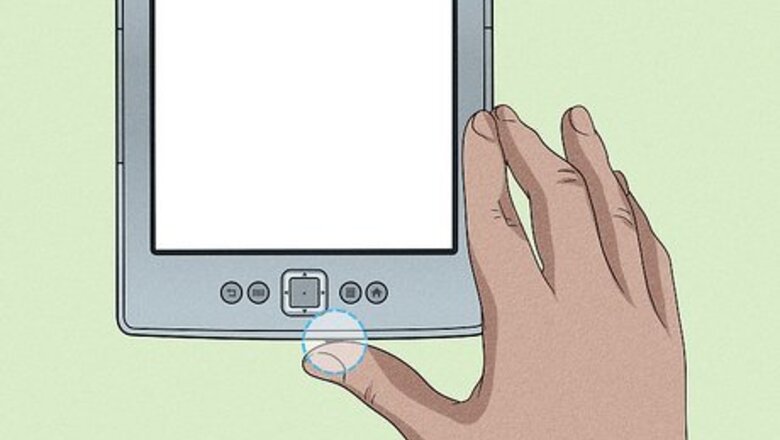
views
- Swipe down on the screen to access your quick settings. Click "Dark Mode".
- You can also change the Accessibility settings to "Invert Black and White".
- If you have a Kindle device older than 2017, you will not be able to use Dark Mode.
Using the Dark Mode Button

Power on your Kindle. If you set up a passcode, enter it in. You can easily change your Kindle password if you forgot it. Make sure to charge your Kindle.
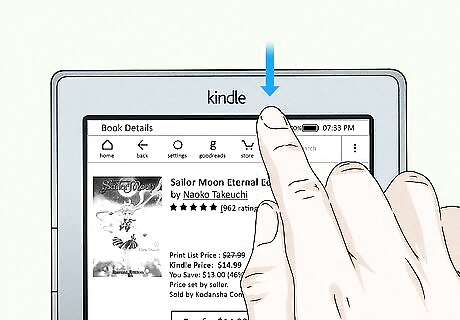
Swipe down on your screen. This will open your quick settings.
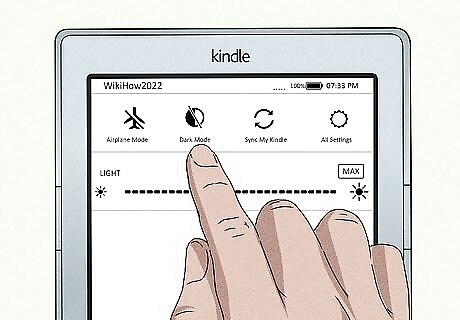
Click "Dark Mode". This will have an icon of a half-black and half-white circle. Your Kindle will shift to Dark Mode. To turn Dark Mode off, click it again. If you don't see the Dark Mode option, your device may not be updated to its latest version. Make sure you're connected to Wi-Fi. The software should download automatically. You can also manually update by downloading the Kindle Software to your computer and transferring it to your Kindle drive.
Using Invert Black and White

Power on your Kindle. If you set up a passcode, enter it in.
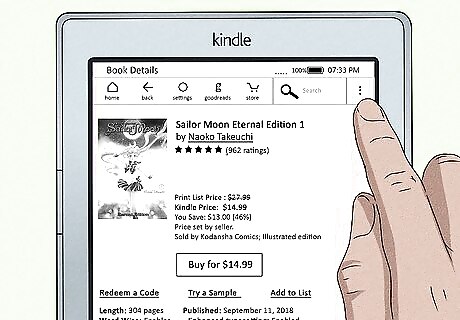
Tap ⋮ in the top right corner. You should be on your home screen by default. If you have a book open, double-tap the top of the page to open your options.
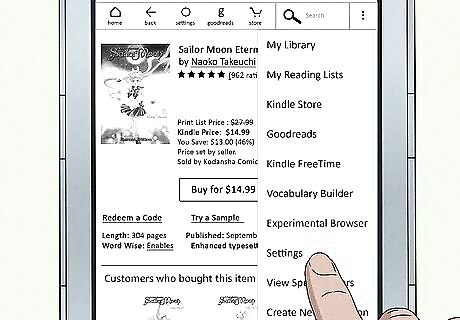
Click Settings.

Click Accessibility.
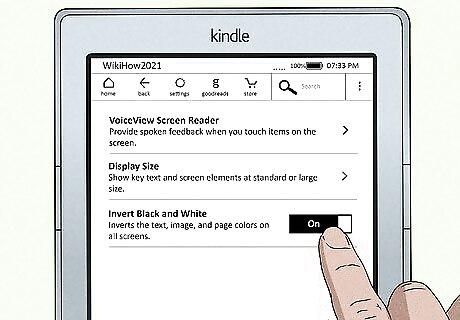
Click Invert Black and White to toggle it "On". This will invert all text, images, and page colors on all screens. To turn Invert off, toggle the switch to Off. If it doesn't apply, turn off your Kindle and turn it back on again.


















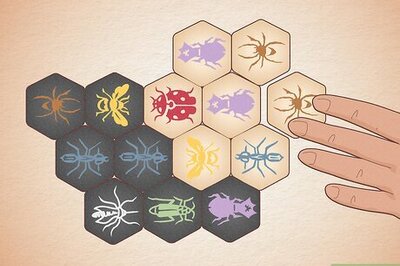
Comments
0 comment