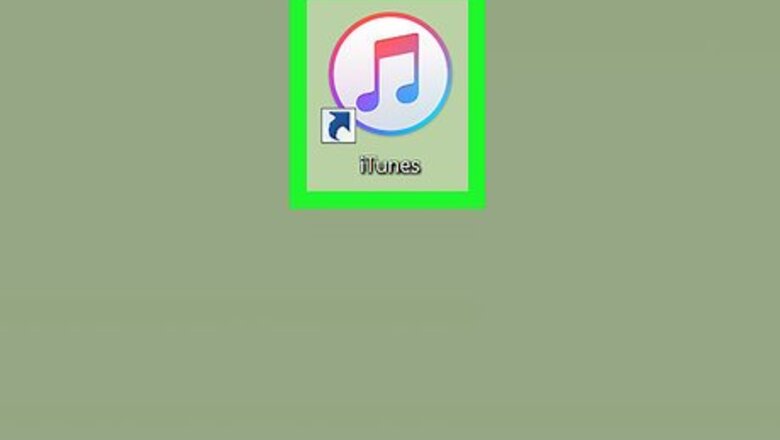
views
Using iTunes
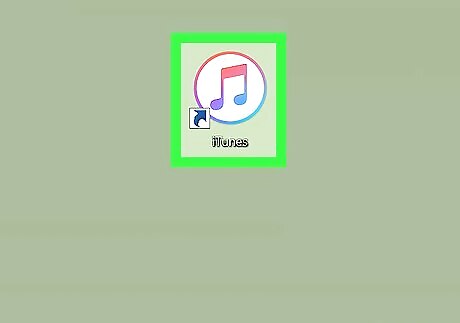
Open iTunes on your computer. If you’re using a Mac, you’ll find it in the Applications folder and the Launchpad. If you have Windows, click the Start menu, select All Apps, then click iTunes. If you have not already synced the music on your old iPhone with iTunes, do that before you continue.
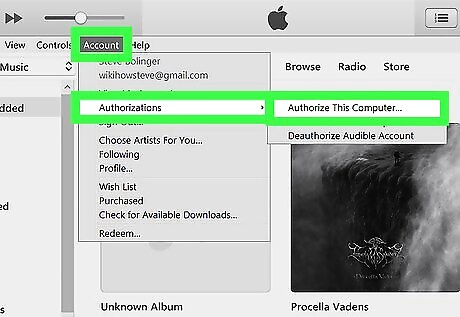
Make sure iTunes is authorized. This is the only way you’ll be able to use iTunes to transfer purchased music from your iPhone to the computer. Here’s how to do it: Click the Account menu. Click Authorizations. Click Authorize this computer. Sign in with your Apple ID. Click Authorize when prompted.

Connect the new iPhone to the computer. Use the cable that came with the iPhone or one that’s compatible.
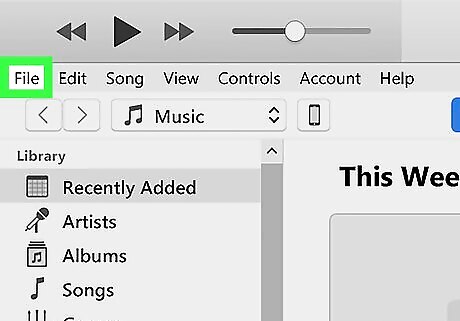
Click the File menu. It’s at the top-left corner of the screen.
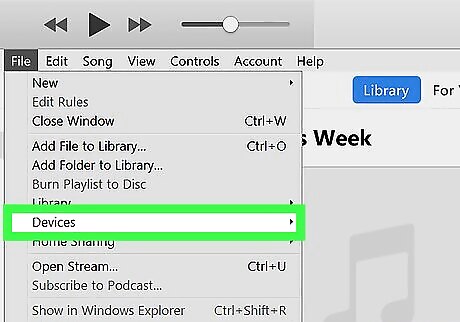
Click Devices. It’s toward the center of the menu.
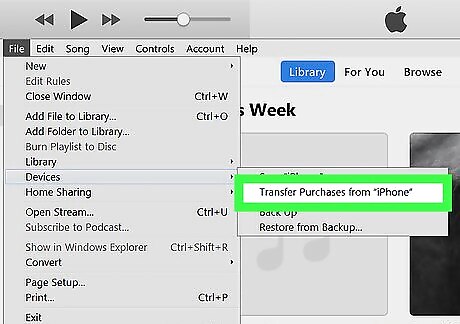
Click Transfer Purchases from “iPhone".
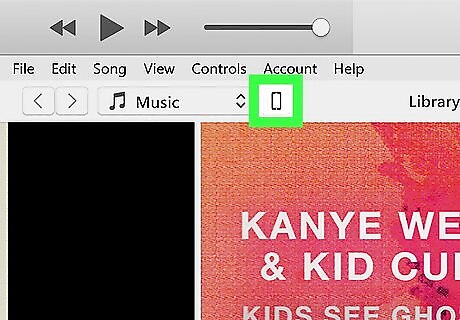
Click the iPhone icon. It’s near the top-left corner of iTunes, below the menu.
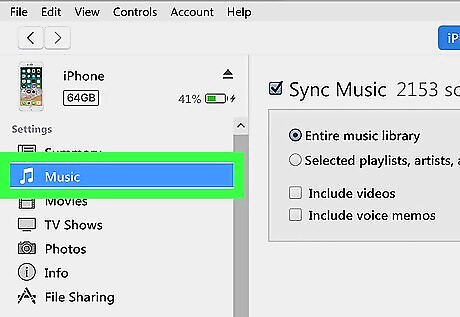
Click Music. It’s in the left column under the “Settings” header.
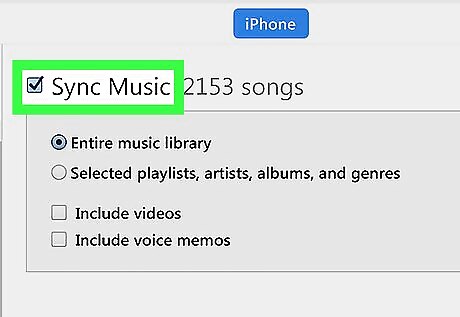
Check the box next to “Sync Music.” It’s at the top of the right panel. A pop-up will appear, letting you know that any saved music on your iPhone will be replaced with the music in iTunes.
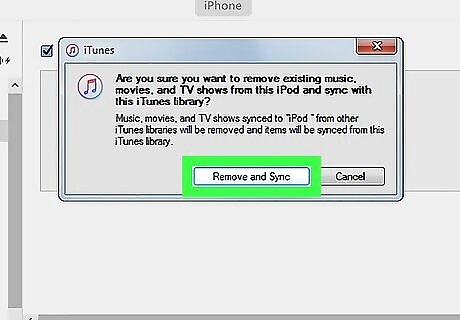
Click Remove and sync. The music in your iTunes library will now sync to your new iPhone.
Using iCloud
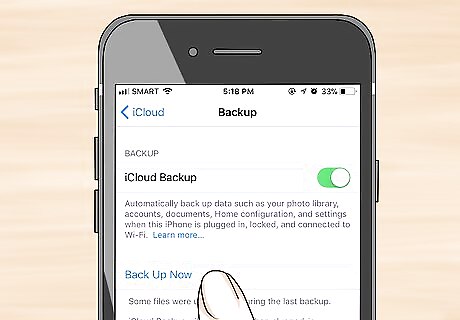
Back up your iPhone to iCloud. The music on your old iPhone must be in iCloud before you can transfer it to the new iPhone. Here’s how to do it: Open your iPhone’s Settings iPhone Settings App Icon. Tap your name at the top of the menu. Tap iCloud. Tap iCloud Backup. Slide the switch to the On iPhone Switch On Icon position. Tap Back Up Now.
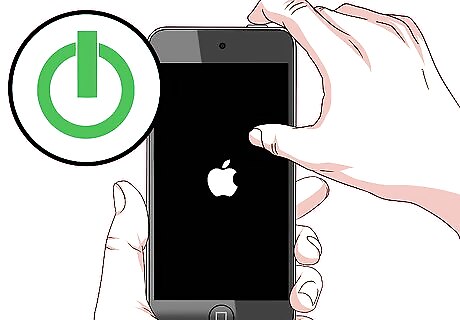
Power on your new iPhone. This will bring you to the “Hello” screen. If you have already set up this new iPhone, you’ll need to reset it to start again from the “Hello” screen. Here’s how: Open Settings iPhone Settings App Icon. Tap General. Tap Reset. Tap Erase all content and settings. Once the iPhone resets, it will start up to the Hello screen.
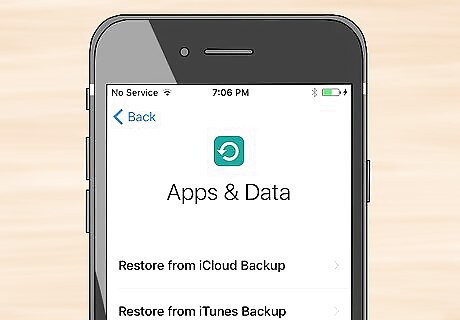
Follow the prompts until you reach the “Apps & Data” screen. Don’t skip setting up a Wi-Fi connection—you’ll need to be connected to the internet to access the music in iCloud.
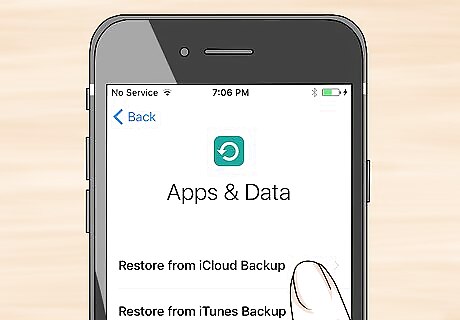
Tap Restore from iCloud backup. A sign-in screen will appear.
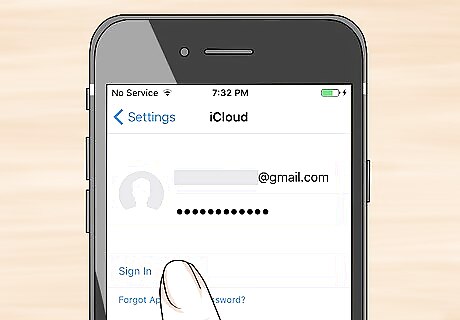
Sign into iCloud. Use the same account information you used on your old iPhone.
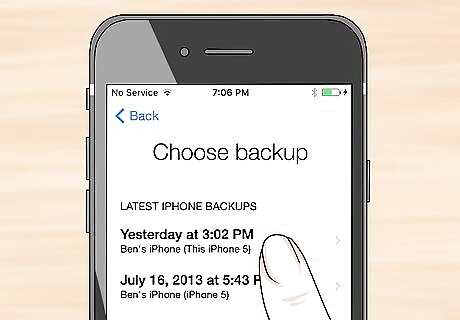
Select the most recent backup. This backup contains the most recent music library.
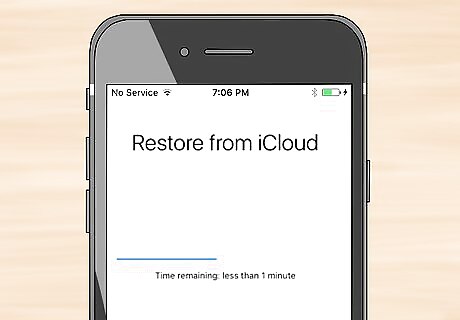
Follow the on-screen instructions to restore from the backup. Once the restore is complete, the music from your old iPhone will be available on your new iPhone.















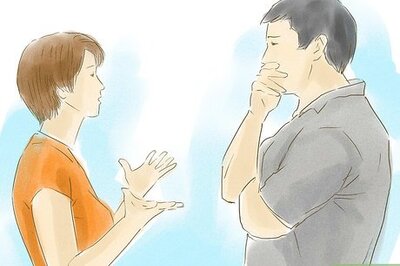

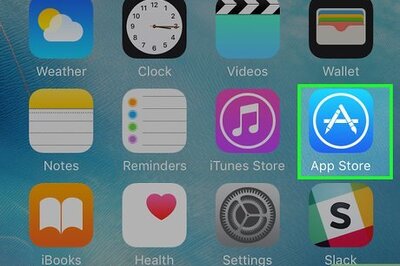


Comments
0 comment