
views
Pressing Buttons

Find the page you want to screenshot. When you screenshot a page, everything on it that isn't a phone menu will be captured.

Press the Power button and the Volume Up button at the same time. Both the Power button and Volume Up are on the right side of your Xperia's casing. Doing so will take a screenshot of your selected screen. This method works on most Android phones. Screenshots are saved to the "Screenshots" folder in your Pictures app.
Using the Power Menu

Find the page you want to screenshot. When you screenshot a page, everything on it that isn't a phone menu will be captured.

Press and hold the Power button. It's on the right side of your Xperia's casing. Doing so will prompt a pop-up menu on your phone's screen.

Tap Take a Screenshot. Your phone will take a screenshot of your selected screen. Screenshots are saved to the "Screenshots" folder in your Pictures app.












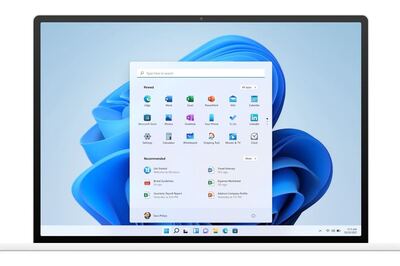



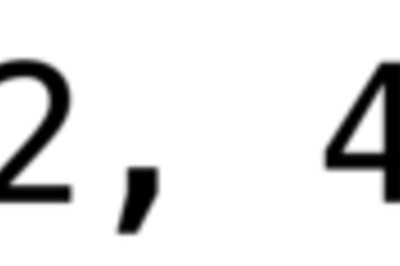



Comments
0 comment