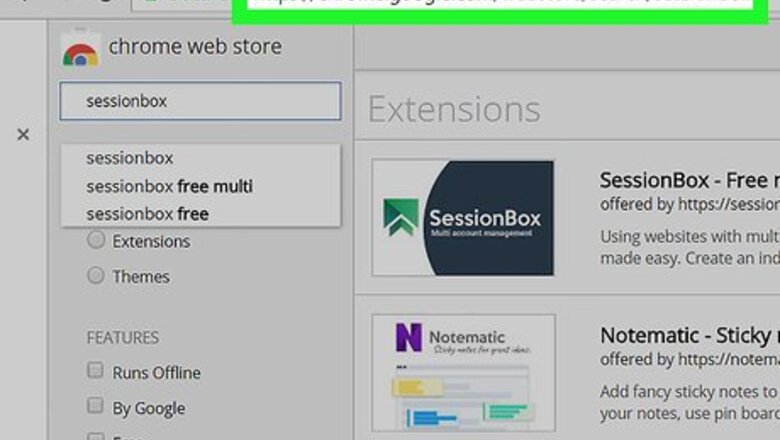
views
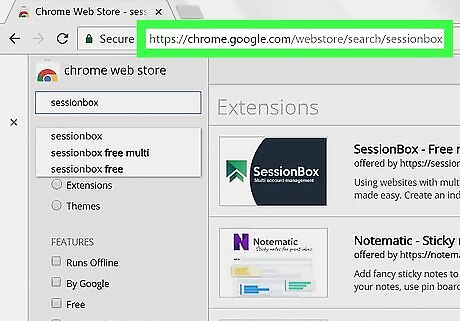
Open the SessionBox app on the Chrome web store. Go to the web store page in your browser, and use the search box on the top-left to find the SessionBox extension.
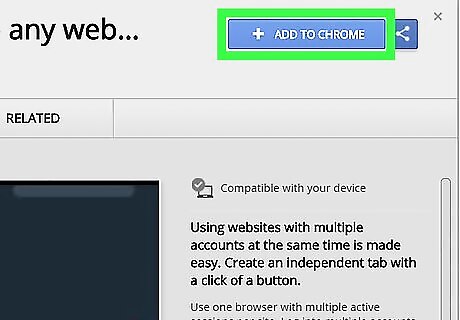
Click the ADD TO CHROME button. This will download and install the SessionBox extension to your browser. You will have to confirm your action in a new pop-up.
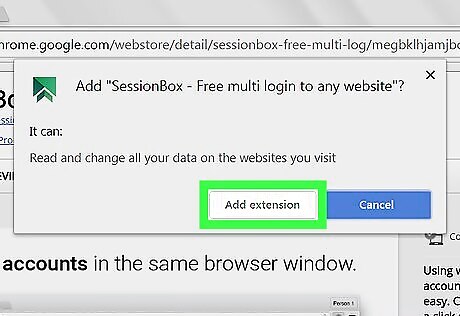
Click the Add extension button in the confirmation pop-up. This will install the SessionBox extension and activate it in your Chrome browser.
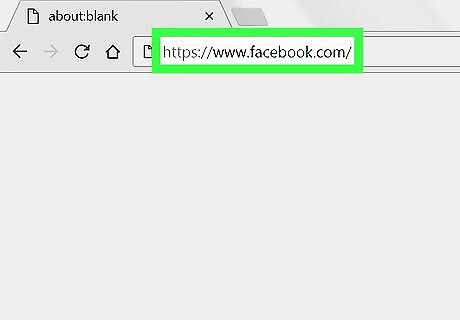
Open Facebook in your browser. Type www.facebook.com into the address bar, and hit the ↵ Enter or ⏎ Return button.
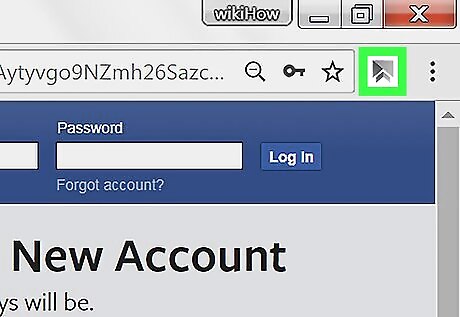
Click the SessionBox icon on the top-right corner of your browser. You can find this button on the extensions bar next to the address bar in the upper-right corner of Chrome. It looks like an upward arrowhead icon in front of a square. This will open the SessionBox login form in a pop-up window.
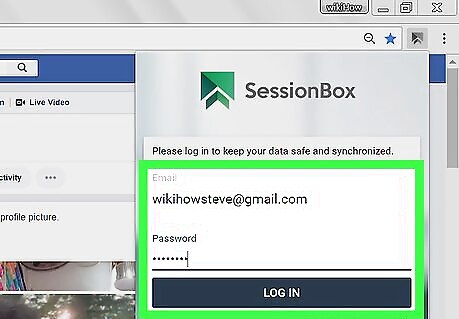
Click the SIGN IN AS GUEST button. This option will allow you to use the SessionBox app without creating an account. Alternatively, you can sign up for a new account if you want to save your sessions and sync them across your desktop and mobile devices.
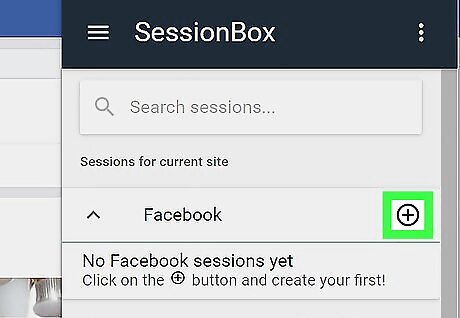
Click the + button next to Facebook in the SessionBox window. This will open a new Facebook session in a new tab, and save it to SessionBox. You can use this new tab to sign into your first account on Facebook.
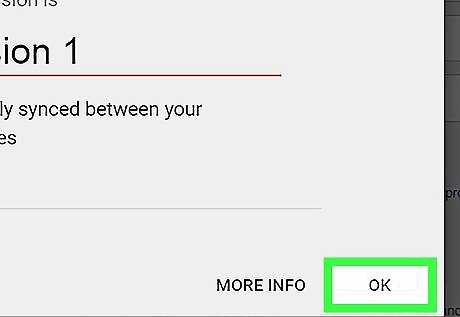
Click OK in the new session window. This will create your first login session on Facebook in SessionBox, and allow you to sign in to your account in this tab. The SessionBox icon on the top-right will change its color when you're in an active session. Here, you can give a name to your new session. The default name for your first session is "My Session 1."
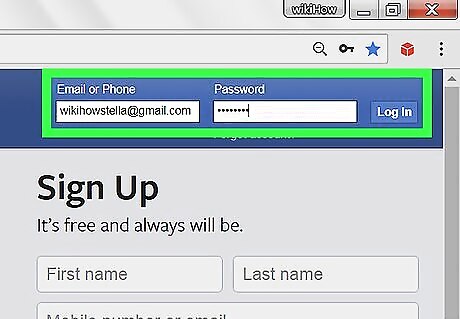
Log into your first account. Enter your email address or phone number and your password into Facebook's login form on the top-right corner of the home page, then click Log In. This account will be saved as your first session under Facebook in the SessionBox window.
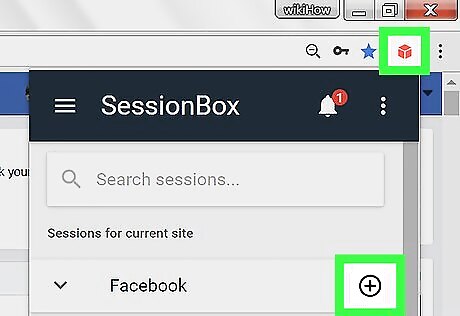
Create a new session in SessionBox. You can use your second session to log in to your second account on the same website. Click the SessionBox icon on the top-right. Click "+" next to Facebook. Click OK to create "My Session 2."
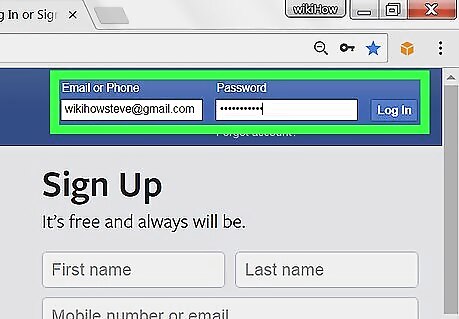
Log into your second account in the new session tab. Enter your email or phone and your password in the login form on the top-right, and log into your second Facebook account in this tab. You can create a new session for each new account.
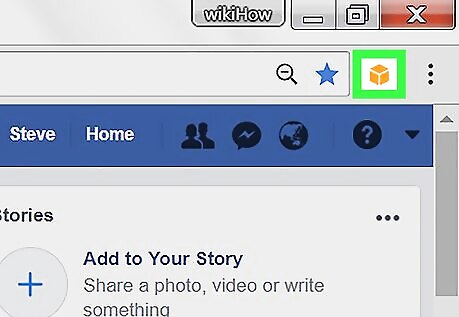
Click the SessionBox icon on the top-right corner. This will open a list of all your current login sessions. You can find a list of all your Facebook accounts under the Facebook heading in the SessionBox window.
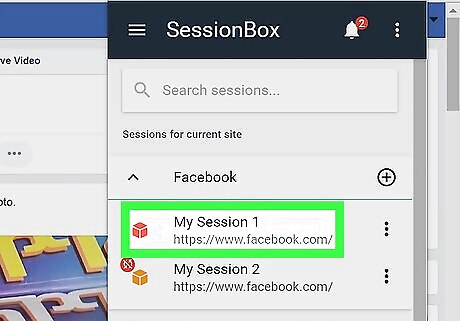
Click the session of the account you want to view. Your account logins will be saved here. You can click any of your sessions to open your account in a new tab. Your account sessions will be saved here even if you close a tab.



















Comments
0 comment