
views
On PS4

Turn on your console. To do so, you can either press the "On" button in the front of the console, or press the PS button on a connected controller. You'll need to turn on the controller either way.
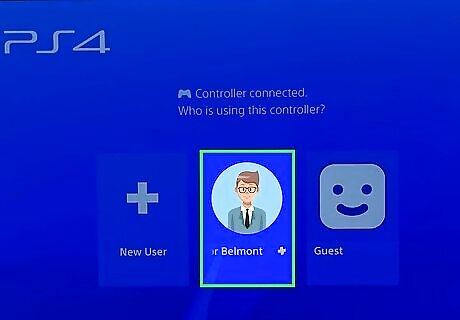
Select your profile and press ✕. This will log you into your PlayStation 4.

Select PlayStation Store and tap ✕. The PlayStation Store is one tab left of the Home Screen.
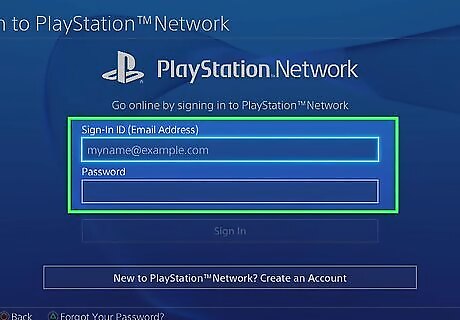
Enter your email address and password. These should be the credentials you use to log into your PSN account.
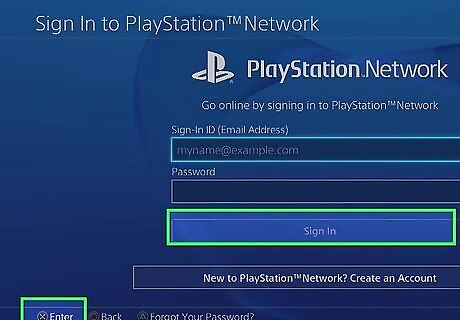
Select Sign In and press ✕. Doing so will log you into the PlayStation Network and take you to the Store's main page.
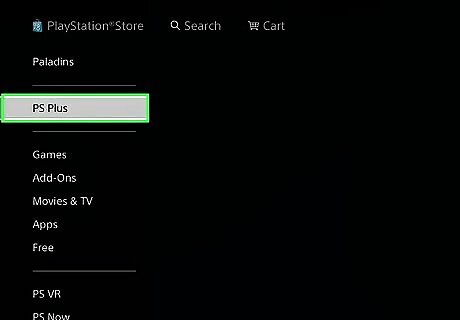
Select PS Plus and press ✕. It's a tab on the left side of the screen.
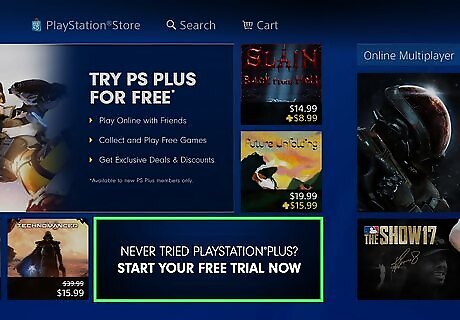
Select the "TRY PS PLUS FOR FREE" box and press ✕. If you aren't new to PlayStation Plus, you'll instead scroll right to the column of membership lengths. You should see three subscription options listed in a column: 12 months - $59.99 3 months - $29.99 1 months - $9.99 You'll also see a 14 days free option if you haven't yet used PlayStation Plus on your profile.
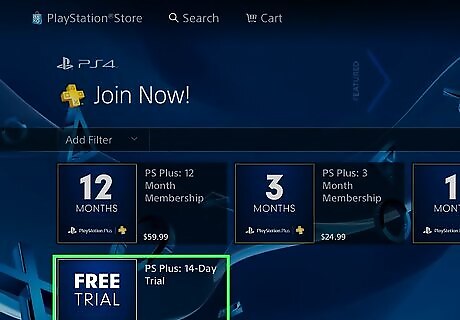
Select your preferred length and press ✕. This will take you to a confirmation page.
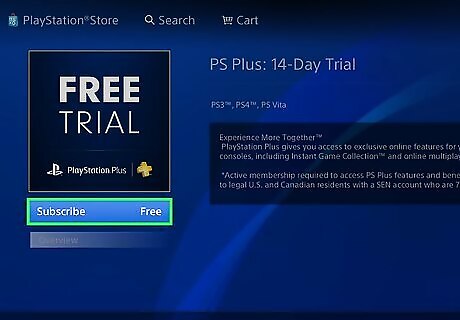
Select Subscribe and press ✕. It's on the left side of the page, just beneath the number representing the length of time that your PlayStation Plus subscription will span.
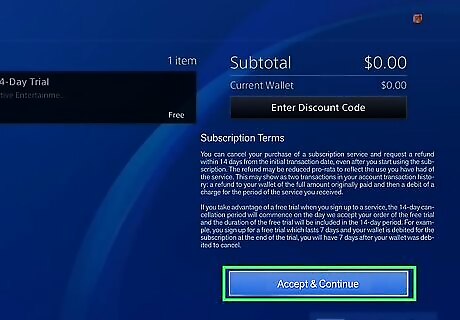
Select Accept & Continue and press ✕. This will acknowledge that you've read and accepted the terms and conditions of use on this page.
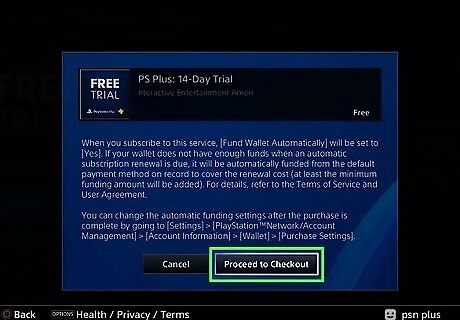
Select Proceed to Checkout and press ✕. Doing so will take you to a payment page, though you'll be redirected to the checkout page if you already have a payment method attached to your account.
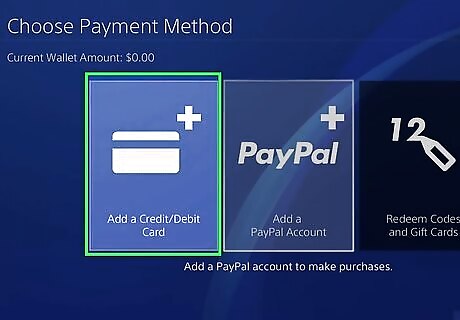
Add a payment method. You can add a credit or debit card, a PayPal account, or a prepaid PSN card by selecting the pertinent option from this menu and pressing X. If you already have a payment method selected, skip to the checkout step.
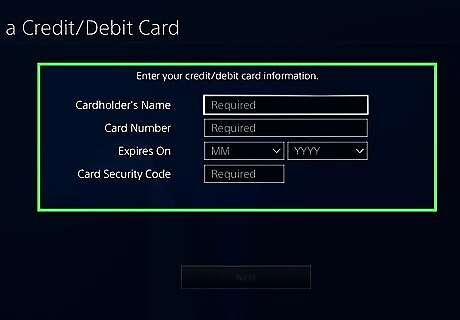
Enter your payment information. For a card, this will mean entering the card's details and your billing address, while a PayPal account will require you to enter your PayPal email address and password.
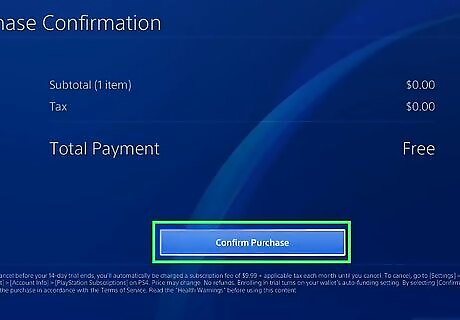
Select Confirm Purchase and press ✕. This will purchase your PlayStation Plus subscription. You can now play games online and download discounted or free games from the PlayStation Store.
On PS3

Turn on your PlayStation 3. You can do this by pressing the console's "On" switch or by pressing a connected controller's PS button.
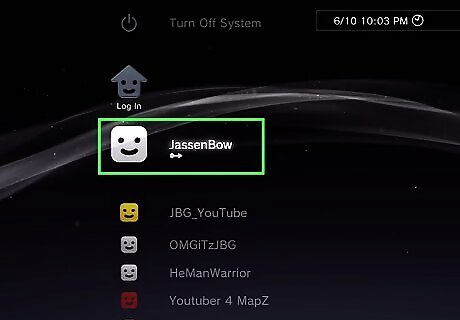
Select a profile and press ✕. This will sign you into your PlayStation 3's home page.
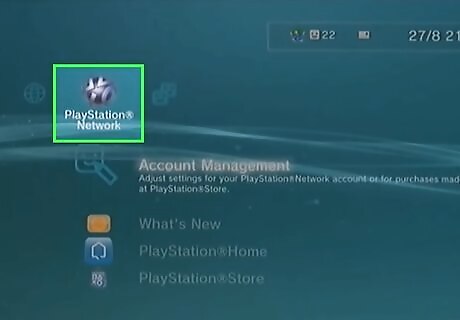
Scroll right to select PlayStation Network, then press ✕. Depending on your PS3's software version, this option may instead say PSN.
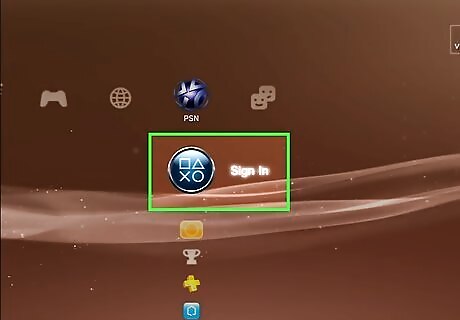
Select Sign In and press ✕. This is the top option on the far-right side of the home page options, just left of the "Friends" tab. If the top option here says Account Management, select it, press X, and skip the next three steps.

Enter your email address and password. These should be the credentials you use to sign into the PlayStation website.
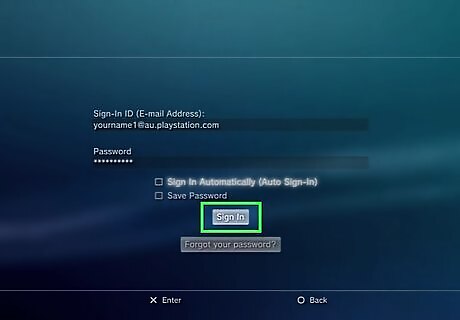
Select Sign In and press ✕. Doing so will log you into the PlayStation Network.
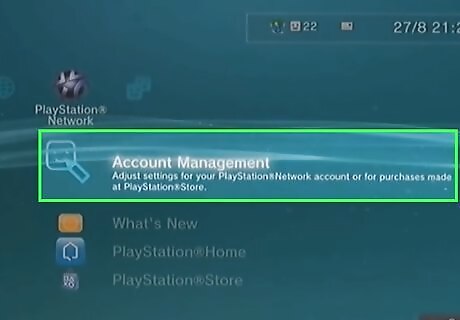
Make sure Account Management is selected and press ✕. This option is where the Sign In option was.
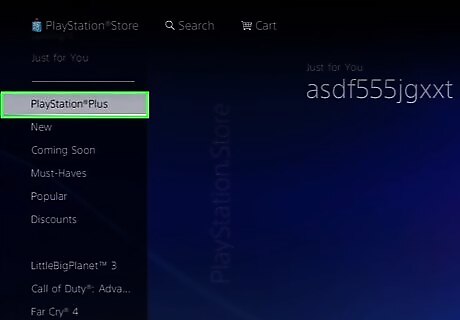
Select PlayStation Plus and press ✕. It's a few options below Account Management.
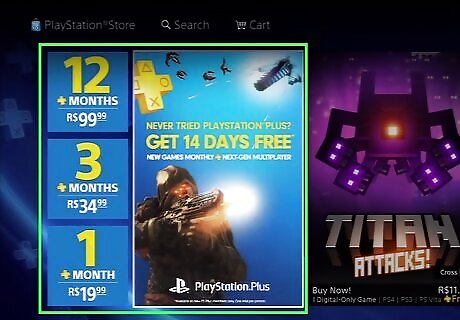
Select a subscription type and press ✕. You'll see up to four subscription lengths listed here: 12 months - $59.99 3 months - $29.99 1 months - $9.99 You'll also see a 14 days free option if you haven't yet used PlayStation Plus on your profile.
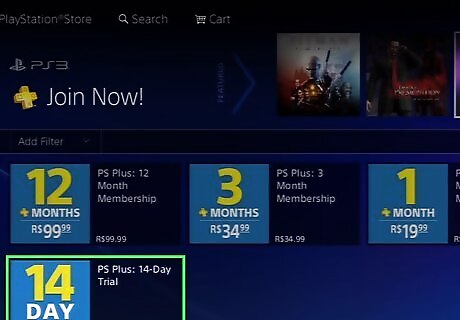
Select your preferred length and press ✕. This will take you to a confirmation page.
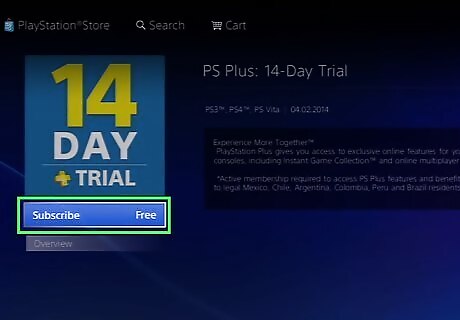
Select Subscribe and press ✕. It's on the left side of the page, just beneath the number representing the length of time that your PlayStation Plus subscription will span.
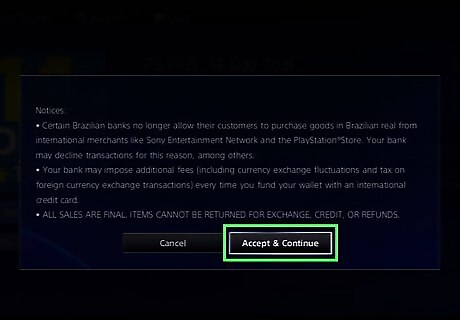
Select Accept & Continue and press ✕. This will acknowledge that you've read and accepted the terms and conditions of use on this page.
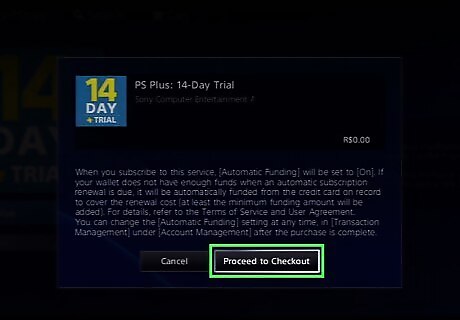
Select Proceed to Checkout and press ✕. Doing so will take you to a payment page, though you'll be redirected to the checkout page if you already have a payment method attached to your account.
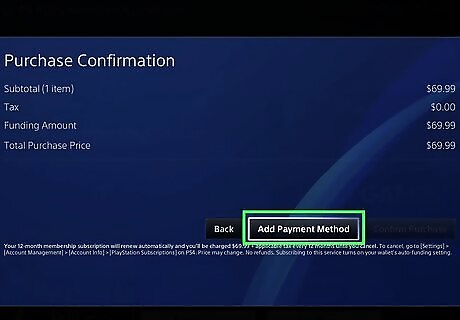
Add a payment method. You can add a credit or debit card, a PayPal account, or a prepaid PSN card by selecting the pertinent option from this menu and pressing X. If you already have a payment method selected, skip to the checkout step.
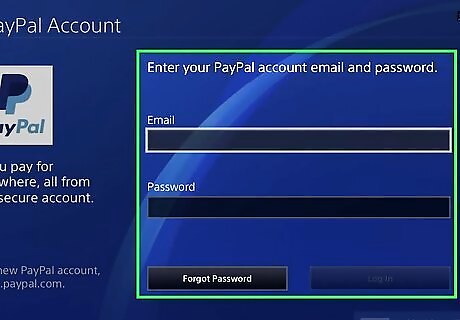
Enter your payment information. For a card, this will mean entering the card's details and your billing address, while a PayPal account will require you to enter your PayPal email address and password.
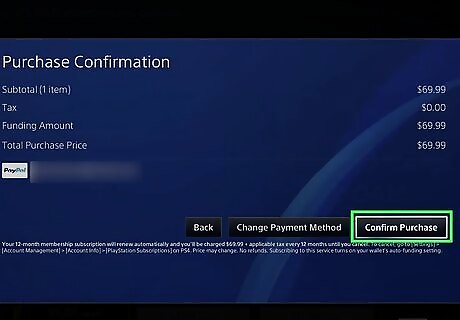
Select Confirm Purchase and press ✕. This will purchase your PlayStation Plus subscription. You can now play games online and download discounted or free games from the PlayStation Store.
On Desktop
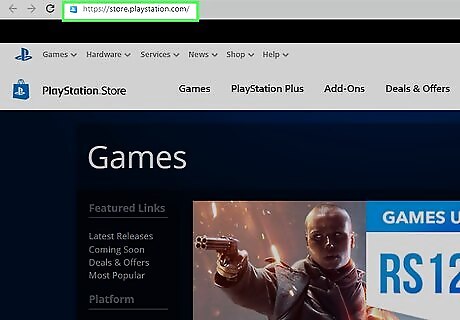
Go to the PlayStation Store website. It's located at https://store.playstation.com/. Similarly to the Xbox LIVE website, you can purchase an online subscription from here.
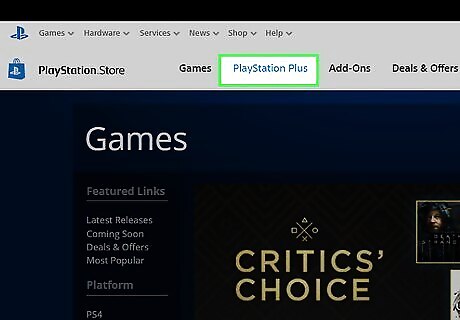
Click PlayStationPlus. You'll see this tab on the left side of the page under the "Featured" heading.
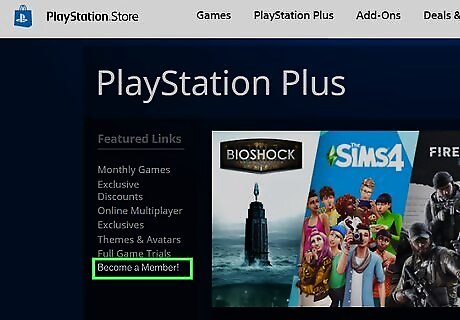
Click Join Now!. It's on the left side of the page in the same area as was the PlayStation Plus tab.
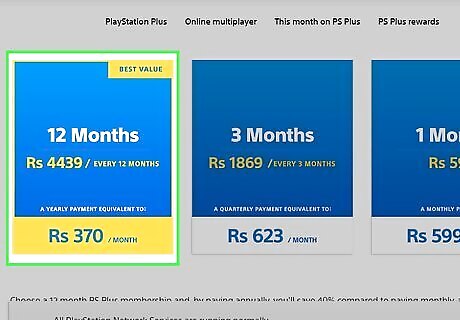
Click a subscription. You'll see a maximum of four subscription types listed on this page: 12 months - $59.99 3 months - $29.99 1 months - $9.99 You'll also see a 14 days free option if you haven't yet used PlayStation Plus on your profile.
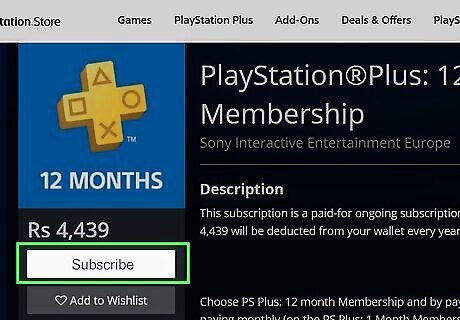
Click Subscribe. It's underneath the number of months you purchased on the left side of the page.
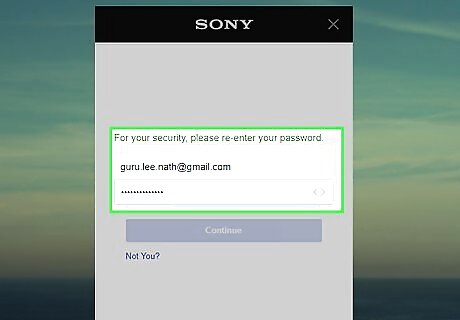
Enter your PSN email address and password. You'll do so in the fields below "Sign-In ID" and "Password", respectively.
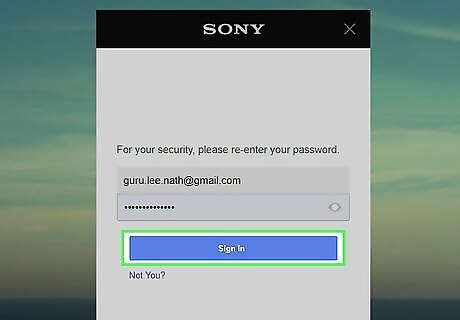
Click Sign In. Doing so will take you to the payment page.
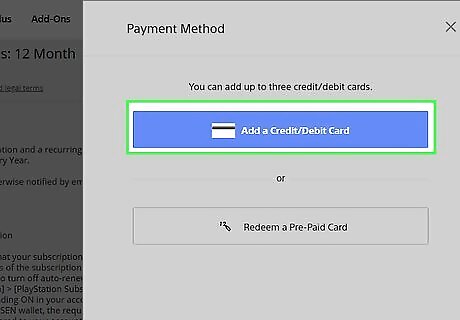
Select a payment method. There are two ways to pay for your subscription online: a credit/debit card, or a PayPal account.
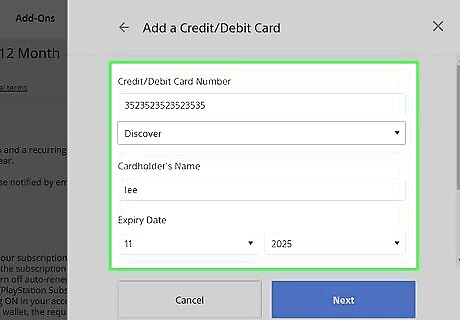
Enter your payment information. This will typically consist of your card's name, number, and expiration date. For PayPal, you'll need to enter your account details (e.g., your email address and password).
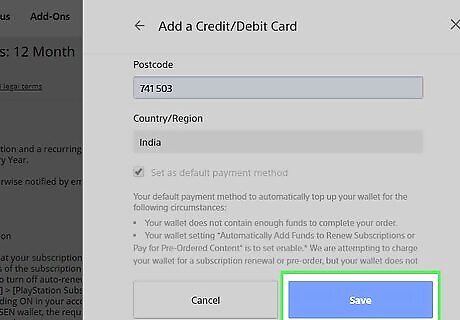
Click Save. It's at the bottom of the page.
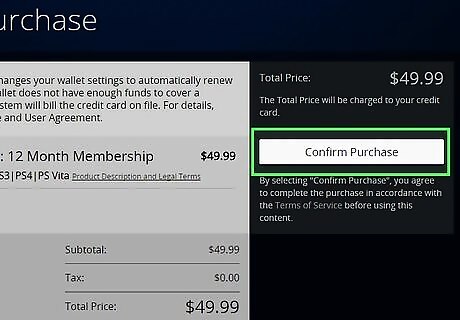
Click Confirm Purchase. This button is on the right side of the page. Doing so will purchase your selected PlayStation Plus subscription and apply it to your account.



















Comments
0 comment