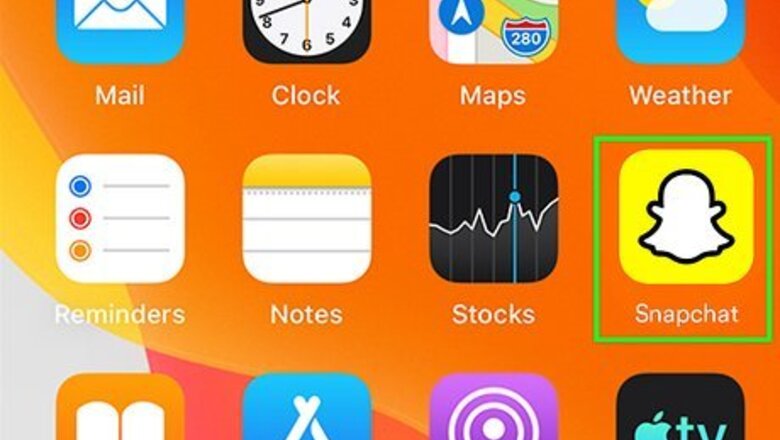
views
- Choose a display name if you haven’t already before playing a game.
- If you’re playing with friends, you can start a Snapchat game right from your chat with them.
- If you want to play solo, you’ll need to start a chat with yourself.
Start a Game
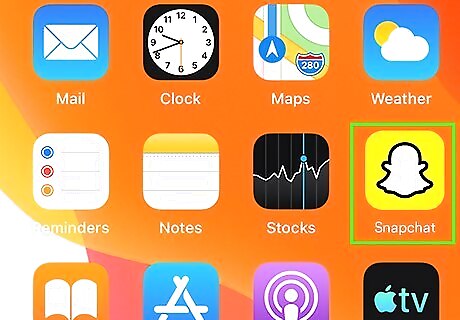
Open the Snapchat app. (It’s the yellow icon with a white ghost inside). The app will open to the camera screen.
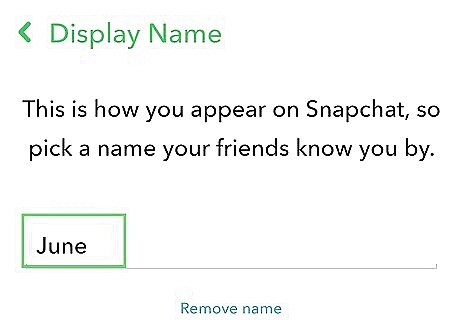
Choose a display name. You’ll need to select a display name before you can play a game. Tap the profile button. It’s the icon with your Bitmoji or current story in the top left of the app. Tap the settings button. It’s the small gear in the top right of the profile page. Tap the name setting. This is located under the “My Account” section. Enter your preferred display name in the text box. Tap the save button. This will confirm your selected display name.
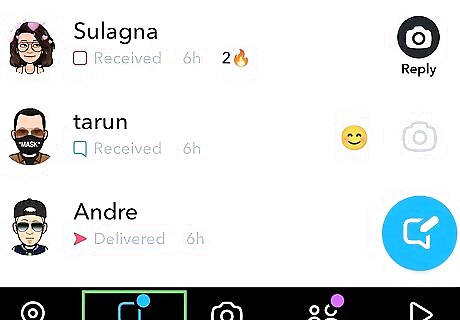
Swipe right on the camera screen to navigate to the chat screen. You can also tap the chat icon to get to the chat screen. The chat icon is the small, rectangular speech bubble.
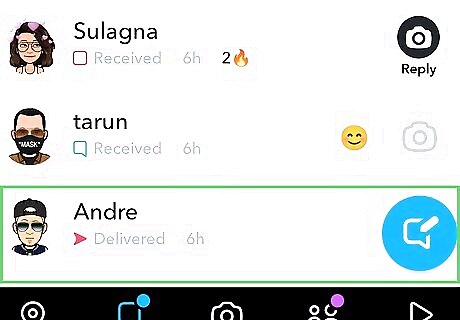
Tap on the chat with the person you want to play a game with. This will open your chat with the person you selected. If you can’t find the person you want to play with, tap the chat icon in the bottom right of the chat screen. Then, type the name of the person in the search box at the top. Tap on the person’s name under “Friends & Groups,” then tap the chat button.
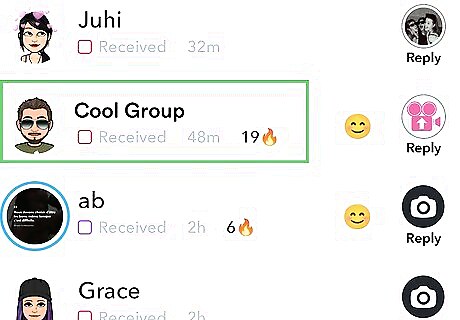
If you want to play with multiple people at the same time, tap on a group chat. If you don’t already have a group chat set up with the people you want to play with, follow these steps: Tap the new chat button. It’s the blue circle with a message icon in the bottom right of the chat screen. Tap the new group button. Type in the name of the person you want to add to the group chat. Tap their name to add them to the new group chat. Repeat this process until you finish adding everyone that you want. Tap the Chat with Group button. This will complete the group chat-making process.
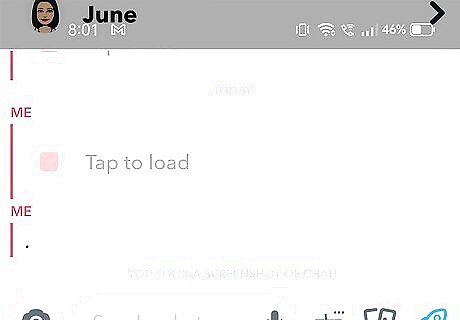
If you want to play by yourself, tap on the chat with your Snapchat profile. If you don’t already have a chat with your profile, follow these steps: Tap the new chat button. It’s the blue circle with a message icon in the bottom right of the chat screen. Type in your display name or user name. Tap your profile. Tap the Chat button. This will create a chat with yourself on your chat screen.
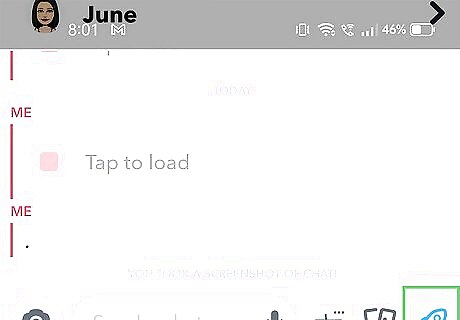
Tap the rocket icon above the keyboard to open the Games and Minis Drawer. This icon appears when you are in a chat with someone, a group, or yourself. Try Snap Game’s Bitmoji Party! The 8-player game features a variety of minigames where you’ll compete to win coins. Play Farm Land for an engaging virtual farm experience. Grow crops on your island to collect coins and expand your farm.
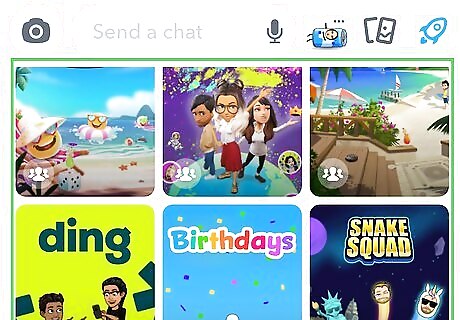
Tap on a game to start playing! This will open up the game’s start menu in Snapchat. When you exit the game, items you’ve earned will typically be saved. Progress you’ve made might not be saved.
Invite Your Friends
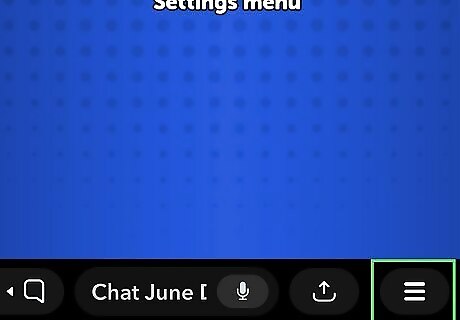
Tap ☰ in the bottom right. This is located on the start screen of games and will open the game’s menu.
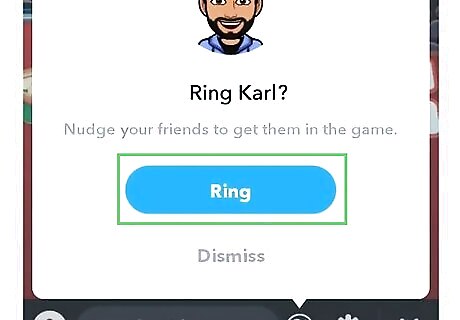
Tap Ring next to the person you want to invite. This will send a game invite notification to the person. Starting a game will automatically send everyone in the chat a notification to join. The ring feature will send them an additional notification. This can be helpful if the people you want to join accidentally deleted the first invite.
Use Audio Chat
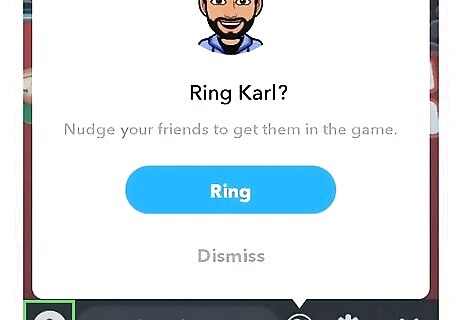
Tap the audio chat button. It’s the microphone symbol in the Chat bar at the bottom of a game. The button will turn white with green bars. This indicates that you are sending live audio to your friends playing the game. Tap the audio chat button again to stop sending live audio. Instead of live chat, you can alternatively send a single voice message by tapping and holding the audio chat button. Release the button when you finish the message.
Check Leaderboards
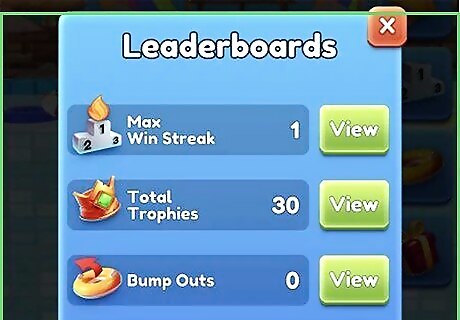
Tap the leaderboards button. It’s located on the start screen of games. It’ll open the leaderboards screen where you can see how your friends are performing in the game. Leaderboards might look different depending on the game. Not all games have leaderboards. Tap Send My Score at the bottom of the leaderboards screen to share your score with friends!
Buy Snap Tokens
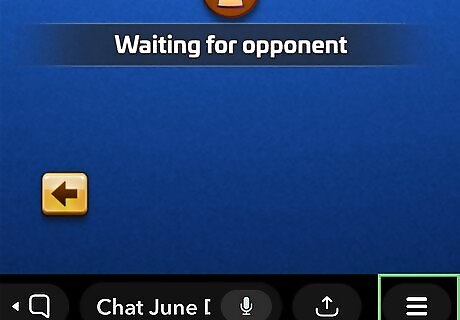
Tap the profile button. It’s the icon with your Bitmoji or current story in the top left of the Snapchat app.
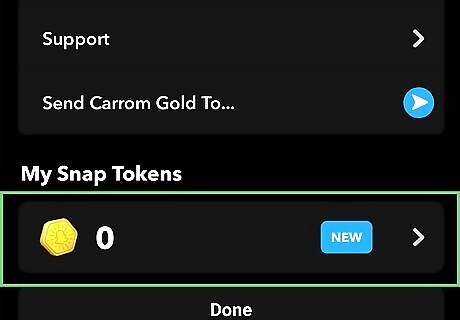
Tap My Tokens. This will open the Token Shop, which allows you to see how many tokens you have and purchase more.
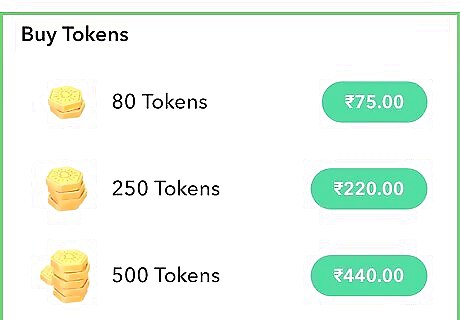
Tap on the amount of Snap Tokens you want to buy. Follow the in-app purchasing instructions to obtain the selected amount of Tokens. Tokens can be used to get digital goods in some Snap games. Go to a game’s shop from the game start screen to see what the game offers!


















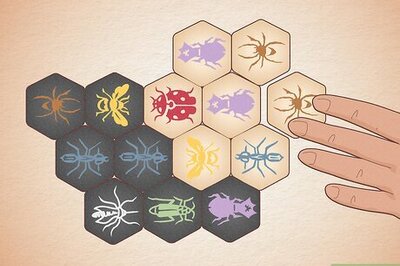
Comments
0 comment