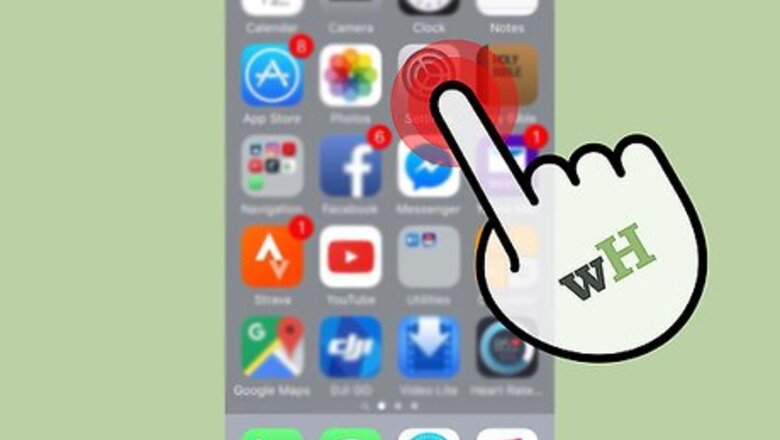
20
views
views
10 second version:
1. Open the Settings app.
2. Tap General.
3. Tap Accessibility.
4. Tap Keyboard.
5. Tap Slow Keys.
6. Tap the grey "Slow Keys" switch.
7. Customize the delay time by tapping + or -.
1. Open the Settings app.
2. Tap General.
3. Tap Accessibility.
4. Tap Keyboard.
5. Tap Slow Keys.
6. Tap the grey "Slow Keys" switch.
7. Customize the delay time by tapping + or -.
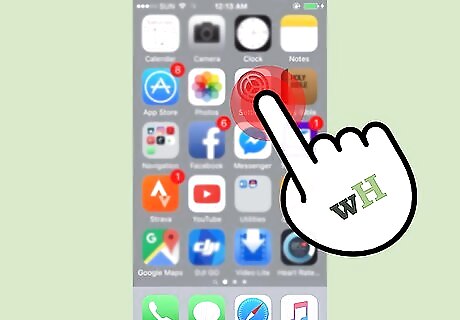
Open the Settings app.
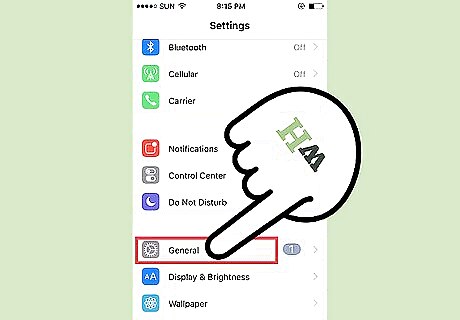
Tap General.
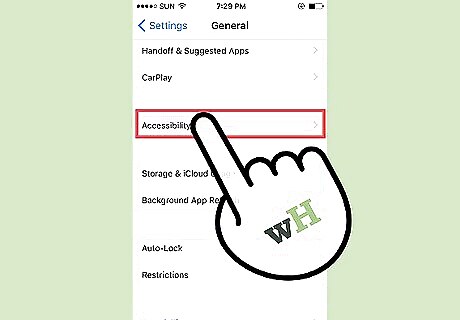
Tap Accessibility.
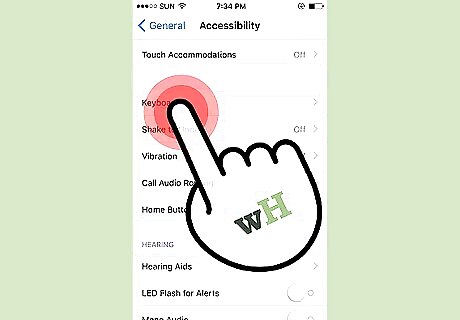
Tap Keyboard.
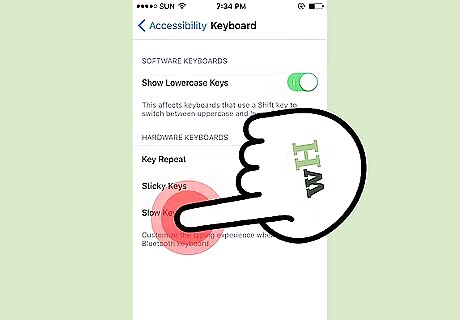
Tap Slow Keys.
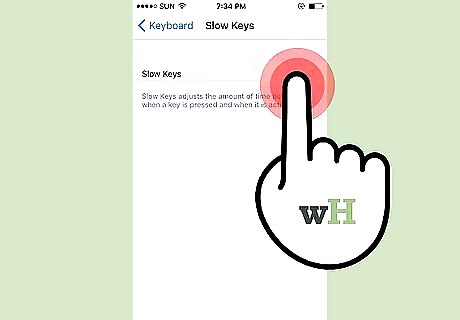
Tap the grey "Slow Keys" switch. Your keyboard's keys should now take longer to activate.
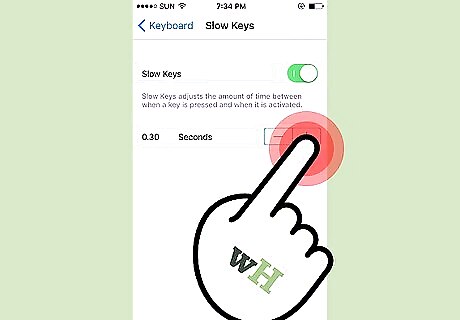
Customize the keys' delay time. You can tap + to increase the delay or - to decrease the amount of time that elapses between you pressing the key and the actual typing.














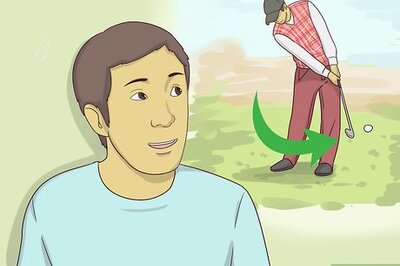


Comments
0 comment