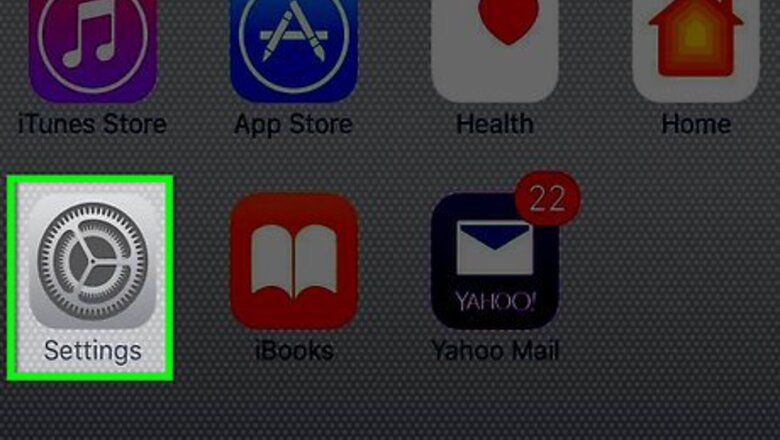
views
Updating Your Payment Settings
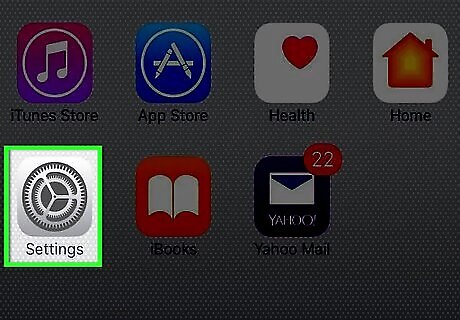
Open your iPhone's Settings. Do so by tapping the grey gear icon on one of your Home screens (it might also be in a folder named "Utilities").
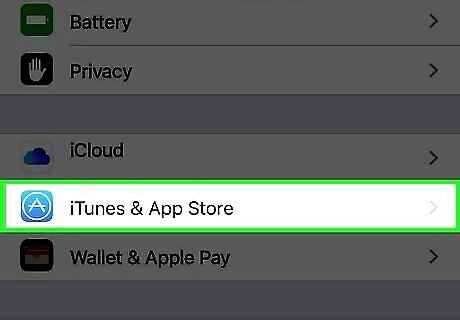
Scroll to the fourth group of options and select iTunes & App Store.
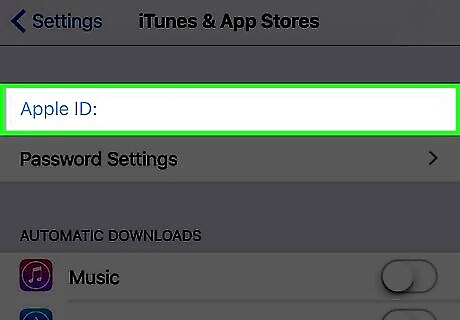
Tap your Apple ID. This is at the top of the page. If you aren't signed into your Apple ID on this iPhone, you'll tap Sign In here instead.
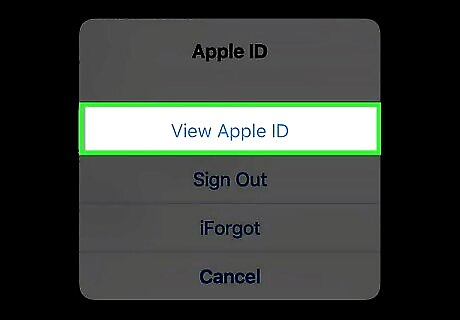
Tap View Apple ID. If you weren't signed into your Apple ID, you'll have to type in your Apple ID email address and password first.
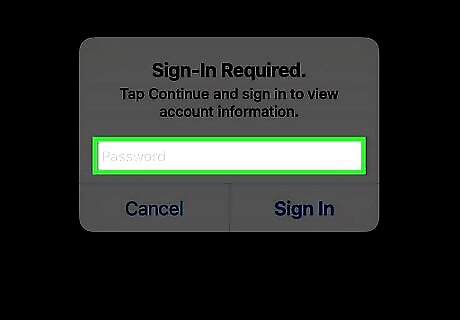
Type in your Apple ID password. If you have Touch ID enabled, you can use your fingerprint to view your account settings here.
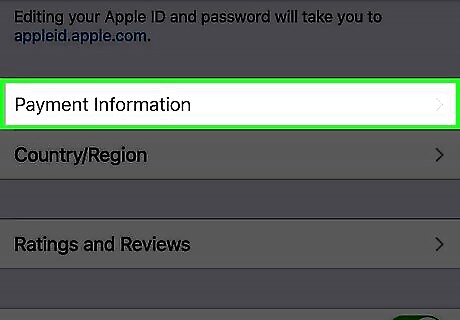
Select Payment Information.
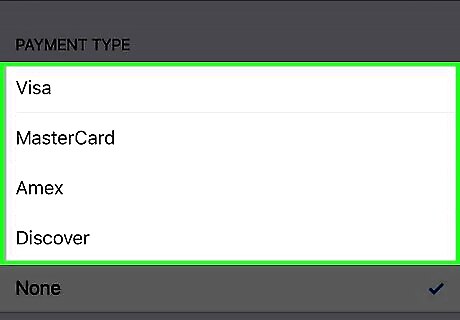
Select a payment type. Valid options include the following: Visa MasterCard Amex Discover

Scroll to the "Card Details" section and enter your card details. These include the following: Your card number Your card's security code Your card's expiration date
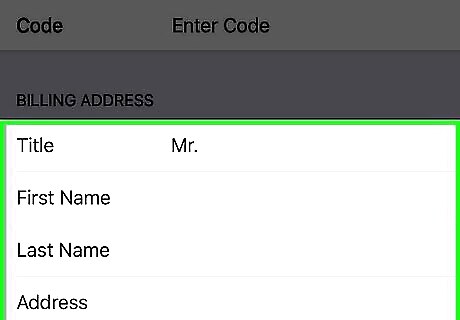
Verify your billing information. If the information here is inconsistent with your current billing address, you'll need to update the pertinent information.
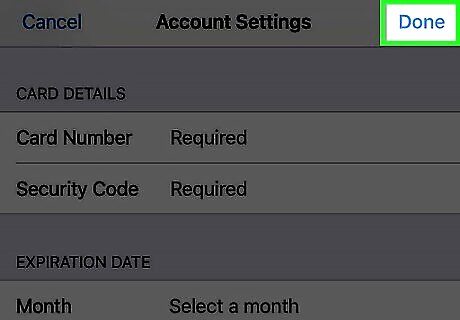
Tap Done. This is in the top right corner of your screen. You can now set up Family Sharing.
Setting Up Family Sharing
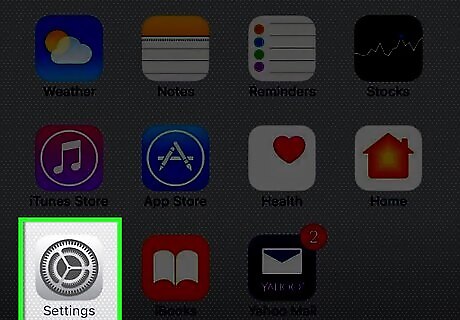
Return to the Settings menu. You may have to tap Done again, and then < Settings, to do so.
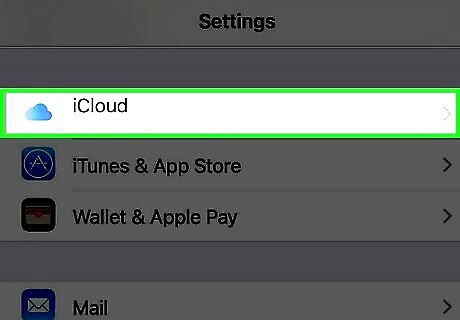
Tap iCloud. This is in the fourth group of options.
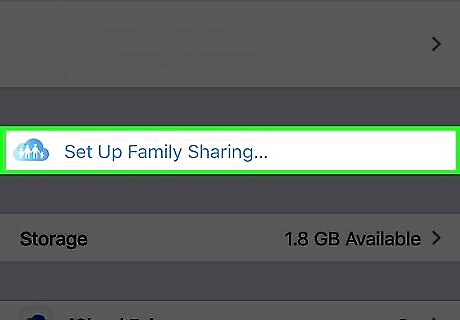
Tap Set Up Family Sharing. If you aren't already signed into your iCloud account, you'll need to do so by tapping Sign In and then entering your Apple ID with the accompanying password.
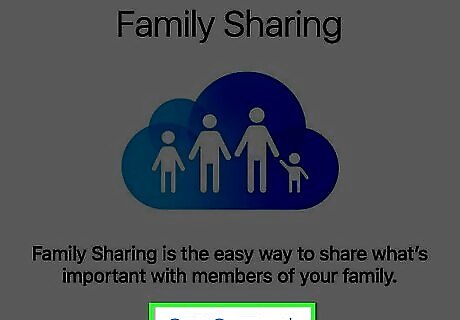
Tap Get Started.
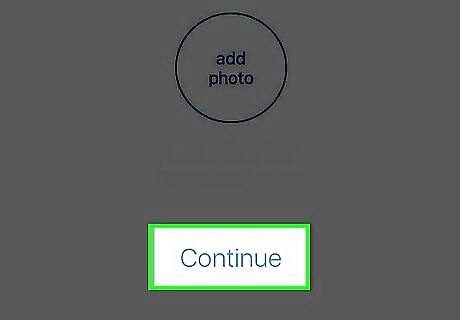
Tap Continue. By doing so, you take on the responsibility of "Family Organizer", meaning all account payments and authorizations will go through your account.
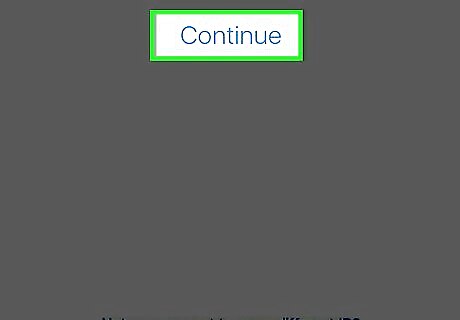
Tap Continue again.
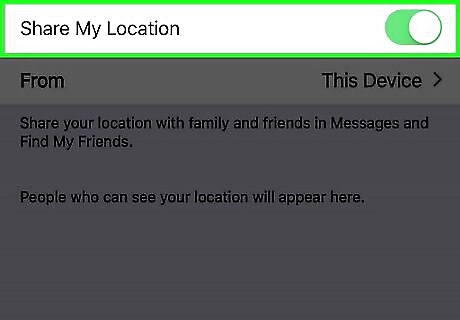
Tap Share Your Location. If you'd rather leave your location anonymous for now, select Not Now instead.
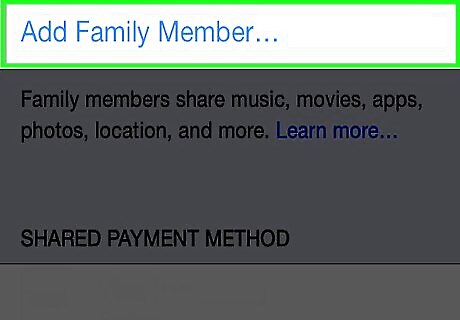
Tap Add Family Member. To do this, you'll need to have at least one other family member who has both an iPhone and a working Apple ID.
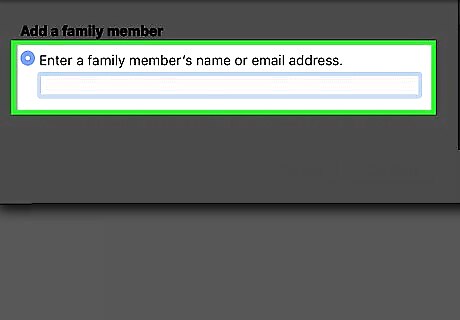
Type your family member's email address into the provided field.
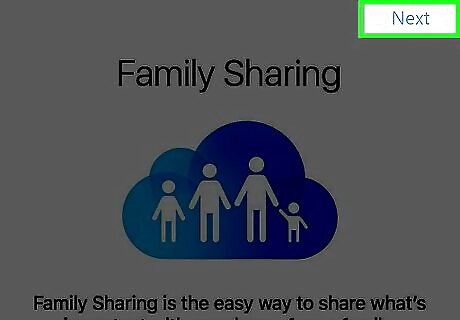
Tap Next. This is in the top right corner of your screen.
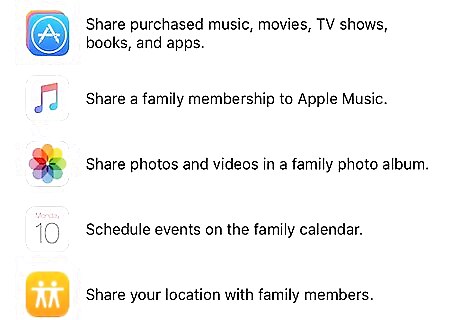
Follow your phone's on-screen instructions. After sending your invite, your selected family member will have to accept your invitation in order for them to join your Family Sharing account.














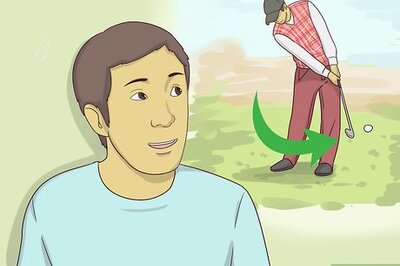

Comments
0 comment