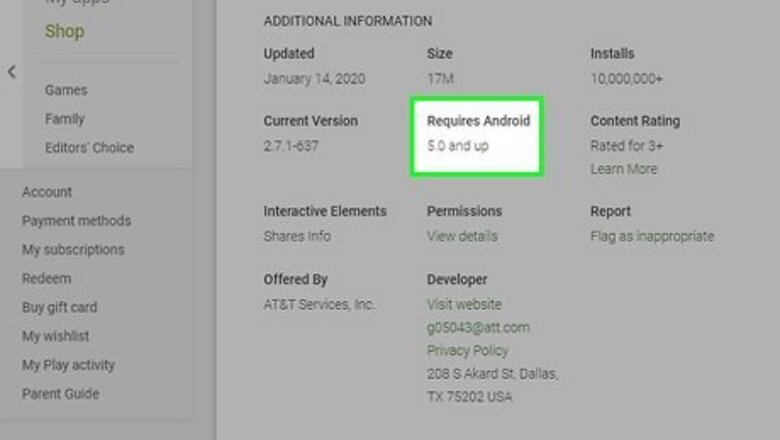
views
X
Research source
Setting Up
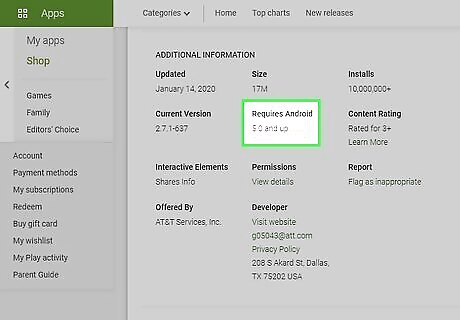
Meet the minimum system requirements. This app requires iOS 9.3 and later or Android 5.0 and later, and only works on AT&T. If you do not meet the requirements, you can still get the "hiya" app for Android and iOS, even though this app has limited support on mobile.
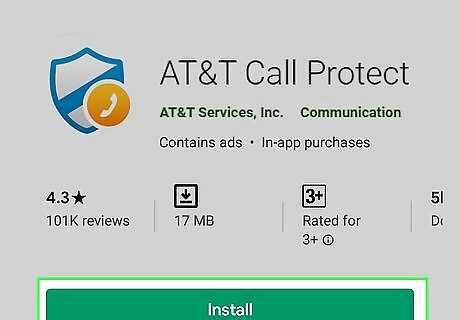
Download the app from the Play Store or App Store (iOS direct link or Android direct link).
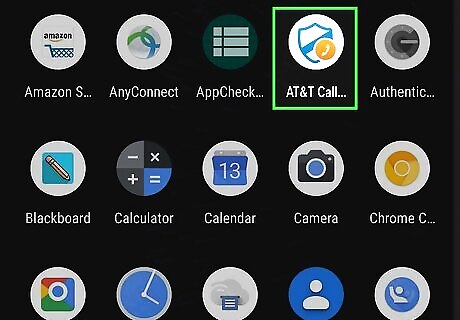
Launch the app. You will be prompted to enter your phone number.
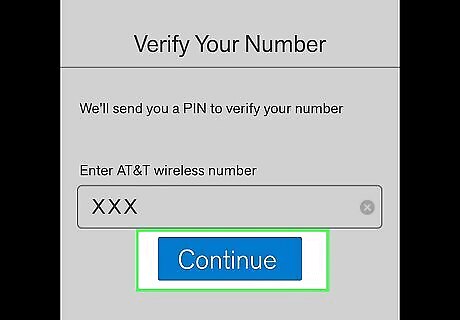
Enter your phone number. Your AT&T plan must include unlimited call blocking in order for you to use this app. Select Continue.
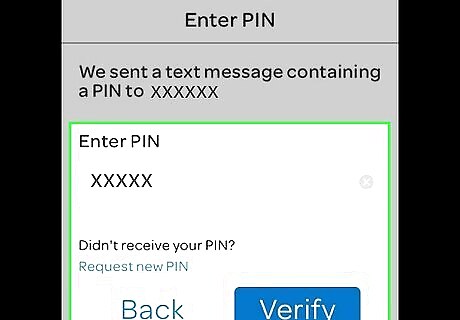
Enter your code into the app. Check your messages for an alphanumeric code then enter it into the app.
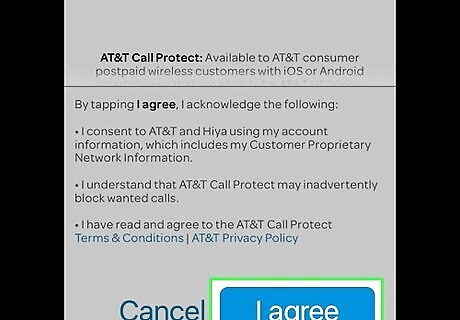
Agree to the terms and conditions.
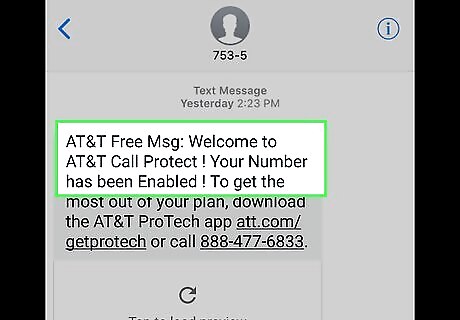
Wait to receive a message from AT&T that Call Protect has been enabled.
Reporting, Blocking, and Unblocking Calls
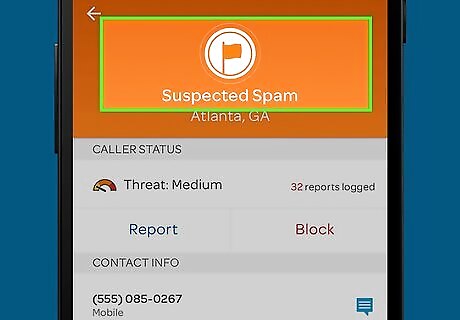
Understand that most spam calls are automatically blocked. Enough reports to AT&T will automatically block the caller. If there are not enough reports, but there are still reports, you will get a spam caller warning. If the call you received is spam, proceed below to report it.
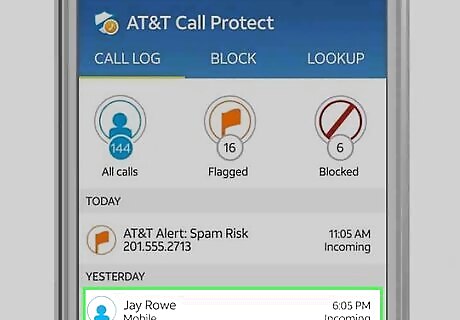
Choose the caller in the call history of the Call Protect app. This is not to be confused with the call history in the "Phone" app.
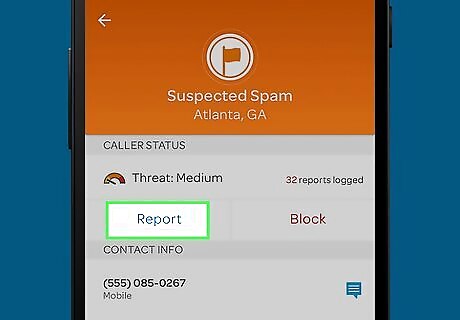
Choose Report.
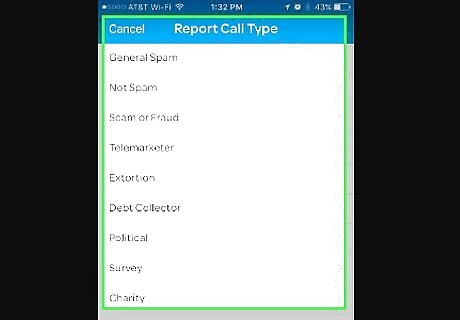
Choose a reason to report, add additional details, and click Submit.
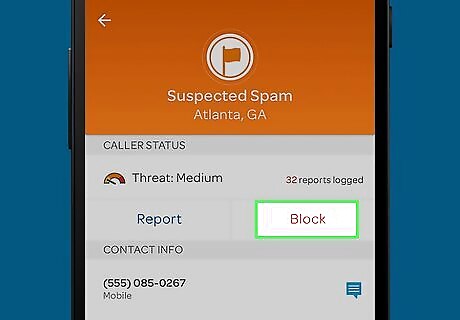
Choose Block to proceed to block the caller. This is different from the block list on your mobile phone; blocking a caller from the "Phone" or "Contacts" app will prevent them from sending calls to this phone only, this will block the caller even if you move to a new mobile phone.
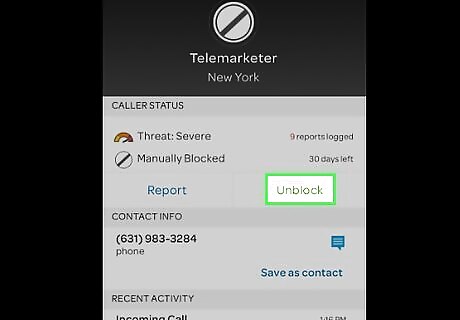
Choose Unblock to unblock the caller if the caller is not spam.
Deactivating Call Protect
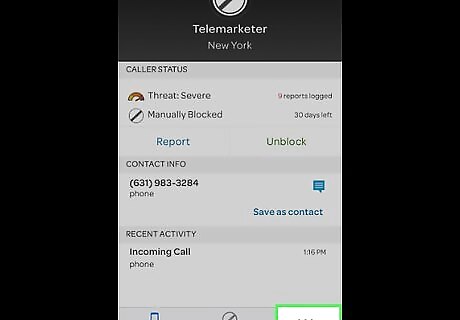
Choose the More ••• in the bottom right corner.
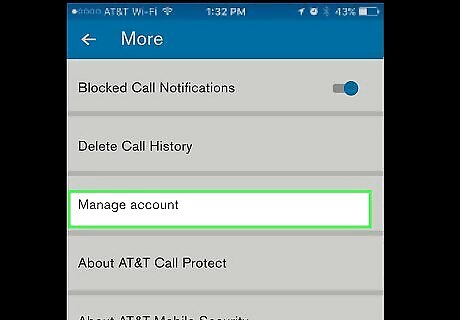
Choose Manage Account and choose Remove product.
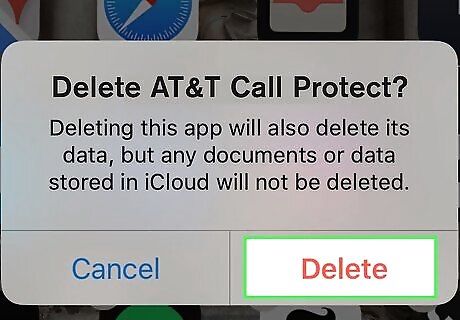
Delete the app after completing the above. Deleting the app without completing the above steps does not deactivate Call Protect.
















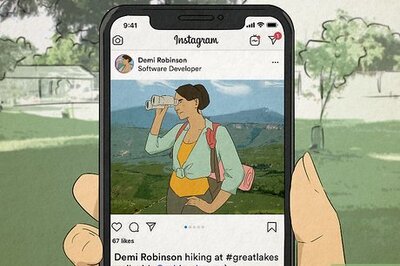

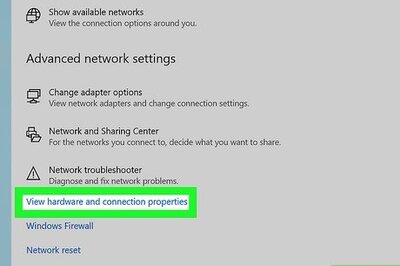

Comments
0 comment