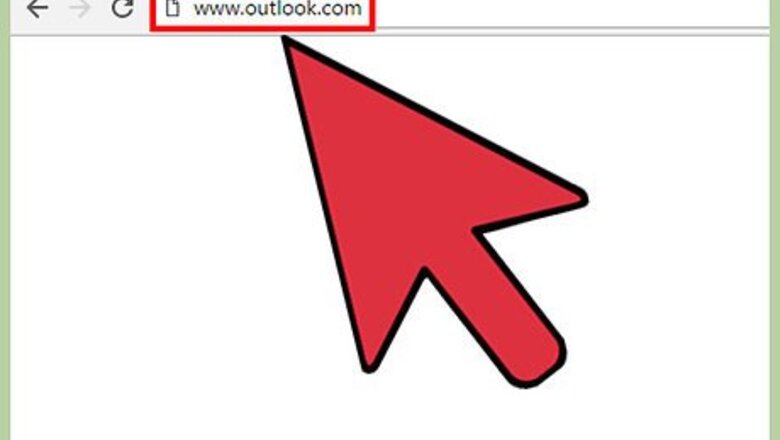
views
Accessing the Options Menu
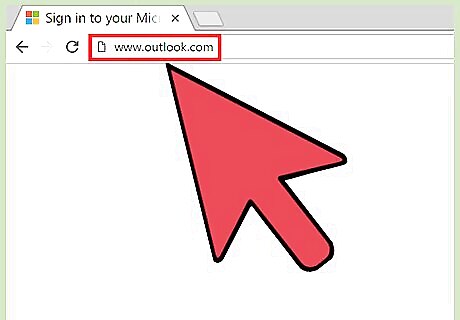
Visit Hotmail. Enter “outlook.com” in the address bar of a new browser tab or window. Outlook.com houses your Hotmail account.
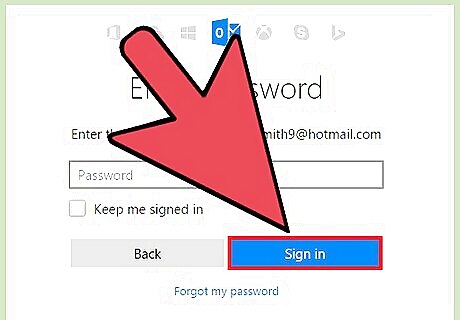
Sign into your Hotmail account. Enter your Microsoft account and password into the fields, then click the “Sign in” button to continue.
Go to Options. Click the gear icon on the top right corner to bring down a menu. Select “Options” from here. You will be brought to your email account options.
Creating an Automated Vacation Reply
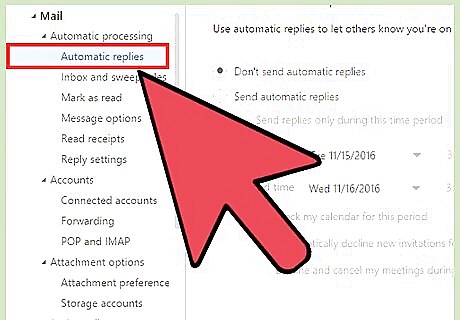
Go to “Vacation reply.” Under the “Managing your account” section, click the link for “Sending automated vacation replies.” You will be brought to the page where you can set up your out-of-office reply.
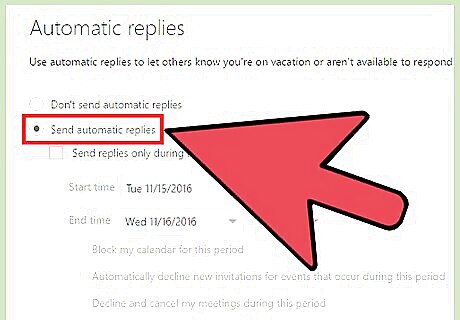
Enable the feature. Tick the radio button for the “Send vacation replies to people who email me” option. This will turn on your out-of-office setting. Any email you receive while this is turned on will get the automatic out-of-office reply. People who send you multiple emails during this time will only receive your out-of-office reply once every four days.
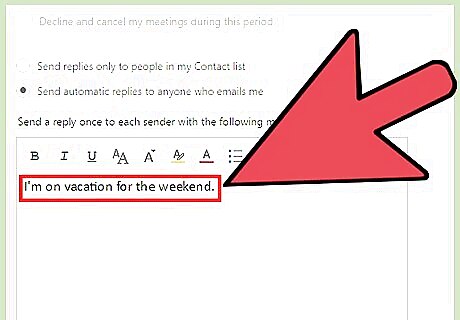
Enter the message. Compose your out-of-office message in the text box. This is the exact text of the email that will be sent in your out-of-office reply. You can type and format your message, just like how you do with your regular emails. It will be good if you indicate the dates when you are out so that people will know when to expect your response. If you like, you can also opt to include how they can reach you for urgent matters.

Save the message. Once you’re set, click the “Save” button at the bottom of the page. Your out-of-office reply is now set and active.

















Comments
0 comment