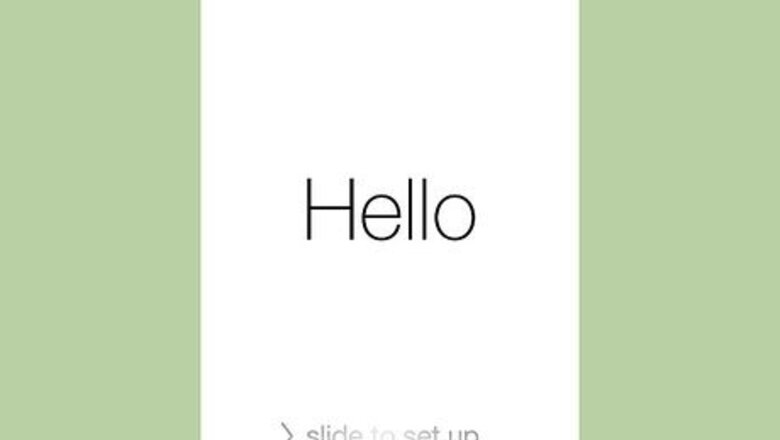
views
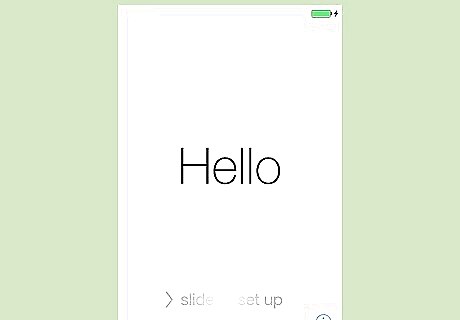
Press your Home button.
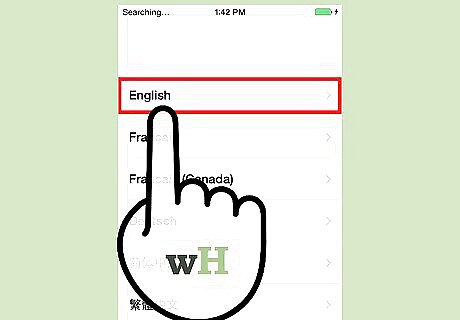
Select your preferred language.
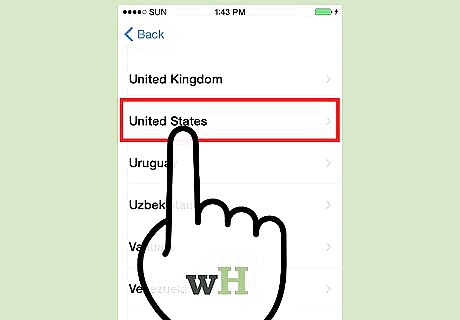
Select a country or region.
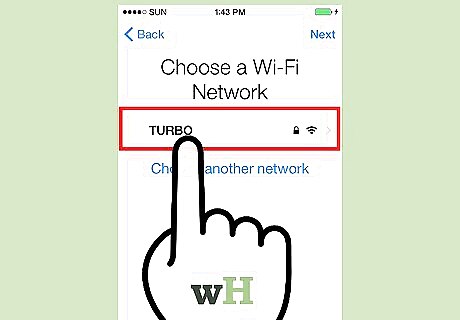
Tap a WiFi network. Alternatively, you can tap Use Cellular Connection to proceed without wifi (if so, skip forward to location settings).
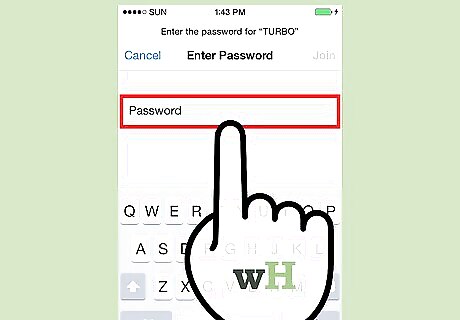
Enter your wifi password.
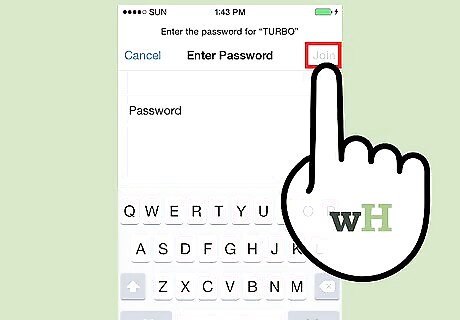
Tap Join.
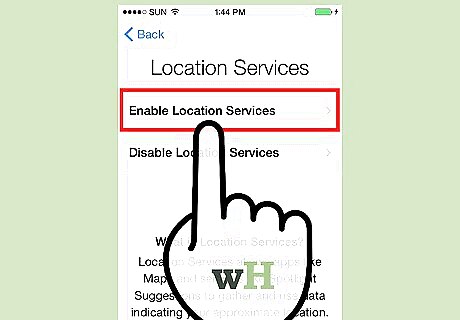
Choose to disable or enable location settings. You can always change this setting later if you change your mind.
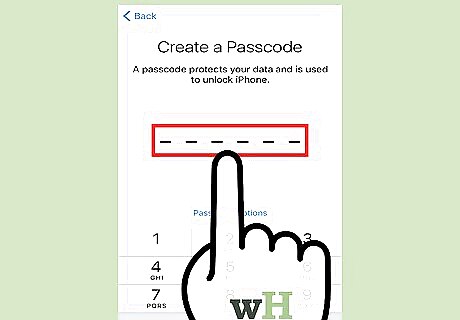
Type in your preferred passcode. You can also tap Passcode Options, which displays the following options: Custom Alphanumeric Code - Allows for letters and symbols as well as letters. No character limit. Custom Numeric Code - No character limit. 4-Digit Numeric Code - Depending on your phone model, this might say "6-Digit Numeric Code" instead. Don't Add Passcode - Proceed without a passcode.
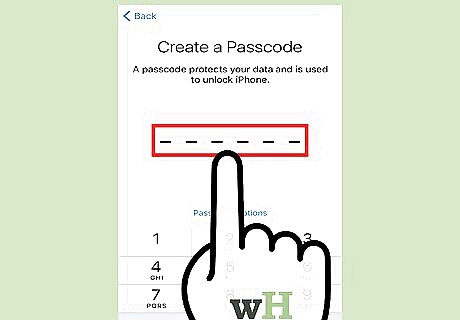
Re-enter your passcode.
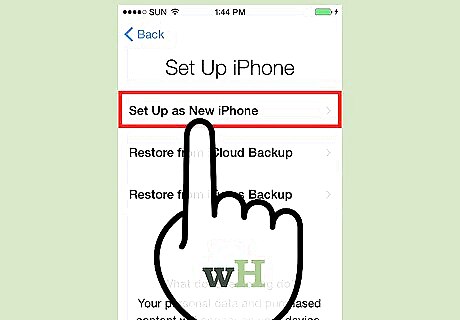
Tap Set Up as New iPhone. Your other options here are as follows: Restore from iCloud Backup Restore from iTunes Backup Move Data from Android
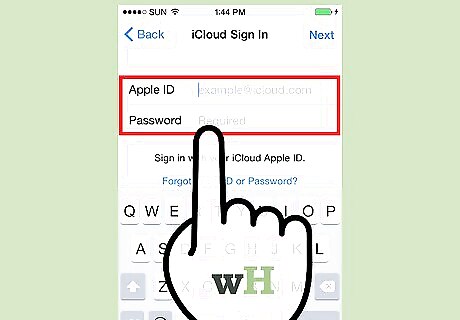
Enter your Apple ID information. This includes your Apple ID and the accompanying password. If you forgot your Apple ID, tap the "Don't have an Apple ID or forgot it?" link. You can also tap the "Use different Apple ID's for iCloud and iTunes?" link here if it pertains to you.
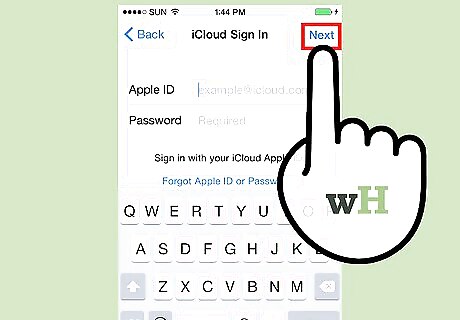
Tap Next.
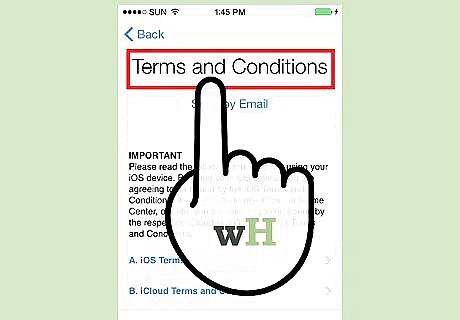
Review the Terms and Conditions.
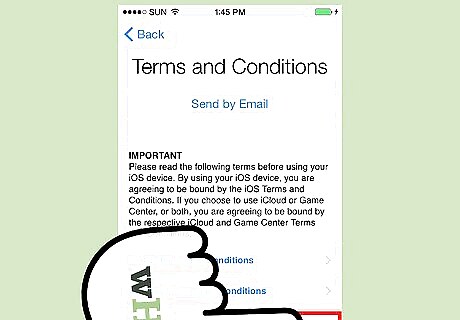
Tap Agree.
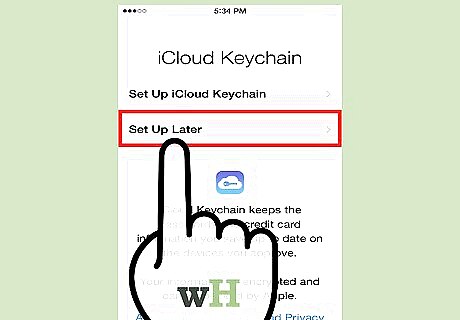
Set up your Keychain. You can also tap the "Later" option here.
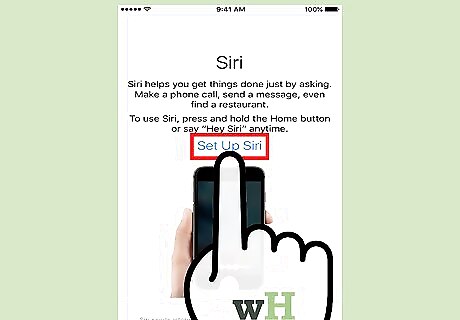
Tap Turn On Siri. You can also tap Turn on Siri later.
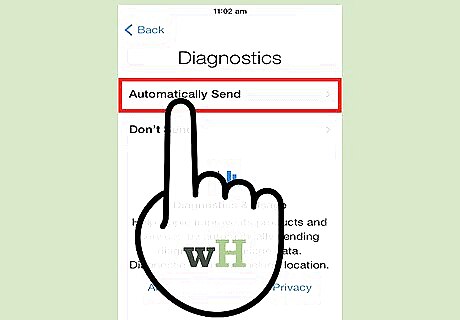
Decide whether or not to send diagnostics to Apple. Tapping Send to Apple will automatically send error updates to Apple, while tapping Don't Send will disable this feature.
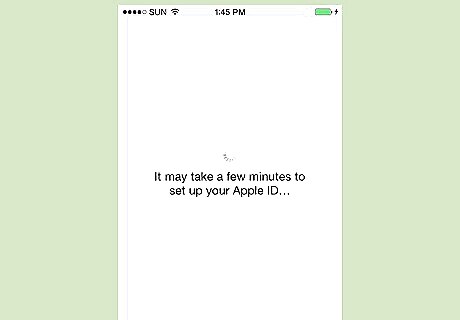
Tap Get Started. You have successfully set up your iPhone from scratch! Now you can customize your settings, add contacts, and more.











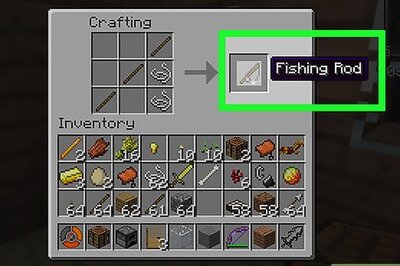


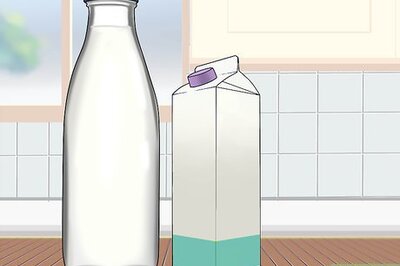
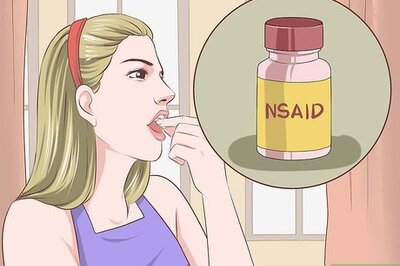



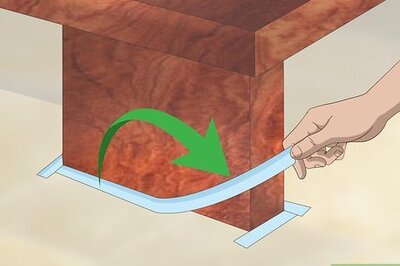
Comments
0 comment