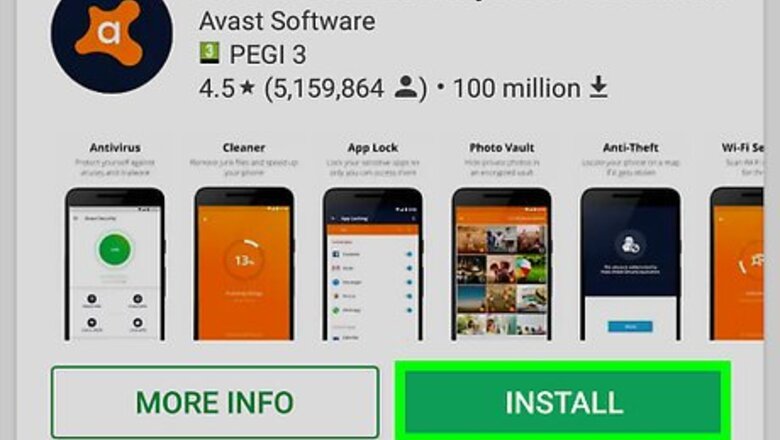
views
Using Antivirus Apps on Android
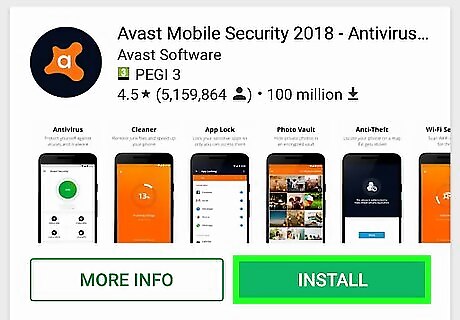
Install Avast Antivirus. Avast Antivirus is a free antivirus app that can be downloaded from the Google Play Store: Open the Google Play Store. Type avast in the search bar. Tap the Avast Antivirus app. Tap Install.
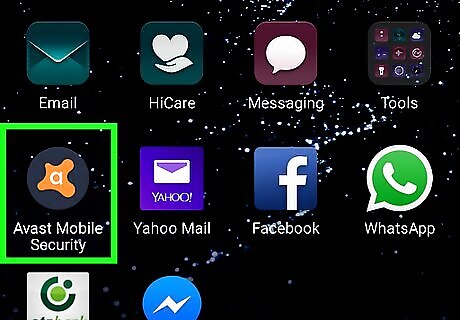
Open Avast Antivirus. You can open it by tapping the app icon on your home screen or tap Open in the Play Store once it's finished installing.
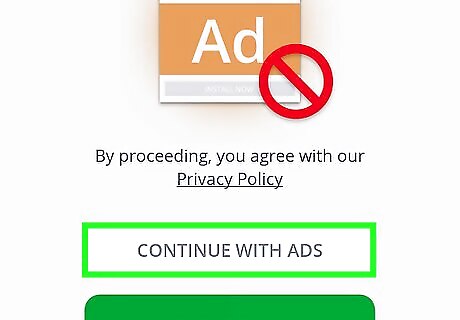
Tap Keep Basic Security. This is the free version of the app. If you want to pay to upgrade the app, you can tap the green button that says Upgrade My App.
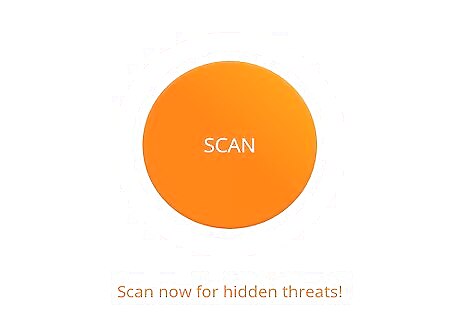
Tap Scan. It's the large orange button at the top of the screen. Tap Allow to grant the app permissions to scan your phone.
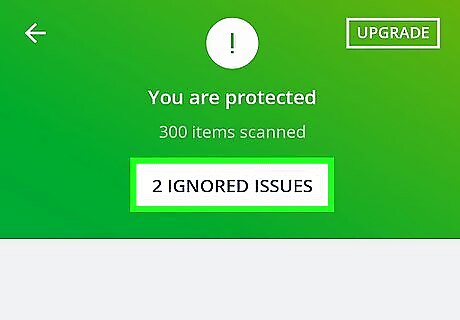
Tap Resolve below any threats detected. If there are no threats detected, the app will say "You are protected."
Uninstalling Apps in Safe Mode on Android

Boot your phone up in Safe Mode. Use the following steps to boot your phone in safe mode. On Pixel, Nexus, and other Stock Android devices: Press and hold the power button on the right side of your phone. Tap and hold Power Off. Tap Ok when you see "Reboot to safe mode". On Samsung Galaxy devices. Press and hold the power button on the right side of your phone. Tap Power Off. Press and hold the power button. Release the power button when you see the Samsung animated logo. Press and hold the volume down button until your phone boots up in safe mode.
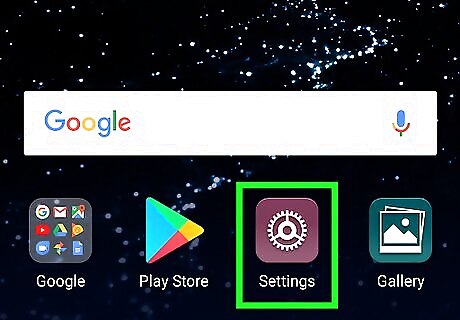
Open your phone's Settings Android 7 Settings App. The Settings app has an icon that resembles a gear and is typically found in your phone's app drawer.
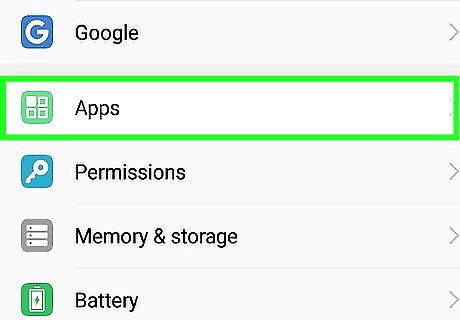
Tap Apps. It's next to the icon that has four circles. This will display a list of all the apps installed. Tap the Downloaded tab, if it is available on your device.
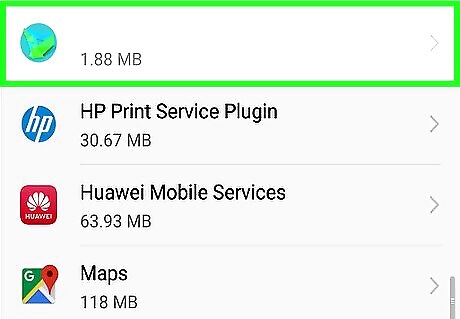
Tap the malicious app. Apps are listed in alphabetical order. If you don't know the name of the app that is causing problems, look for apps you didn't install yourself, or apps you installed around the time your phone started having problems.
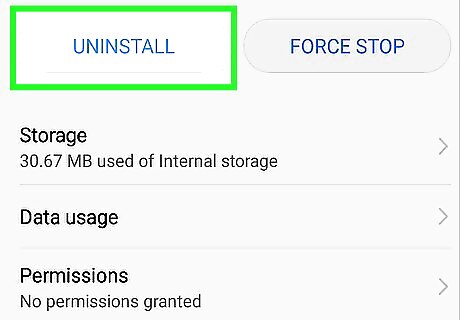
Tap Uninstall. This will uninstall the app. In some cases, the "Uninstall" button may be grayed out, making the "Uninstall" option unavailable. This happens when the app grants itself administrative privileges. If this is the case, use the following steps to remove administrative privileges from the app. Tap the Back arrow to exit the apps list. Tap the Security tab in "Settings" Tap Device Administrators. You may have to tap "Other security settings", depending on your device. Tap any app you don't want to have administrative privileges. Tap Deactivate. This will remove the apps administrative privileges. You can now uninstall the app.
Troubleshooting on iPhone
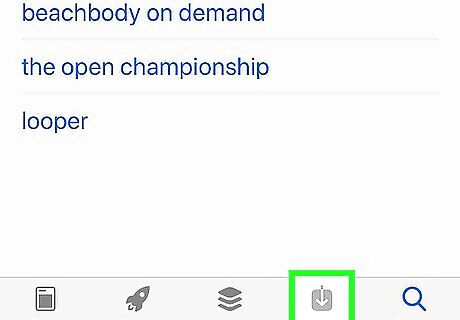
Update Problem Apps. Viruses on iPhone are so rare that it's unlikely you have a virus on your iPhone. Occasionally, however, apps can be compromised without the developers even being aware. If you are experiencing problems while one app is open, open the App Store, tap the "Updates" tab and see if there is an update for that app. If an update is available, tap "Update" to install the latest updates. If an update is not available, see if you can contact the app developers and report the problems.
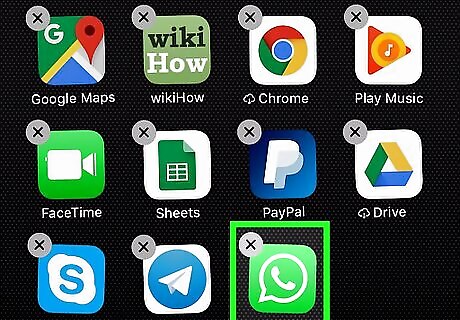
Uninstall the app. If no update is available for the problem app, simply tap and hold the icon on the home screen until all the apps start twitching. Tap the "x" button in the upper-left corner of the app icon to remove the app.
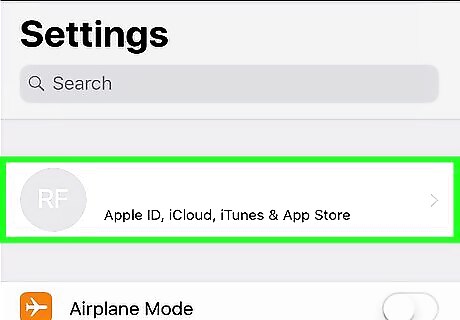
Restore your iPhone. If you have removed problem apps from your iPhone and you are still having problems, you may need to restore your iPhone. If you have a previous backup of your phone, you can restore your phone from a backup. The way you restore your phone from a backup depends on the method you used to back up your iPhone. If you do not have a backup of your iPhone, you may need to reset your iPhone to its factory settings. Click here to learn how to back up your iPhone to iTunes. Click here to learn how to restore your iPhone. Click here to learn how to reset your iPhone to its factory settings.




















Comments
0 comment