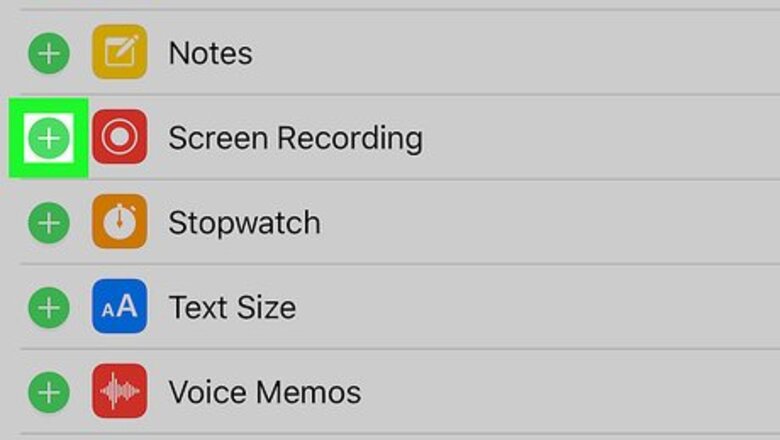
views
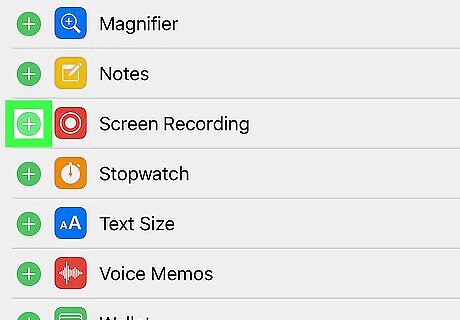
Add the screen recording button to Control Center. Your iPhone or iPad comes with a free tool that allows you to record yourself using most apps, including games. Here's how to add it to the Control Center so you can access it in your game: Open your Settings (the gear icon). Tap Control Center. Tap Customize Controls. Tap + next to “Screen Recording.” Tap the back button to return to the “Control Center” screen. If the “Access Within Apps” switch is off (gray), tap it to turn it on (green). Press the Home button.
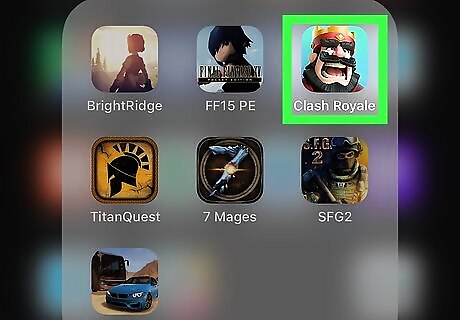
Open the game you want to record.
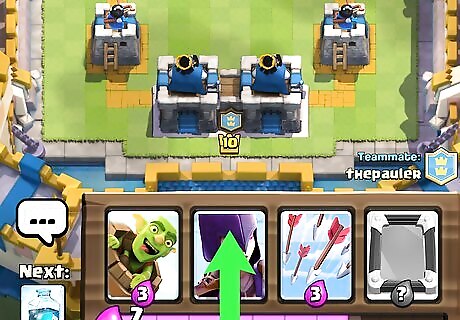
Swipe up from the bottom of the home screen. This opens the Control Center.
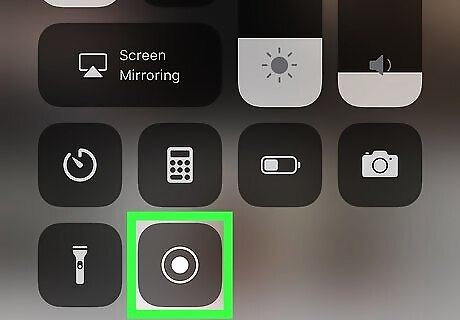
Swipe up on the Control Center. Additional options will appear.
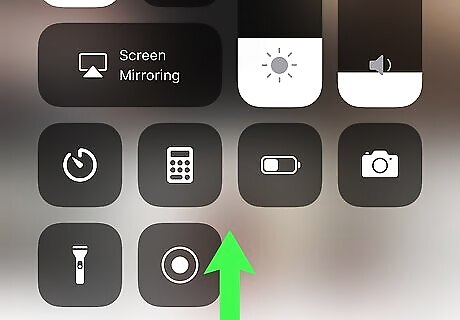
Tap the screen recording button. It's the button with a white circle. A countdown will appear at the center of the circle—when the countdown is complete, the recording will begin.
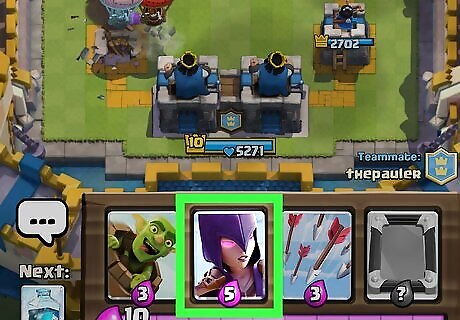
Play your game as it records. The recording tool is now recording the screen and the sound.
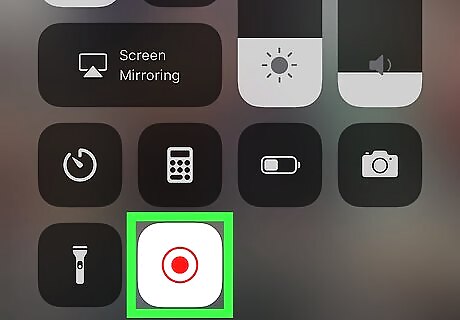
Turn off screen recording when you're finished. To do this, open the Control Center, swipe up, then tap the screen recording button. The finished recording is saved to the Videos album in your gallery.










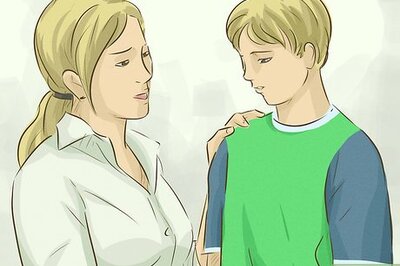
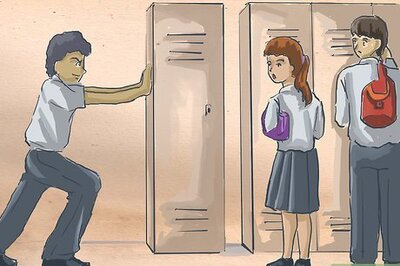

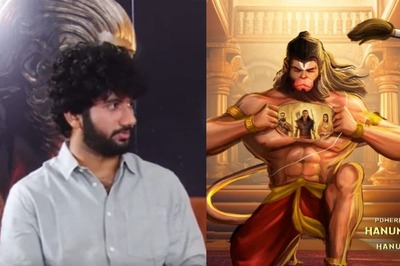



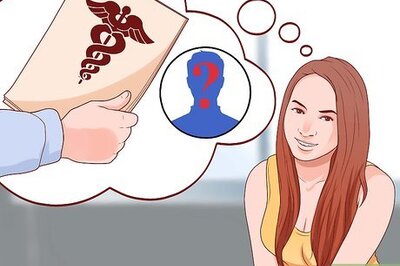


Comments
0 comment