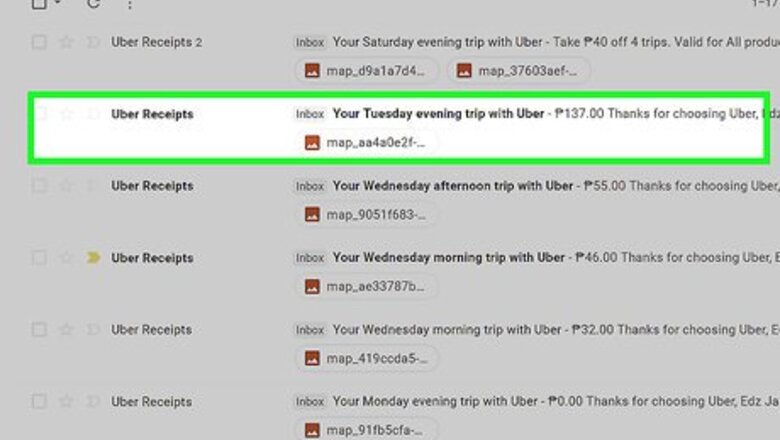
views
Printing Email Receipts
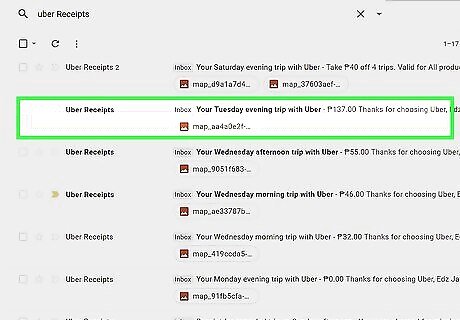
Check your email. After each trip your take with Uber, the summary and receipt is sent to the email address
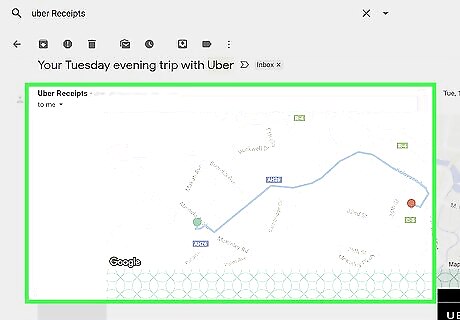
Open the email receipt. Click the email from Uber that matches the trip you want to print a receipt for. If you don't see the Uber receipt in your email, check your spam or junk mail folder. If you're having trouble locating the email, try searching for "Uber" in your mail program to view all the emails you've received from Uber.
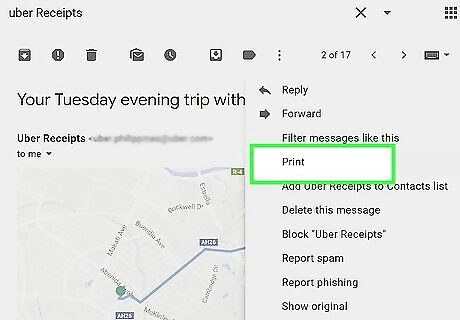
Print the email. Depending on your email program and computer, the option to print the email may differ. This will open a preview of the page to print as well as printer options for your printer: Gmail:, Click the icon that resembles a printer in the top-right corner of the email. Outlook:, Open the email, right-click the text and select "Print". Apple Mail:, Click "File" in the menu bar and then select "Print".
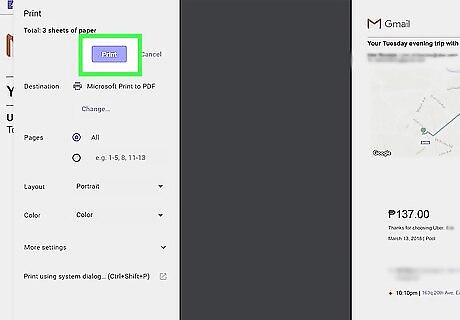
Click Print. It's the large blue button either located left column or in the lower-right corner of the pop-up window.
Requesting Email Receipts
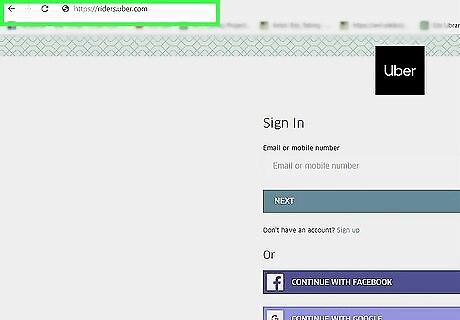
Go to https://riders.uber.com in a web browser. Using your preferred web browser, open the official Uber rider's website.
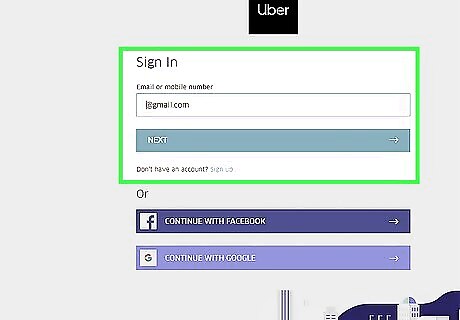
Log in to Uber. Use the email address or phone number and password associated with your Uber account to log in.
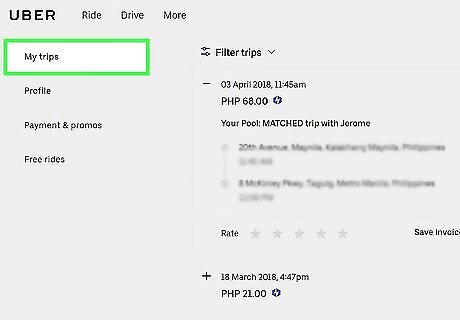
Click My Trips. It's the first option in the menu to the left. It will display all the trips you have taken.
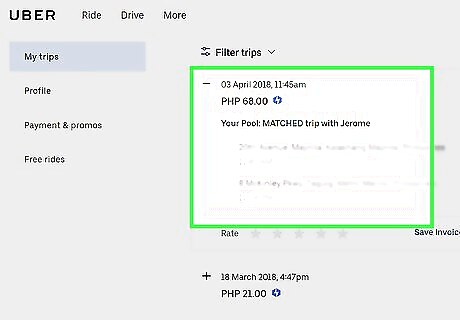
Select a trip. Tap or click the trip you want a receipt for.
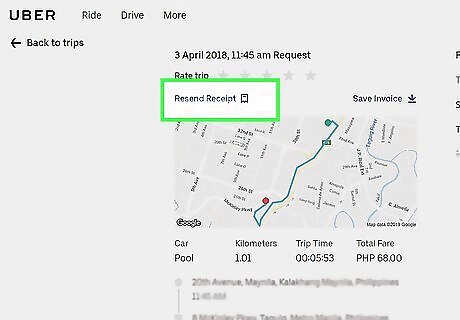
Click Resend. A receipt for the trip will be resent to your email.















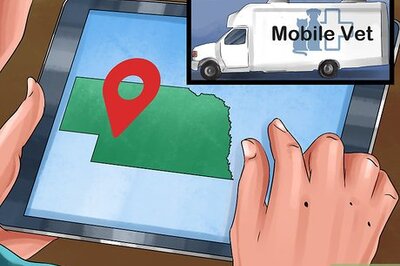


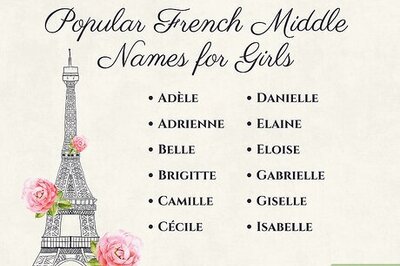
Comments
0 comment