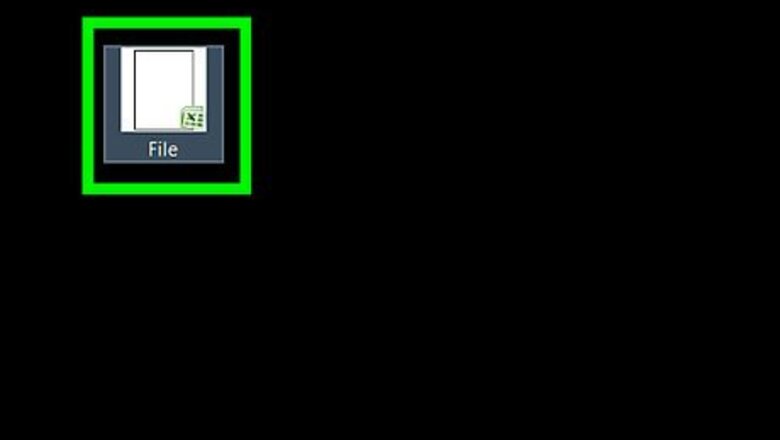
views

Open the Excel spreadsheet you want to print. Find the spreadsheet file you want to print on your computer, and double-click on the file to open it.

Click the File tab. This button is in the upper-left corner of your screen. It will open your File menu. On Windows, this button is on the top-left corner of the app window. It will open your menu on the left-hand side of your screen. On Mac, the File tab is on your computer's menu bar at the top of your screen. It will open a drop-down menu.

Click Print on the File menu. This will open your printing settings. Alternatively, you can press a keyboard combination in order to open the printing menu. On Windows, the Print shortcut is Control+P on your keyboard. On Mac, it's ⌘ Command+P.

Select the printer you want to use. Click the drop-down menu next to the "Printer" heading, and select the printer you want to use for this print job. If you don't see your printer on the menu here, click Add Printer, and pair your printer with your computer.

Set the number of copies you want to print. Click the "Copies" counter at the top of the menu, and enter the number of copies you want to print out. You can also use the arrow buttons here to change the copy number in the counter.

Indicate which pages you want to print out. The Print menu's default setting is set to print out the entire document. You can customize this, and select a single page or a specific page range to print. On Windows, you can enter your first and last page numbers in the "Pages" section to print out only a range of pages from the document. On Mac, click the drop-down menu next to "Pages", select Single or Range depending whether you want to print a single page or a page range, and enter the page numbers you want to print.

Customize other printing settings before you print your file. You can change your paper size, orientation, margins, scaling, and collation options on this menu. On Mac, you may have to click the Show Details button at the bottom of the menu in order to see all the settings. This is an optional step. If you don't want to change any of these settings, you can just send your print job, and collect your hard copy from the printer.

Click the Print button. This button will send your document to the selected printer.

Collect your hard copy from the printer. Your printer will process your print job in a queue. You can pick it up from your printer's output tray.


















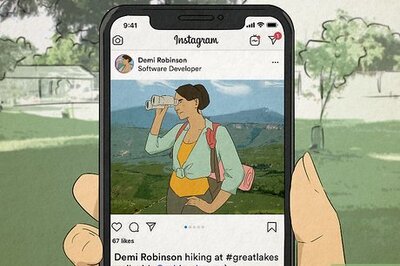

Comments
0 comment