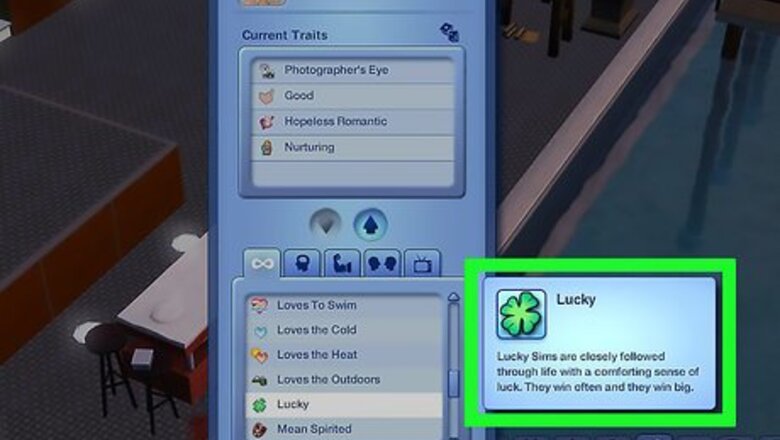
views
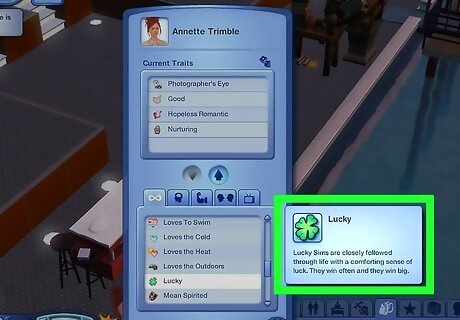
Choose the right traits. The "Lucky" trait decreases the chance of a robbery happening on your Sim's lot. The "Brave" trait allows a Sim to fight a robber and chase them away before they can steal anything.
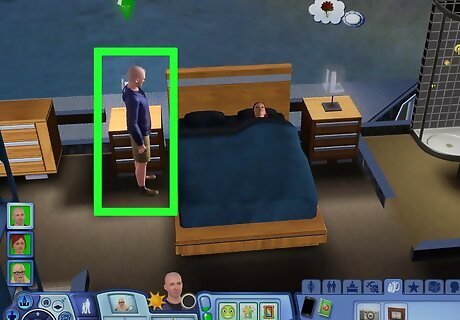
Have a Sim stay up late. Robberies can only occur when every Sim in your household is asleep. If one of your Sims stays awake into the early morning and sleeps during the day, you will be robbery-free. Robbers normally show up between 2 AM to 4 AM, so, if possible, stay away until after 4 AM.

Put an alarm near every door. They will go off automatically when a robber enters the house, summoning the police and scaring the robber so they won't steal anything (if they haven't already). The alarm is called "Thief-Tech's Gotcha! Alarm" and can be found in "Buy" mode.

Put away your valuables. In "Buy" mode, look for a tab that looks like a box. This is called the "Family Inventory," and it's a good place to store anything you don't want stolen. Note that you can't enter Build or Buy mode when a robber is already on your lot.

Delete the doors. Put the outside doors into the Family Inventory or sell them when your Sim goes to bed. This will prevent a robber from entering the house. However, you should call the police right away; if you don't, the robber will just lurk around outside.
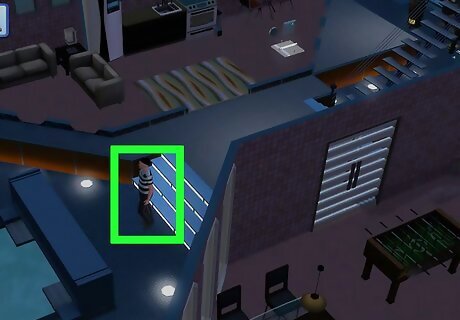
Erase the robber from existence. If the robber is on your lot and it's too late to do anything about it, you can resort to cheats if you really want to. Hold down Control, Shift, and C (this will make the cheat screen appear), then type in testingcheatsenabled true. Hit enter, then click on the robber while holding Shift and select "Object," then "Delete It." Note that this will not work on very early versions of The Sims 3. Make sure your game is updated.



















Comments
0 comment