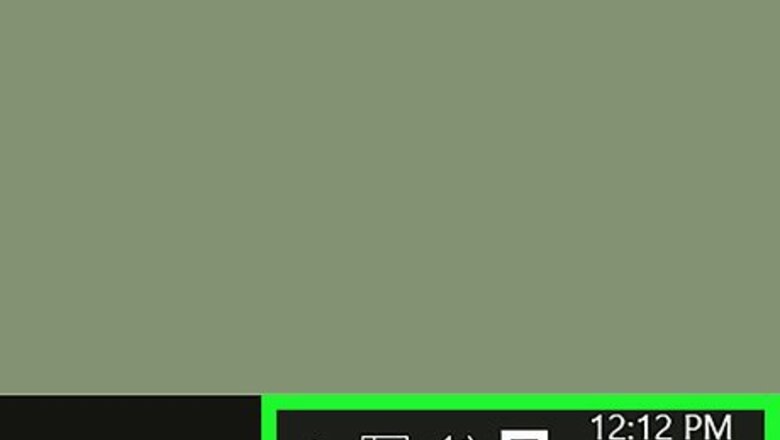
views
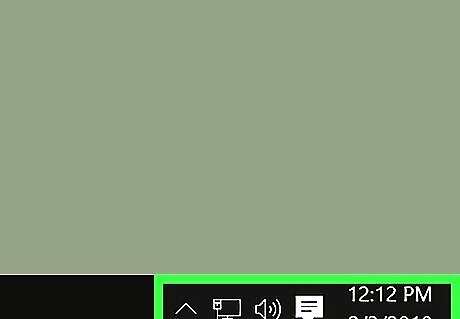
Find the sound icon on your desktop taskbar. This button looks like a speaker icon in the lower-right corner of your desktop next to the Wi-Fi and battery icons.
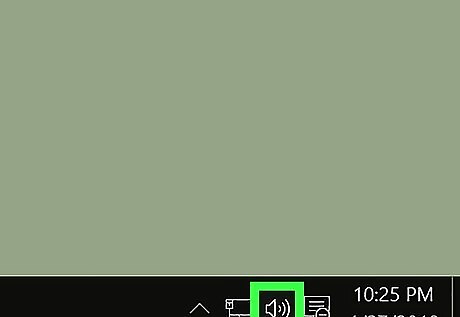
Right-click the sound icon. Your options will pop up.
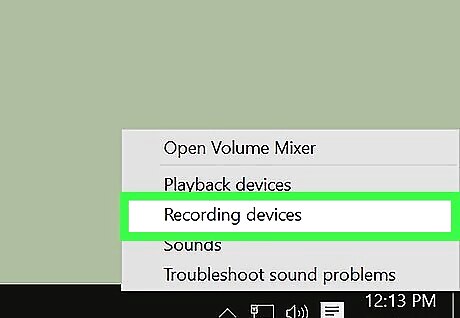
Click Recording Devices on the right-click menu. This will open your Sound settings in a new window, and switch you to the Recording tab. You can see a list of all your audio input devices here.
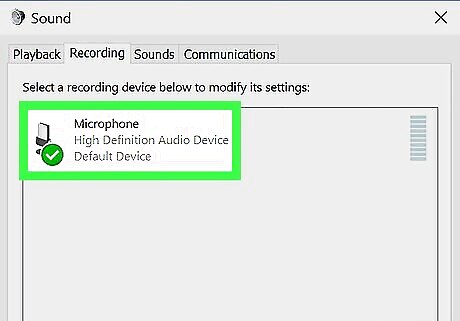
Right-click your microphone on the list. Your options will pop up on a new menu.
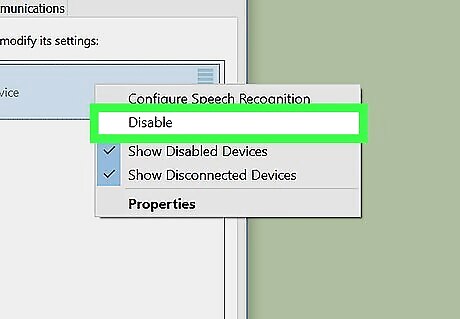
Select Disable on the right-click menu. This option will turn off your microphone, and remove it from the Recording list.
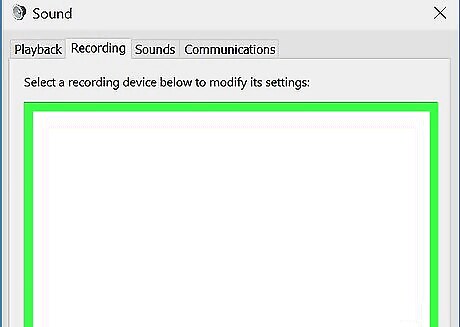
Right-click on the empty space on the Recording list. This will show your list options on a new pop-up menu.
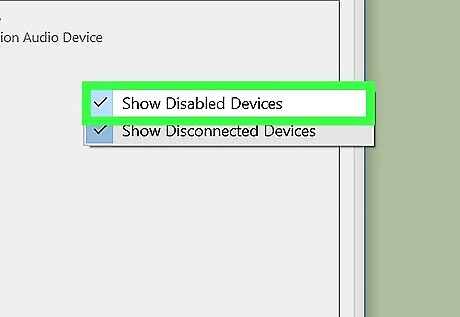
Click and check Show Disabled Devices. When this option is checked, you will be able to see your microphone on the Recording list even though it's disabled. You can right-click your disabled microphone here, and select Enable to turn it back on.











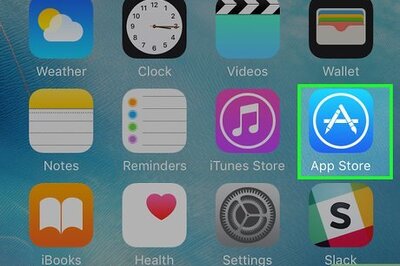



Comments
0 comment