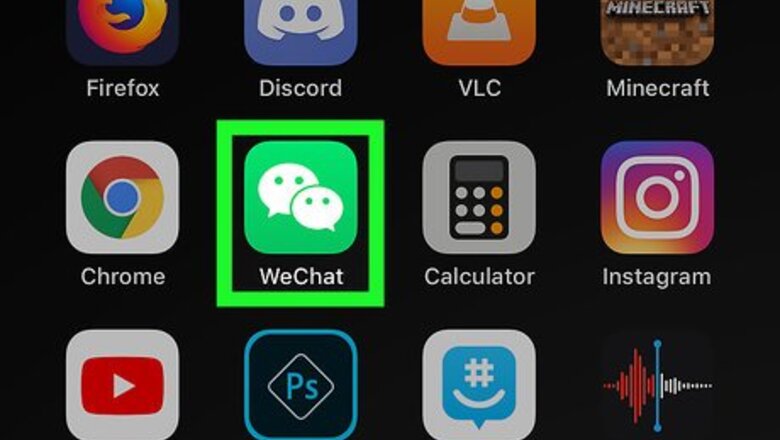
views
On Mobile
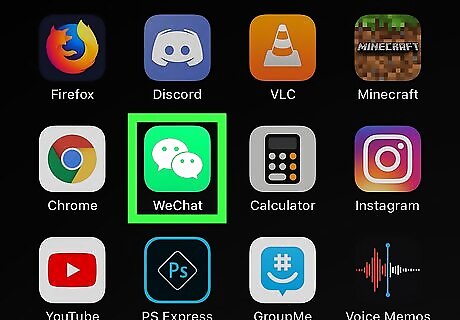
Open WeChat. It's a green app with two white speech bubbles. If you're already logged into WeChat, doing so will take you to the last tab you had open. If you aren't already logged in: tap Log In, enter your phone number and password, and tap Log In.
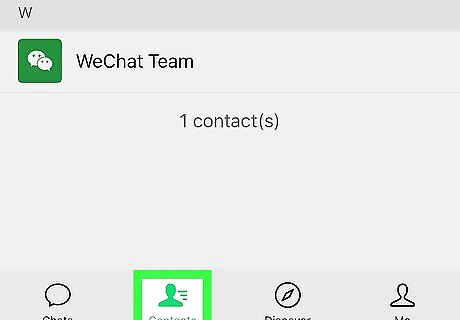
Tap Contacts. This icon is at the bottom of the screen. If you'd rather open a pre-existing conversation, tap Chats in the bottom-left corner.
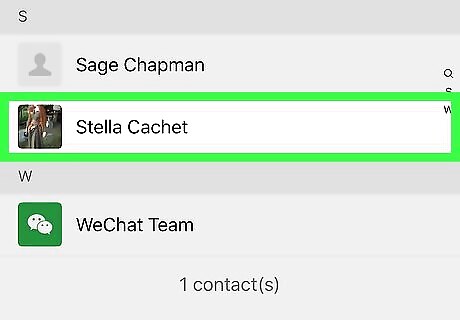
Tap a contact's name. Depending on how many WeChat contacts you have, you may need to scroll down to find the correct one. If you're opening a chat instead, tap a chat conversation to open it.
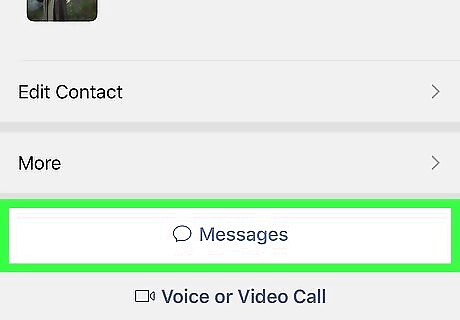
Tap Messages. It's below your selected contact's name in the middle of the screen. This will take you to a conversation with that contact. Skip this step if you're opening a conversation from the Chat tab.
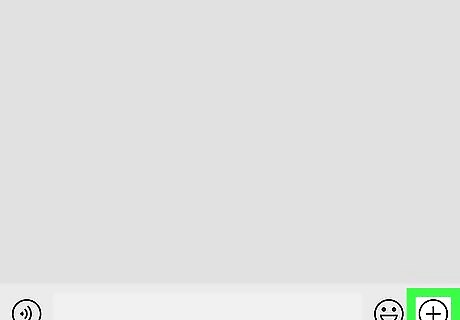
Tap +. It's in the bottom-right corner of the screen.
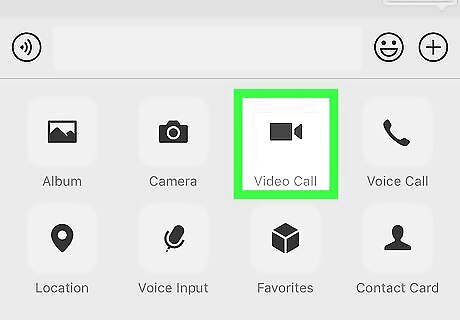
Tap Video Call. This icon, which resembles a video camera, is an option in the box at the bottom of the screen.
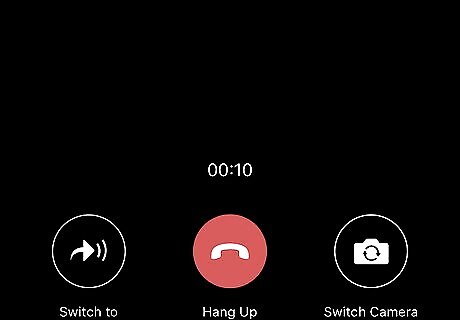
Wait for your call to connect. Your recipient will receive a notification informing them that you are attempting to initiate a video call; if they open the notification, the call will go through. You can tap Switch to Voice Call in the middle of the screen during the call to turn off your camera for a moment.
On Desktop
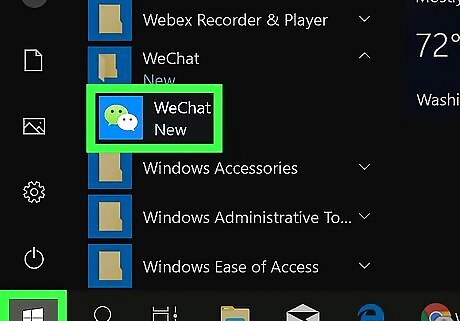
Open WeChat on your computer. This app's icon resembles a green speech bubble and a white speech bubble. You should be able to find it using Spotlight Search (Mac) or the Start search bar (Windows). If you haven't already installed WeChat on your computer: visit https://www.wechat.com/en/, click your computer platform in the bottom-right side of the page, double-click the setup file when it finishes downloading, and follow the setup instructions. If asked to login using your QR code: open WeChat on your phone, tap Me in the bottom-right corner of the screen, tap your name at the top of the screen, tap My QR Code, tap ... in the top-right corner, and tap Scan QR Code. Point your phone at the QR code on your computer to log in.
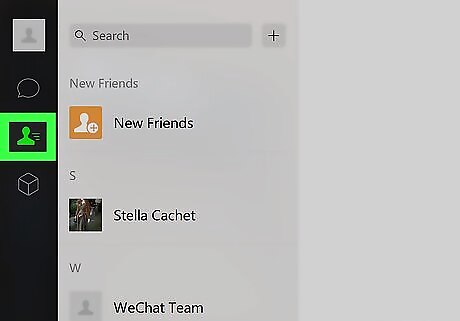
Click the "Contacts" tab. It's a person-shaped icon on the left side of the WeChat window. You can also click the speech bubble icon to open the "Chats" menu if you'd rather open a pre-existing chat.
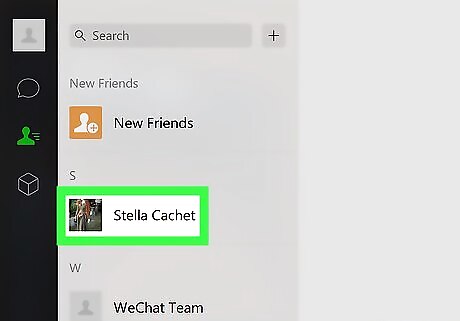
Click a contact's name. Contacts are listed on the left side of the WeChat window; clicking a person's name will open their contact page. If you went to the "Chats" menu, click a conversation.
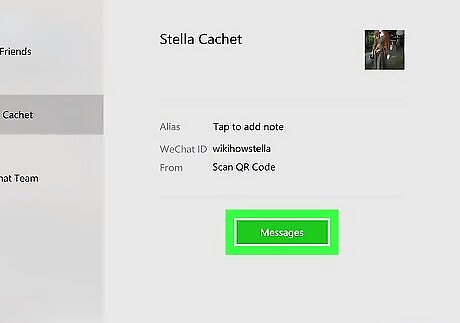
Click Messages. It's a green button on the right side of the WeChat window. Doing so will open a chat window with your contact. Ignore this step if you opened the "Chats" menu instead.
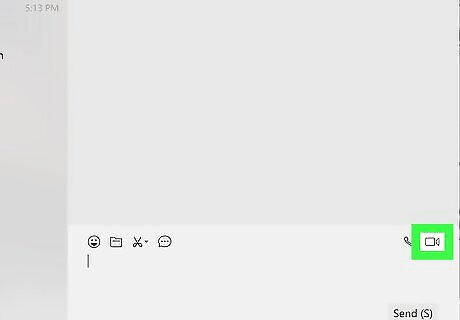
Click the "Video Call" icon. This is a video camera-shaped icon near the bottom-right corner of the WeChat window. Doing so will initiate a video call.
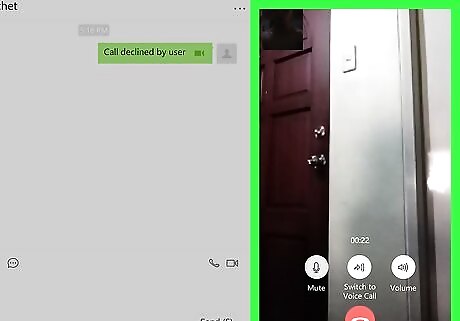
Wait for your call to connect. Your recipient will receive a notification informing them that you are attempting to initiate a video call; if they open the notification, the call will go through. You can click Switch to Voice Call in the middle of the screen during the call to turn off your camera for a moment.



















Comments
0 comment