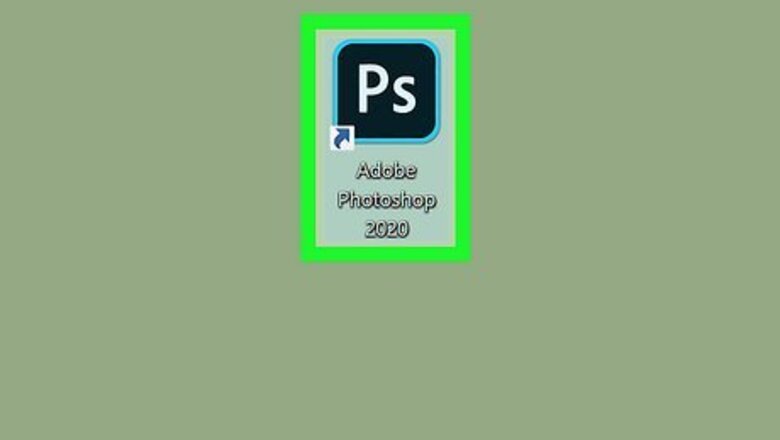
views
Open an Image in Photoshop
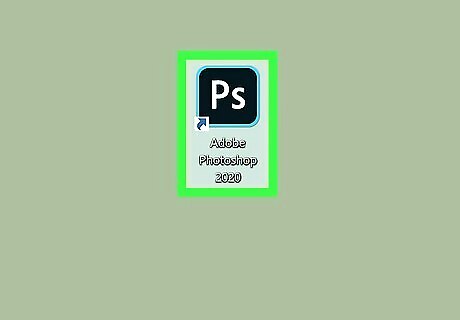
Open Photoshop. It's the app that has a blue square that says "Ps" in the middle.
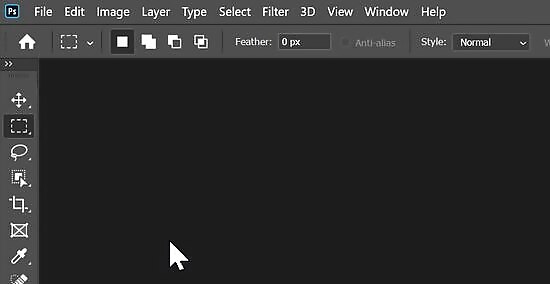
Click File. It's in the menu bar at the top of the screen.
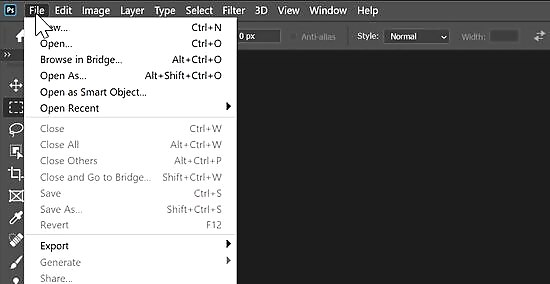
Click Open. This will open a file browser you can use the browse images.
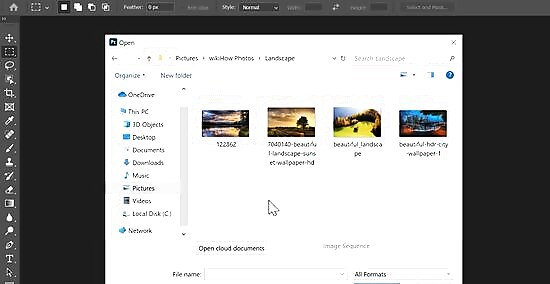
Navigate to and select an image. Use the file browser window to browse files on your computer. Click on an image to select it.
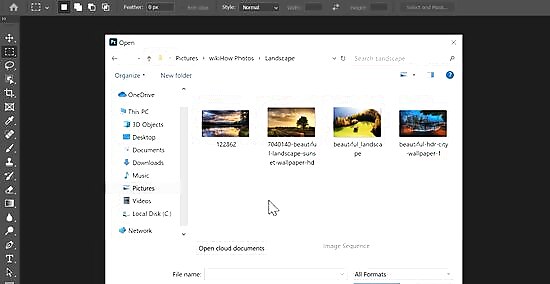
Click Open. This will open the image in Photoshop. Alternatively, you can click Open on the opening screen of Photoshop and browse and image and open it.
Place an Image in Photoshop
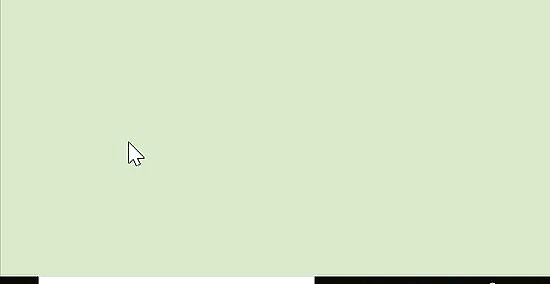
Open Photoshop. It's the app that has a blue square that says "Ps" in the middle.
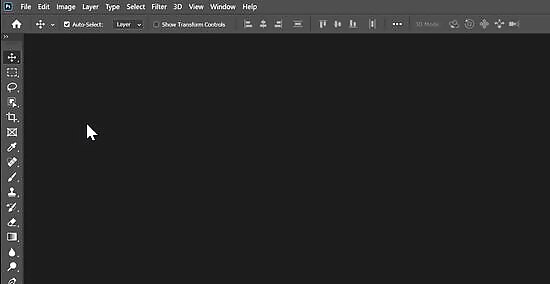
Open an image or Photoshop file. You can either open an existing Photoshop file, image, or create a new Photoshop file.
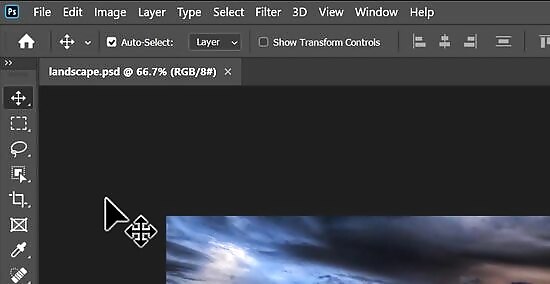
Click File. It's in the menu bar at the top of the screen.
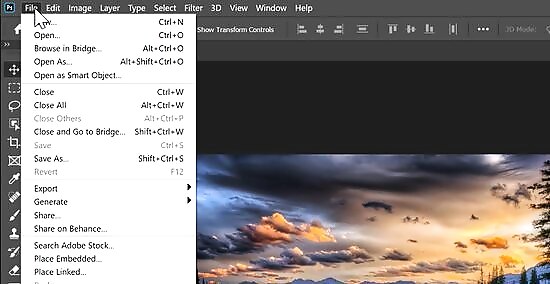
Click Place. This will open a file browser window that will allow you to browse image.
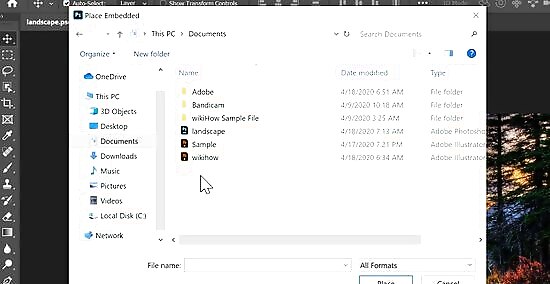
Navigate to select an image. Use the file browser window to browse files on your computer. Click on an image to select it.
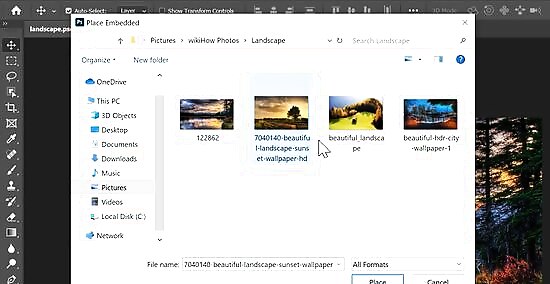
Click Place. This will place the image in the Photoshop file or image as a new layer.











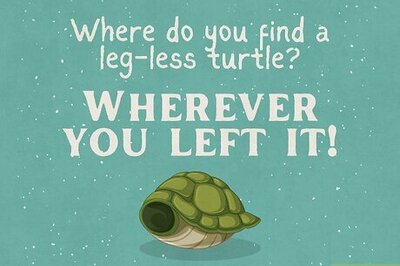
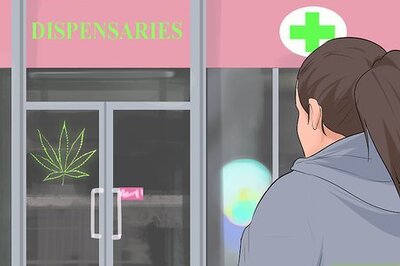





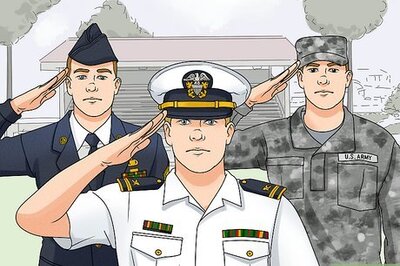

Comments
0 comment