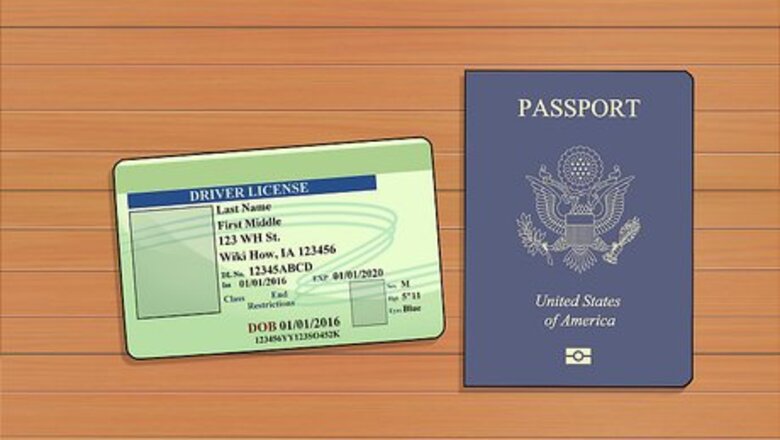
views
Applying for an Aadhaar Card
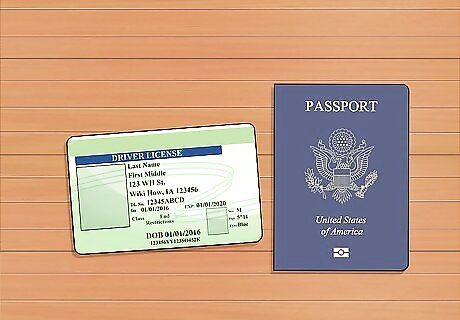
Gather up all the documents you need to apply for an Aadhaar card. These include 1 proof of identity document, 1 proof of address document, 1 proof of date of birth document, and 1 proof of relationship with the head of the family document. Note that some documents, such as your driver’s license and voter ID, work as both proof of identity and proof of address. A full breakdown of examples of documents you can use to support your application for an Aadhaar card can be found here: https://www.bajajfinserv.in/insights/how-to-apply-for-e-aadhar-card--a-step-by-step-guide The best supporting document you can use for your Aadhaar card application would be a passport, since it works as proof of identity, proof of address, proof of date of birth, and proof of relationship.
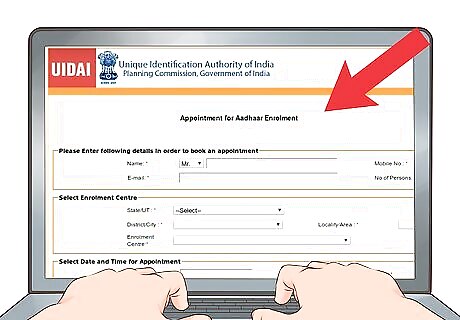
Book an appointment online to visit an enrolment center near you. Go to the official UIDAI website to search for an enrolment center that’s close to your residence. Then, schedule an appointment for you to go to the center and submit your application and supporting documents.
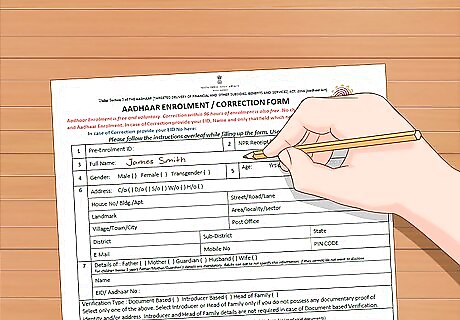
Fill out and submit an enrolment form during your appointment. You can receive and fill out an enrolment form when you arrive at the enrolment center, or you can print it out ahead of time and fill it out before your appointment. Go to the UIDAI website to download and fill out the enrolment form in advance of your appointment. The URL for the downloadable enrolment form is: https://uidai.gov.in/resources/enrolment-docs/downloads.html The information you’ll need to include in your enrolment form is largely biographical and includes such information as your name, your address, and the name and address of your parents.
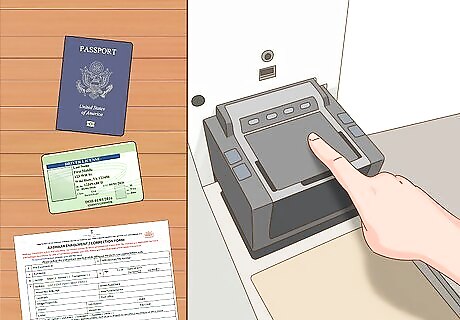
Submit your supporting documents and biometric data as well. You’ll need to submit the supporting documents you gathered up earlier and your own biometric information when you go to turn in your enrolment form. The biometric data you submit includes a scan of your iris, your fingerprints, and a photograph of yourself. Your biometric information will be gathered at the enrolment center. Note that applicants below the age of 5 do not need to submit their biometric data to receive an Aadhaar card.
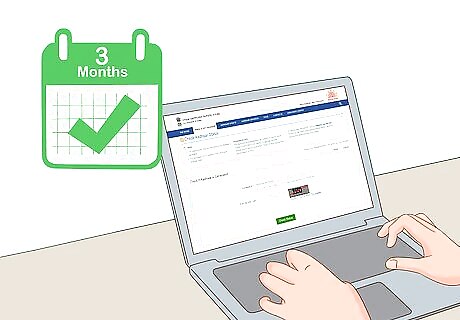
Wait to receive your card in the mail in about 3 months. After you’ve submitted your enrolment form, documentation, and biometric data, you’ll be given an acknowledgement slip that contains your Aadhaar enrolment ID. You can use this ID to check your enrolment status at the UIDAI website or download your e-Aadhaar card as you wait to receive your physical card in the mail. After you’ve received your enrolment ID, you will be able to download your e-Aadhaar within 15-18 working days.
Downloading Your E-Aadhaar Card
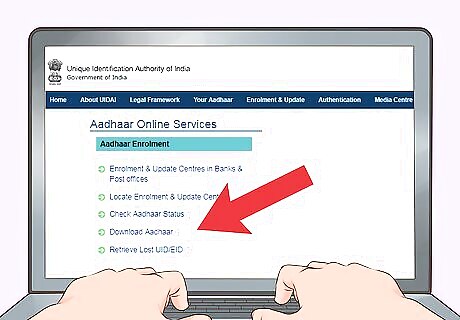
Go to the official UIDAI website and click the “Download Aadhaar” link. This button is located in the middle of the page on the left-hand side, under the section that reads “Aadhaar Enrolment.” The URL for the website is: https://uidai.gov.in/.
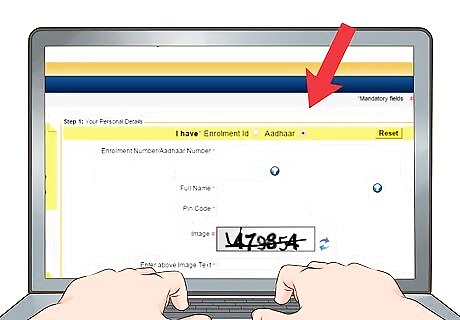
Select your preferred ID under the “Enter Your Personal Details” section. There will be 3 options listed at the top of the page, including “Aadhaar,” “VID,” and “Enrolment ID.” Select the option for the number you have available when you go to download your e-Aadhaar card. If you’ve already received your Aadhaar card in the mail, your Aadhaar number is the 12-digit number at the bottom of the card. Your Enrolment ID is the 28-digit combination of the 14-digit enrolment number at the top of your Aadhaar enrolment acknowledgment slip and the 14-digit date and time stamp. Your VID is a 16-digit virtual ID that is paired with your unique Aadhaar number. You can generate this ID by going to the UIDAI website and selecting “Virtual ID (VID) Generator” under “Aadhaar Services.”
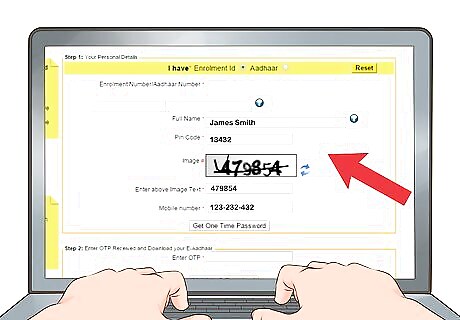
Enter your preferred ID number, name, pin code, and the security code. Be sure to enter your full name as it appears on your Aadhaar card or your enrolment slip. The pin code should be the area pin code for the residential address that is associated with your Aadhaar card. If you don’t know your area pin code, you can look it up on the India Post website using the names of the state and city district that you live in or the name of your local post office. The link to this website is: https://www.indiapost.gov.in/VAS/Pages/findpincode.aspx. The security code is a 6-digit Captcha code that is presented as a curved text image next to the input field labeled “Security Code.”
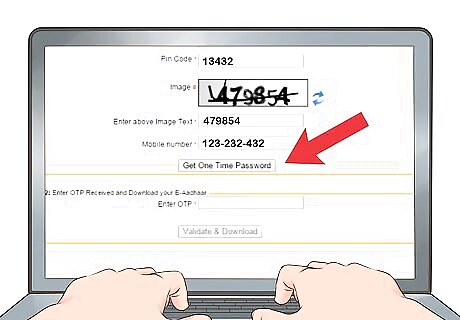
Click “Request OTP” to send a one-time password to your phone. The password will be sent to the mobile number that was originally registered to your Aadhaar number and which you submitted with your enrolment application. Confirm the last 4 digits of the number when prompted and the password will be texted to you. Note that this password is only valid for 30 seconds. If you have the m-Aadhaar app on an Android mobile device, you can opt instead to generate a Time-based One-time Password (TOTP) on your phone. Click the “Yes, I have TOTP” button, then select “Request OTP.” The app will generate a TOTP that is valid for 30 seconds. Note that you can only do this on an Android device, since the m-Aadhaar app isn’t available for other operating systems.
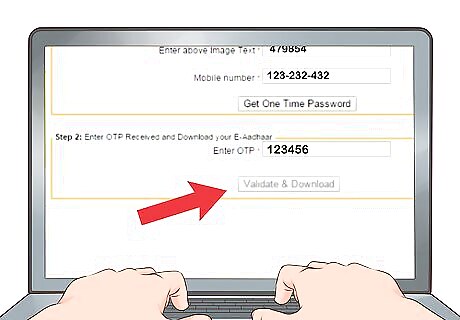
Input the 6-digit OTP and click the “Download Aadhaar” button. Type the password you received into the input field labeled “Enter OTP” before you click the download button. Once you do this, your e-Aadhaar card will be downloaded as a PDF file to your computer. If you used a TOTP on your Android phone instead of an OTP, you can simply click “Download Aadhaar” as soon as you’ve responded to the TOTP on your m-Aadhaar app.
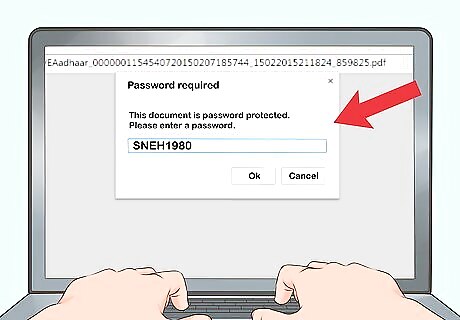
Use your Aadhaar card password to open the PDF file. Your password will be the first 4 letters of your name as it appears on your Aadhaar card and your Aadhaar enrolment application, along with the year you were born, written in YYYY format. Note that the first 4 letters of your name need to be entered using all capital letters. For example, for a person born in 1980 named Sneha Dhiman, the password to open their PDF file would be SNEH1980. Your e-Aadhaar card can be printed out as soon as you’ve downloaded it and can be used in any instance instead of the physical Aadhaar card.



















Comments
0 comment