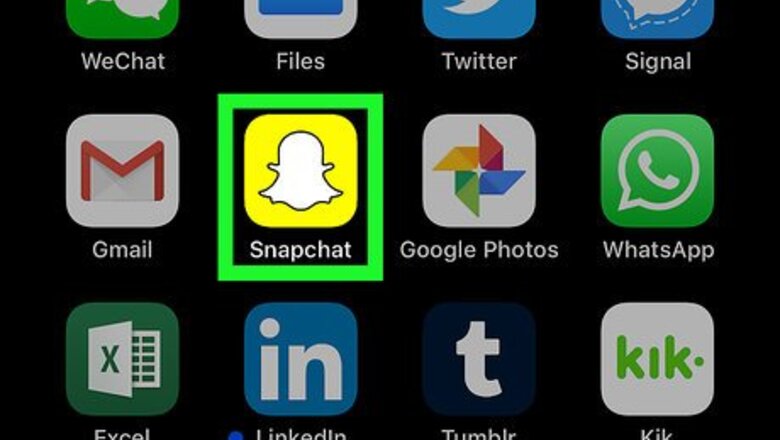
views
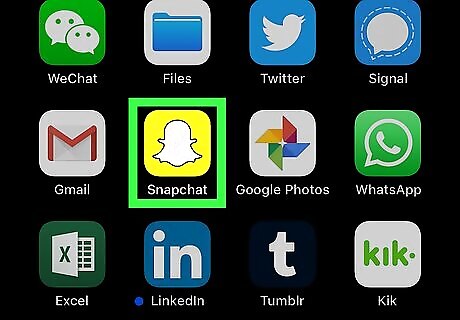
Open Snapchat on your iPhone or iPad. Find and tap the iPhone Snapchat icon on your home screen to open Snapchat.
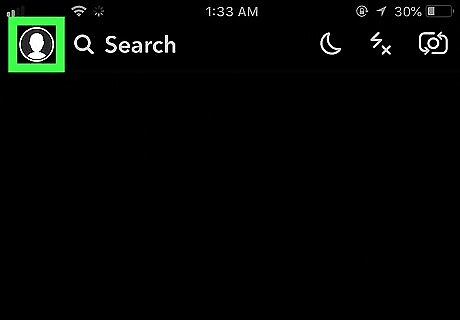
Tap the ghost icon or your avatar on the top-left. This button is in the upper-left corner of your screen. It will open your profile menu.
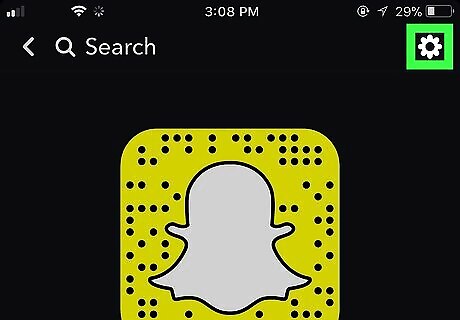
Tap the white gear icon on the top-right. This will open your Settings menu on a new page.
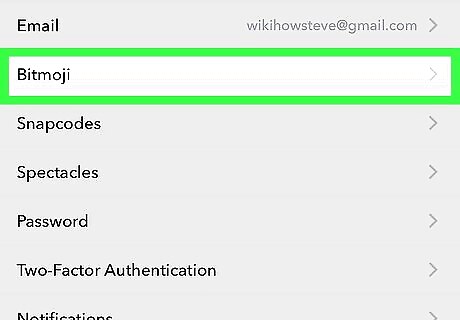
Scroll down and tap Bitmoji on the Settings menu. You can link your Bitmoji and Snapchat accounts on the next page.
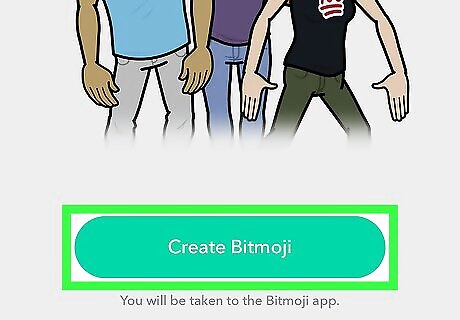
Tap Create Bitmoji. This is a green button at the bottom of your screen. It will prompt you to connect your Bitmoji account to your Snapchat. If you haven't already created your Bitmoji avatar, this button will switch you to the Bitmoji app, and prompt you to create an avatar from scratch. You can also check out this article to get some help with setting up your Bitmoji avatar for the first time.
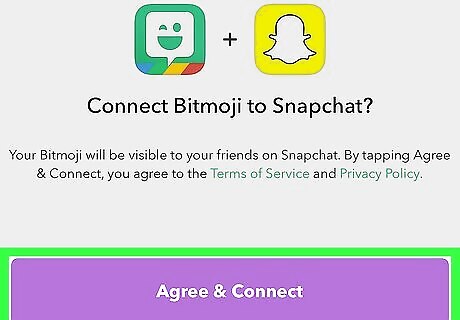
Tap the Agree & Connect button. This is a purple button at the bottom of your screen. It will connect your Bitmoji account to your Snapchat.
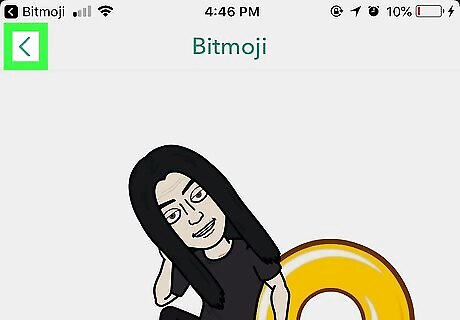
Go back to Snapchat's camera screen. Tap the back button in the upper-left corner of your screen, and quit the Settings menu to go back to your camera screen.
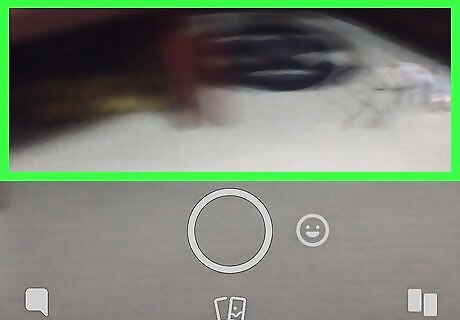
Tap anywhere on the camera screen. This will display the lens carousel at the bottom. You can select and apply a filter on your Snaps from the lens carousel here.
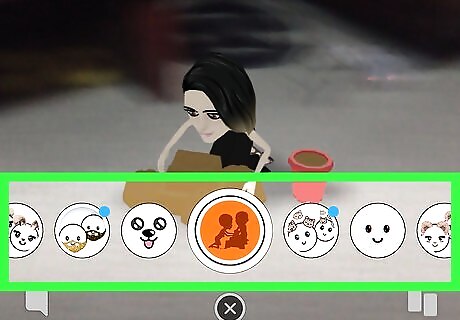
Find a Bitmoji filter on the lens carousel. Swipe left and right on the lens carousel at the bottom, and find the Bitmoji filter you want to use.
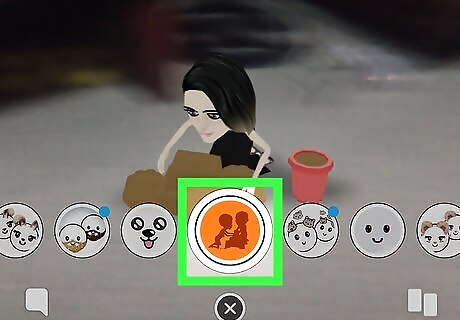
Tap the lens icon to take a Snap with your Bitmoji. When you find the Bitmoji filter you want to use, tap the white circle icon at the bottom of your screen to take a picture. You can also hold down the lens icon to record video.











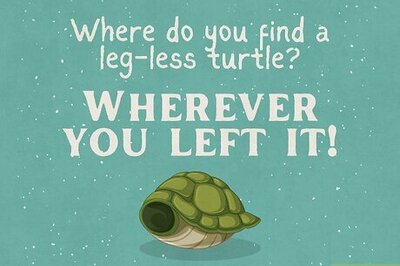
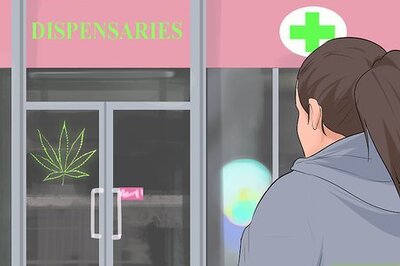





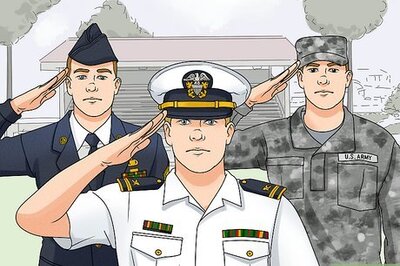

Comments
0 comment