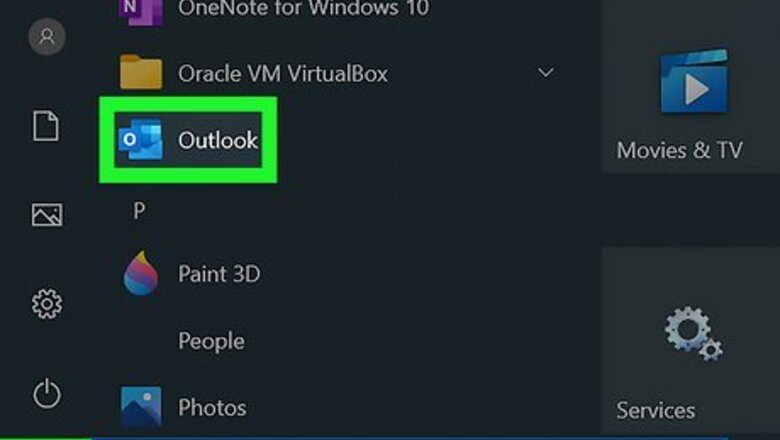
views
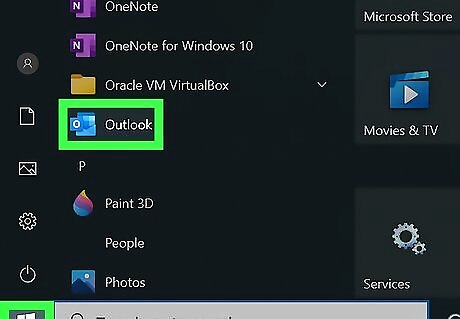
Open Outlook 365. You'll find this app in your Start menu (for Windows) or in the Applications folder of Finder (for Mac).
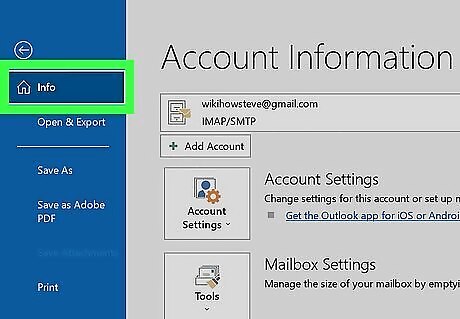
Click the File tab and click Info (Windows only). It's in the upper left corner of the application window. If you're using a Mac, click Preferences > Accounts instead.

Click the Account Settings option. More options will appear.
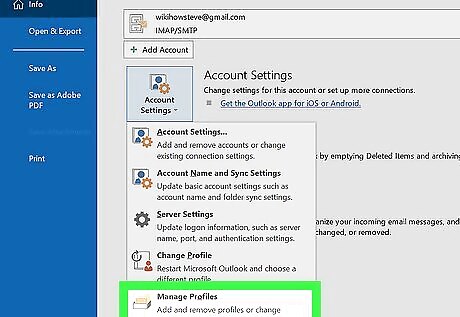
Click Manage profiles. A dialog box will pop up.
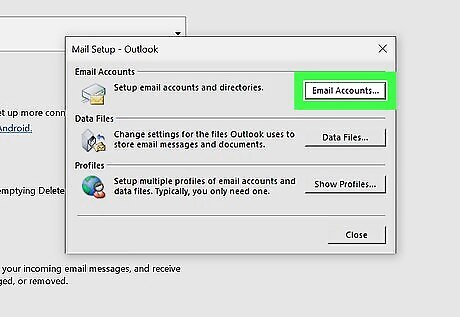
Click Email accounts. This will open the "Account Settings" window.
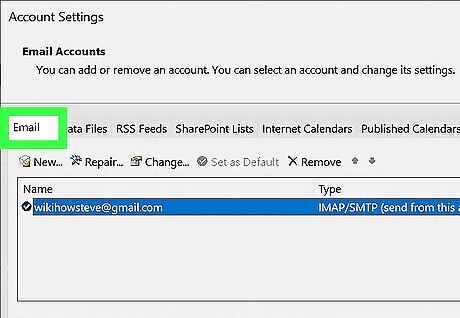
Click the Email tab. It's along the top of the window with Data Files and Address Books.
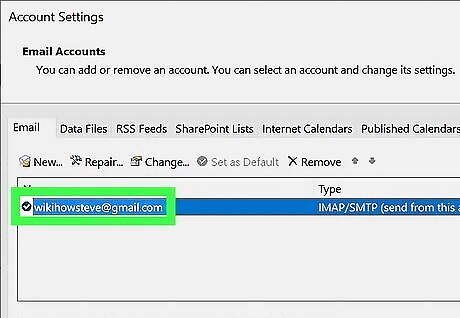
Double-click the email address you want to find the SMTP for. When you double-click it, another window will open. You can see your SMTP server listed under "Server Information." If that isn't enough information, you can click More Settings > Advanced. Usually, the SMTP host name is something like "smtp.yourprovider.com." Check with your provider, like Gmail, to see what you're supposed to put here. Providers like Microsoft 365, Outlook, Hotmail, and Live.com use "smtp.office.365.com" and MSN uses "smtp-mail.outlook.com."











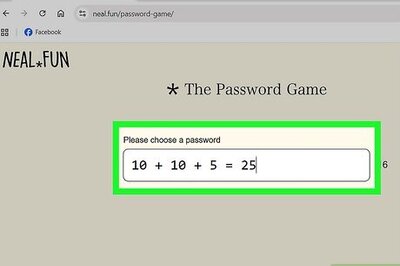


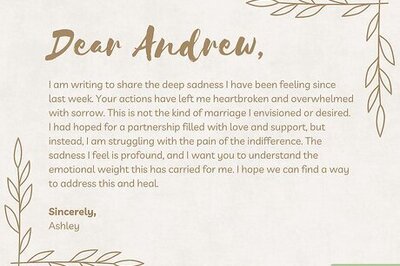
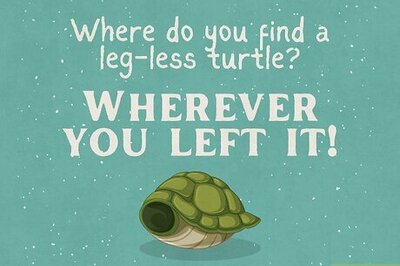
Comments
0 comment