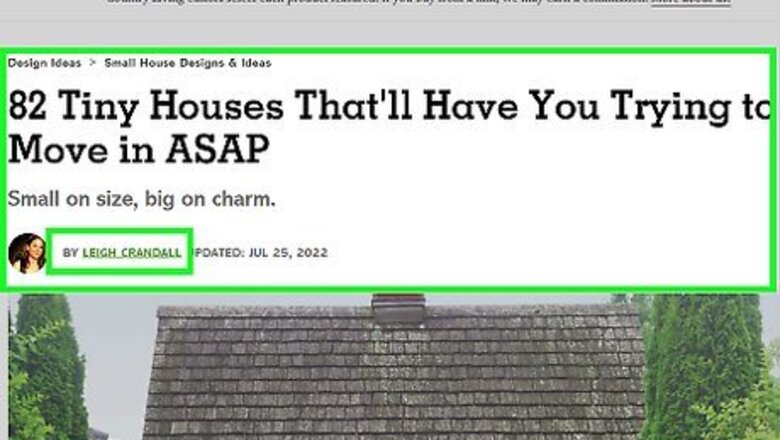
views
- Check at the top or bottom of an article for the author's name. You can also search for a "Contact" or "About" page.
- Look in the terms and conditions or the website's copyright information. Sometimes, you'll find the author displayed next to the copyright.
- Search Google or WHOIS to find out who the domain is registered to.
Finding a Website Author
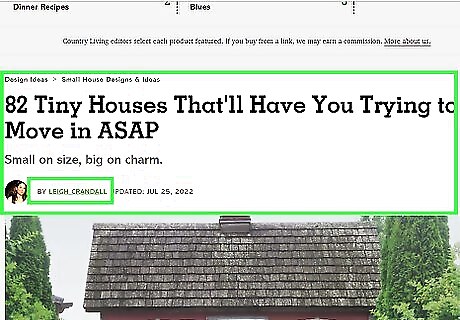
Look at the top and bottom of an article. Many websites that employ contributing and staff writers will often display the author's name at the top or bottom of an article. This is the first place you should look for an author. The author might be listed in an “article info” section, under the article title, or at the end of the article in an “about the author” section. Note that if you can’t find the author, your APA in-text citations will use the article title instead. Check out our complete guide to parenthetical citations for more info.
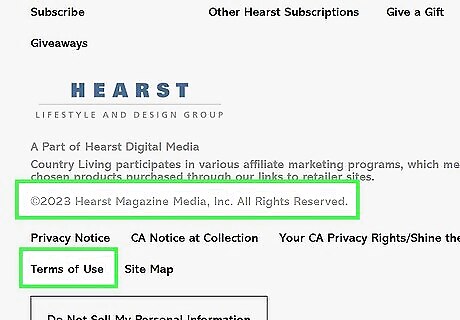
Find the website's copyright information. Some websites will display the author next to the copyright information at the bottom of the page. This may be the publishing company as opposed to the actual author. You can also try looking at the “term of use” page to find more information about the publisher.
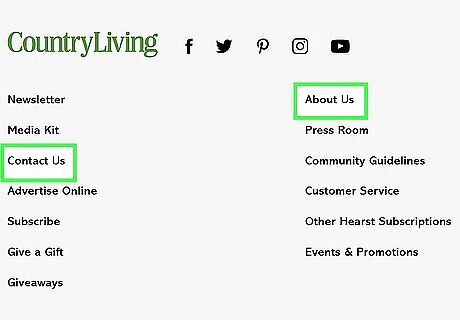
Look for a "Contact" or "About" page. If the specific page you are looking at does not have an author and is on a reputable website, it was probably authored under the authorization of the company or agency that runs the site. This can serve as the author if no specific author is listed.
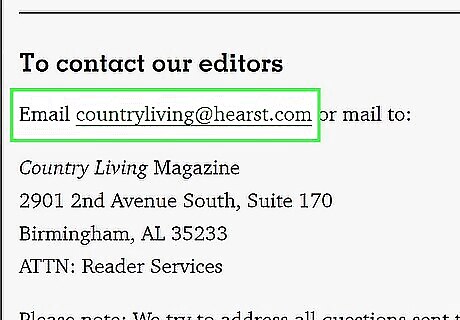
Ask the owners. If you can't find contact information for the website, you can try sending an email and asking for the author of a specific page or article. You aren't guaranteed to get a response, but it may be worth a shot. Look for “contact information” or “contact us” in the website’s footer.
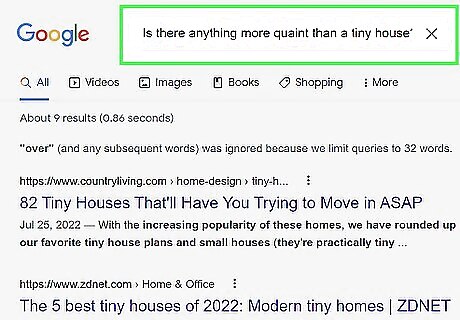
Search Google with a portion of the text to look for the original author. If you're reading a website that isn't ethical, it may be displaying information copied from another source. Copy and paste a paragraph of text into a Google search to see if you can find who the original author is.
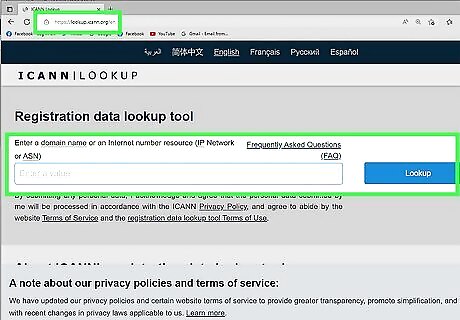
Use WHOIS to find the website owner. WHOIS is a database of website registrations, and you can use it to try to track down a website owner. This will not always work, as the owner is often not the author, and many owners and companies use privacy services to hide information. Visit whois.icann.org and enter the website address into the search field. Look for the "Registrant Contact" information to find who registered the domain. You can still try to contact the owner through their proxy email if the registration information is blocked.
Citing a Website Without an Author
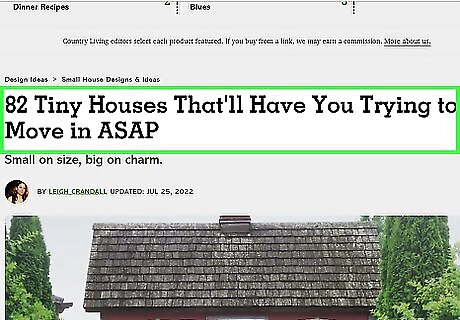
Find the title of the page or article. You'll need the title of the article or page you are on as part of your MLA website citation or APA website citation. Even if it's a blog post, you'll still need the title. If you’re looking for more citation information, check out our guide on citing sources in MLA format.
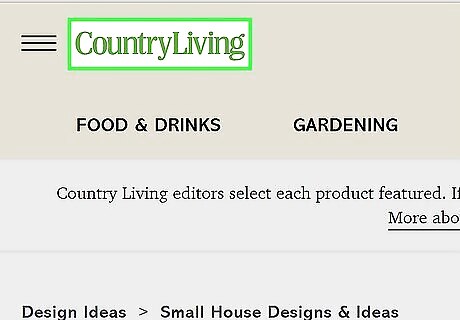
Get the website name. Besides the title of the article, you'll need the name of the website. For example, this article's title is "How to Find the Author of a Website" and the website name is "wikiHow."
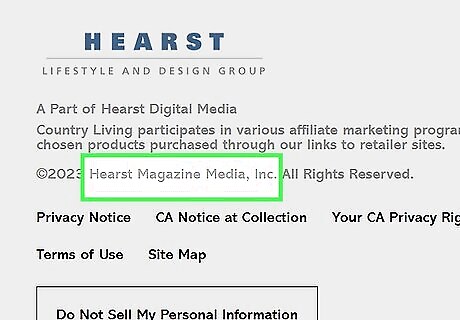
Try to find the publisher. This is the company, organization, or person that produces or sponsors the website. This may not be different than the website title, but be sure to check. For example, a health organization may run a separate website devoted to heart health. You can typically find the publisher at the bottom of the page, in the copyright information.
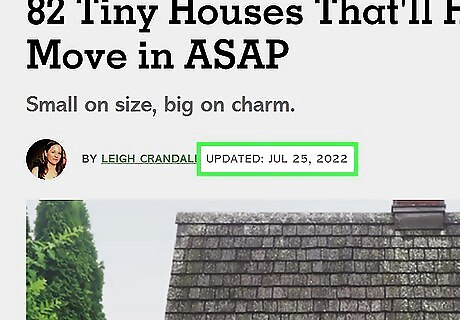
Find the date the page or article was published. This isn't always possible, but you should always try to find the publication date if you can.

Get a version number if possible (MLA). If the article or publication has a volume or version number, make sure to note this for MLA citations.
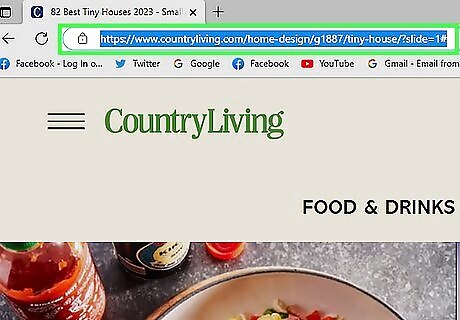
Get the article or web page URL (APA and older MLA). Depending on which method of citation you're using, and your instructor's guidelines, you may need the URL of the page or article. MLA7 no longer requires including the URL for websites. The page title and site title are sufficient. Check with your instructor if you use MLA for your citation format. You don’t need to include the “https://” part of the URL.
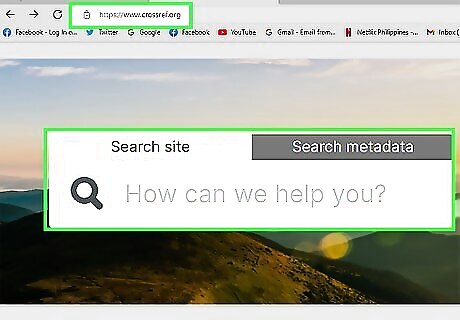
Get the DOI (digital object identifier) for scholarly journals (APA). If you are citing an online scholarly journal, include the DOI instead of the URL. This ensures that the reader will be able to find the article even if the URL changes: For most publications, you can find the DOI at the top of the article. You may need to click an "Article" button or a button with the publisher's name. This will open the full article with the DOI at the top. You can look up a DOI by using the CrossRef search (crossref.org). Enter in the article title or the author to find the DOI. Some journal articles will have a button called “cite this source” or similar. This will generate the citation automatically for the article!
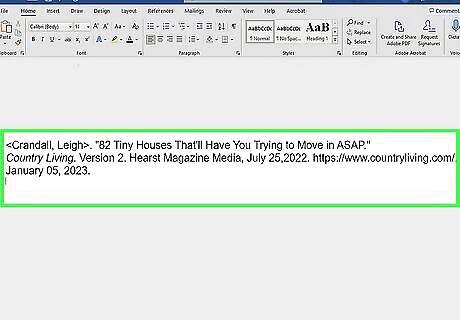
Construct a citation from your available information. Now that you've gathered everything you can, even if you don't have an author, you're ready to create your citation. Use the following formats, skipping the Author entry if you can't find one:
MLA: Author
















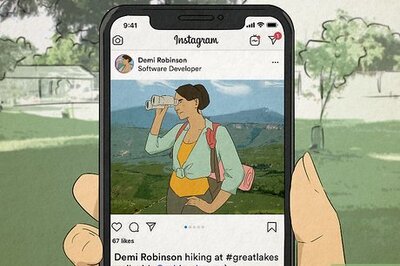

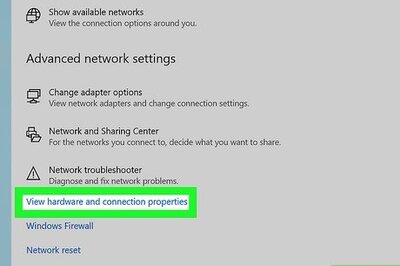

Comments
0 comment