
views
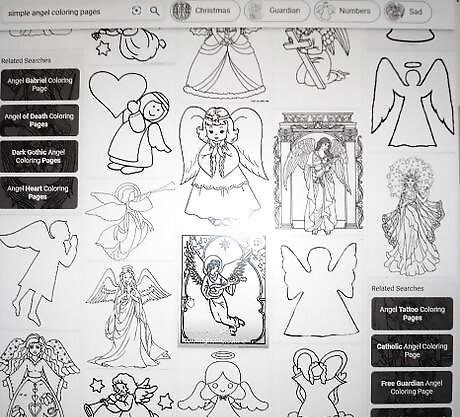
Prepare to make your angel template. The angel template will help you draw the angel. To prepare to make the template: Hold a piece of ordinary computer paper in the portrait alignment, or with the long side up. Fold it down the center. Have a pencil and scissors handy. Google "Simple Angel Coloring Pages" on your computer, and find a very simple angel outline. Study the right half. It may help to imagine yourself drawing a line from top to bottom through the center of one of the very simple angels.
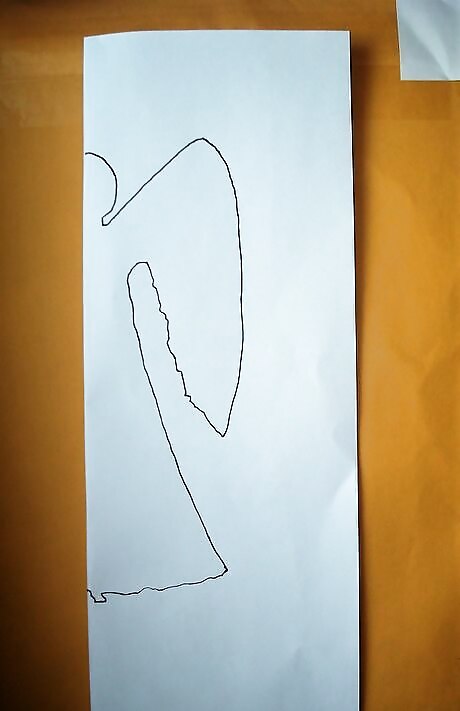
Make the template for your angel. Keep the fold on the left and draw one side of the angel. Start an inch or so from the top with your pencil on the fold. Remember that you are drawing only half an angel. Draw an oval shape for the head. Draw a short neck and let your pencil arc outward and upward for the wing. Draw back in toward the body to finish the wing. Then, draw a triangular skirt. Finish drawing an inch or two from the bottom.

Cut the angel shape out. Hold the paper on the fold and begin at the top and cut out your figure, wings included. Stop cutting, leaving the few inches of paper at the bottom intact. Carefully open your paper. When unfolded, you will have a simple angel figure and a template for an angel on the computer paper. Set them aside for a moment.
Draw around your angel on good paper. Open a pad 9x12" or 12x14" of drawing or watercolor paper. Using a spiral-bound pad means you can turn the pages back on themselves and use the cardboard backing as a firm work surface. Place the angel you've cut out on the paper and draw around it in pencil. If you'd like multiple angels, move the paper angel, reposition it, and draw it again. It's OK if they overlap somewhat. Repeat until you have as many angels as you desire on the page.

Paint your angel(s). Use watercolors to paint your angel(s). There is no correct way to do this. Do whatever strikes your fancy. Remember to let watercolor paint dry thoroughly before working back over it to avoid blurring your colors. Use a hairdryer to assist in drying if desired.

Paint the background. Mix a puddle of any color you wish and paint around the angel(s). Don't worry if you go over the lines, as angels are imaginary beings, and some believe they might be semi-transparent. So, letting background color show through might give an interesting illusion. Allow your work to dry.

Make the details. If you wish, add features to the face. Make as little or few details on the wings, dress, or background as you desire. Allow the painting to dry once again. Stand it up to view.

Hang it for all to enjoy. Frame it if you wish. Watercolors are commonly set off by a mat that is either white or colored. A wide variety of mats and frames are available at art and craft stores or can be purchased cheaply at a thrift store. Whatever you do, it will bring pleasure to the viewer and give you a sense of satisfaction at creating this art piece.
Try using the paper template you created to make the angel in a different way. Place it on a clean sheet of watercolor paper and splatter color using an old toothbrush onto the page. The areas protected by the computer paper will remain white while the angel will appear as a splattered shape. When dry, repeat as often as you'd like using any color you wish. Overlapping slightly is also a good thing to do.

Work smaller if you wish. The process is the same. Simply take a page from your smaller sketchbook and create a smaller angel template. You can work endlessly on many pages from the same template.




















Comments
0 comment